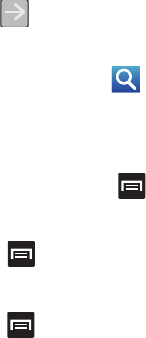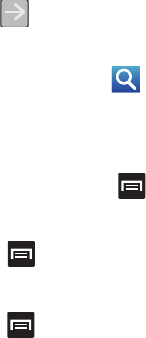
Connections 117
• New window
: displays a new window so you can
browse multiple URLs. For more information, refer
to
“Adding and Deleting Windows”
on
page 117.
• Windows
: displays a list of the windows you have
open.
•Refresh
: reloads the current page.
•Forward
: forwards the browser to another web
page.
• Add bookmark
: allows you to add a URL to your
bookmark list.
•More
: displays the following additional options:
–
Add shortcut to Home
: adds a shortcut to your
web2go homepage on your phone’s Home screen.
–
Add RSS feeds
: adds RSS feeds to your browser.
–
Find on page
: allows you to search in the current
page.
–
Page info
: displays information about the selected
page.
–
Share page
: allows you to share the page using
Gmail or as a message.
–
Downloads
: displays the download history.
–
Settings
: allows you to change the way you view your
web pages by changing these options. See “Browser
Settings” on page 120.
Entering a URL
You can access a website quickly by entering the
URL. Websites are optimized for viewing on your
phone.
To enter a URL and go to a particular website, follow
these steps:
Ⅲ
Tap the URL field at the top of the screen,
enter the URL and tap
Go
.
Search the Internet
To perform an internet search using keywords,
follow these steps:
1. Tap the Google search field, enter the
keyword(s) to search using the on-screen
keypad.
2. Tap (
Search
). A list of search results
displays.
•
Depending on which screen you are on, the search
icon might also appear as .
3. Tap a link to view the website.
Adding and Deleting Windows
You can have up to eight Internet windows open at
one time. To add a new window, follow these steps:
1. From your browser, press and then tap
New Window.
– or –
Press and then tap
Windows
➔
New
Window
.
2. A new browser window displays.
3. Press and then tap
Windows
to see a list
of all open windows.