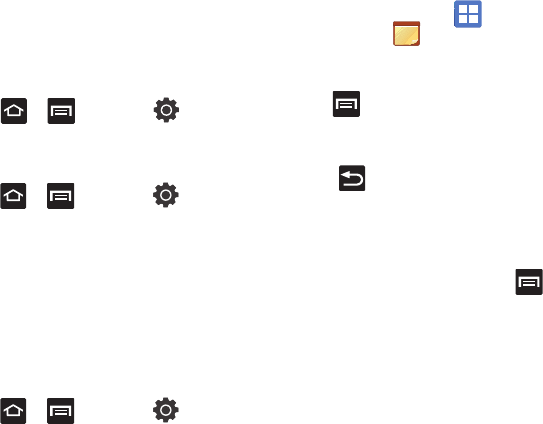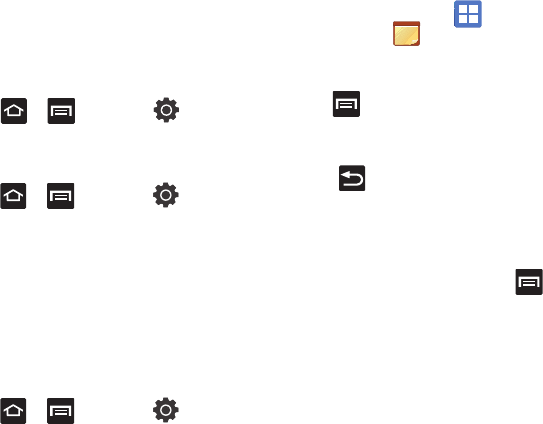
Applications and Development 107
Manage applications
This feature allows you to manage and remove
installed applications. You can also view the amount
of memory or resources used as well as the
remaining memory and resources for each of the
applications on your phone and clear the data,
cache, or defaults.
Ⅲ
Press ➔ and then tap
(
Settings
) ➔
Applications
➔
Manage
application
.
Clearing application cache and data
1. Press ➔ and then tap
(
Settings
) ➔
Applications
➔
Manage
applications
.
2. Tap an application in which to clear the cache
or data.
3. Tap
Force stop
,
Clear data
,
Clear cache
, or
Clear defaults
.
Uninstalling third-party applications
You can uninstall any application you downloaded
and installed from Android Market.
1. Press ➔ and then tap
(
Settings
) ➔
Applications
➔
Manage
applications
.
2. Tap the third-party application, and from the
Application info
screen, tap
Uninstall
.
Memo
This feature allows you to create a memo.
1. From the Home screen, tap
(
Applications
)
➔ (
Memo
).
2. Tap
Create memo
.
– or –
Press and then tap
Create
.
3. Compose the memo and touch
Save
.
•
Before you save your new memo, you can also
press and adjust the memo’s background
color.
For more information, refer to “Text Input Methods”
on page 52.
Memo options
1. While viewing the list of Memos, press
and select one of the following options:
•Create
: allows you to create a memo.
•
Maximize: remove the bent, lower-right corner of
the memo page and to maximize the information
display.
• Delete
: allows you to delete one or more memos.
•Search
: allows you to search within the current set
of memos.
2. Touch and hold the memo then select
Send
via
and choose the method to send this
memo:
Bluetooth
,
Email
, or
Messaging
.