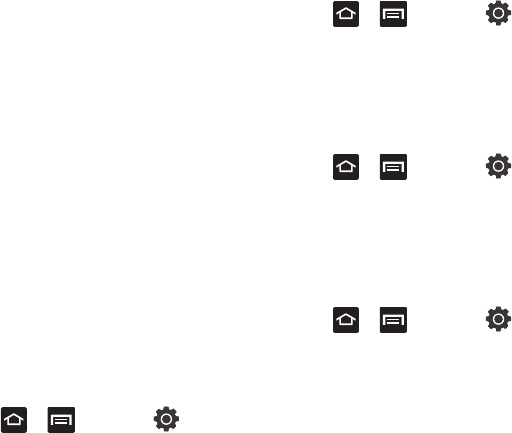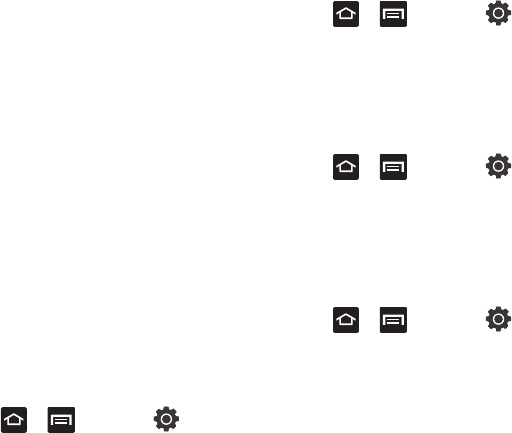
Changing Your Settings 149
• Google search
opens a screen where you can set
your Google search preferences.
–
Show web suggestions
: includes search matches
from Google’s online search engine.
–
Use My Location
: uses your My Location information
for Google search results and services.
–
Search history
: determines whether you also wish to
included personalized search history results in the list
of matches.
–
Manage search history
: helps to manage the
personalized search history associated with your
current registered Google account.
• Searchable items
: opens a screen where you can
choose the search categories included in device
searches. such as:
Web, Apps
,
Contacts
,
Memo, Messaging, Music
,
or
Voice Search
.
• Clear shortcuts
: erases the history for recently
selected search results.
Language & Keyboard Settings
This setting allows you to configure the language in
which to display the menus. You can also set on-
screen keyboard options.
Ⅲ
Press ➔ and then tap
(
Settings
) ➔
Language and keyboard
.
Language Settings
To set the language that the menus display on the
phone:
1. Press ➔ and then tap
(
Settings
) ➔
Language and keyboard
➔
Select
language
.
2. Select a language and region from the list.
Select Input Method
There are two input methods available: Swype and
Samsung keypad.
1. Press ➔ and then tap
(
Settings
) ➔
Language and keyboard
➔
Select
input method
.
2. Select an input method.
Swype Settings
For more information, refer to “SWYPE Settings” on
page 53.
1. Press ➔ and then tap
(
Settings
) ➔
Language and keyboard
➔
Swype
.
2. Tap one of the following Swype preferences
to activate the setting:
• Language
: allows you to select the current text
input language. Default language is US English.
• Word prediction
: uses a built-in word database to
predict words while entering text in Swype.
• Audio feedback
: turns off sounds generated by the
Swype application.