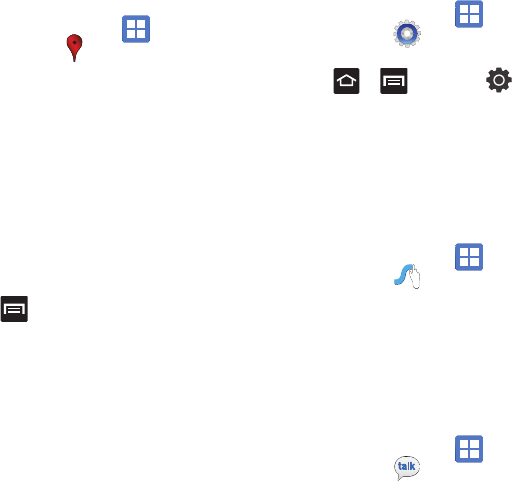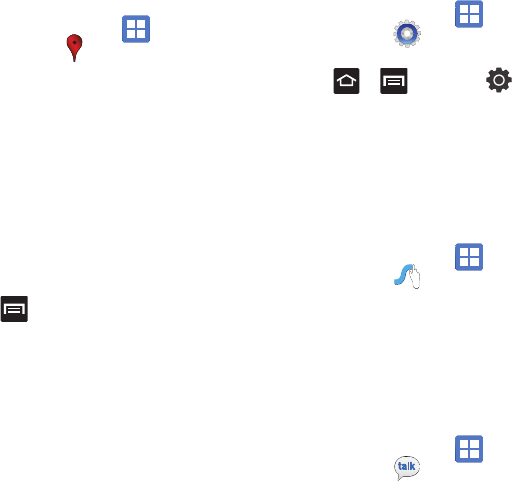
112
Places
Google Places displays company logos on a layer of
Google Maps. When viewing an area you can quickly
locate a business or person, find out more
information about the business, see coupons, public
responses, and more.
1. From the Home screen, tap
(
Applications
)
➔ (
Places
).
2. Use the
Find places
field to manually enter a
desired place or choose from among the
various categories. Matches are filtered by
those closest to your current location.
3. Locate and tap one of the listed places
(Restaurants, Coffee, Bars, Hotels,
Attractions, ATMs, Gas Stations, or Add your
own place.) A list of places within this
category displays.
4. Touch the Maps icon (upper-right) to launch
the related maps feature.
5. Press and then tap
Latitude
. The
functions of this application are similar to
those of the Navigation application, but work
along with the Latitude service where you can
share your location with your chosen Google
friends.
Settings
This icon navigates to the sound and phone settings
for your phone. It includes such settings as: display,
security, memory, and any extra settings associated
with your phone.
Ⅲ
From the Home screen, tap
(
Applications
)
➔ (
Settings
).
– or –
Press ➔ and then tap
(
Settings
).
For more information, refer to “Changing Your
Settings” on page 132.
Swype tips
Using the SwypeTips application you can watch a
video or start a tutorial that teaches you how to use
Swype most efficiently.
Ⅲ
From the Home screen, tap
(
Applications
)
➔ (
Swype Tips
).
For more information, refer to “Swype Text Entry
Tips” on page 54.
Talk
You can instant message with Google Talk. Google
Talk allows you to communicate with other people
who are also connected with Google Talk on the
phone or on the web.
Ⅲ
From the Home screen, tap
(
Applications
)
➔ (
Google Talk
).
For more information, refer to “Google Talk” on
page 88.