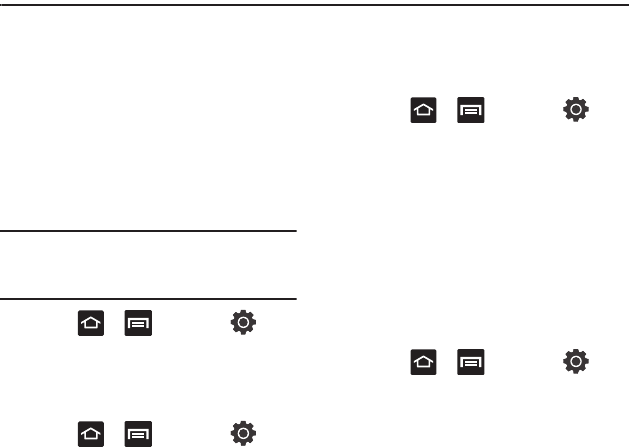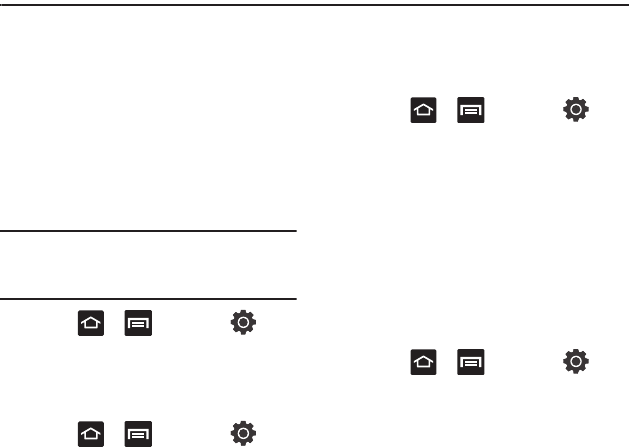
132
Section 12: Changing Your Settings
This section explains the sound and phone settings
for your phone. It includes such settings as: display,
security, memory, and any extra settings associated
with your phone.
Wireless and networks
Using Flight mode
Flight mode allows you to use many of your phone’s
features, such as Camera, Games, and more, when
you are in an airplane or in any other area where
making or receiving calls or data is prohibited.
Important!
When your phone is in Airplane Mode, it
cannot send or receive any calls or access
online information or applications.
1. Press ➔ and then tap
(
Settings
) ➔
Wireless and networks
.
2. Tap
Flight mode
. A check mark displayed next
to the feature indicates Flight mode is active.
Activating Wi-Fi
1. Press ➔ and then tap
(
Settings
) ➔
Wireless and networks
➔
Wi-Fi
settings
.
2. Tap
Wi-Fi
. A check mark displayed indicates
Wi-Fi is active.
Wi-Fi settings
Once set up for Wi-Fi connectivity, your phone
automatically uses Wi-Fi, when available, for all
your mobile phone services.
1. Press ➔ and then tap
(
Settings
) ➔
Wireless and networks
➔
Wi-Fi
settings
.
2. Configure the settings as desired.
The available connection types displayed with a
security type displayed next to them.
Network Notification
By default, when Wi-Fi is on, you receive
notifications in the Status bar anytime your phone
detects an available Wi-Fi network. You can
deactivate this feature if you do not want to receive
notifications.
1. Press ➔ and then tap
(
Settings
) ➔
Wireless and networks
➔
Wi-Fi
settings
.
2. Tap
Network notification
. A check mark
displayed next to the feature indicates
Network notification is active.
3. Tap
Network notification
again to remove the
check mark and deactivate this feature.