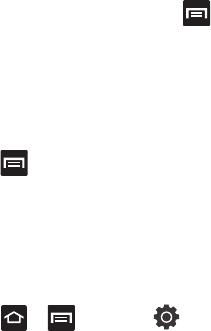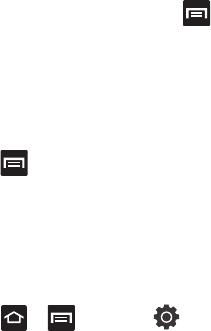
Changing Your Settings 151
8. Tap
Auto-full stop
to automatically insert a full
stop by tapping the space bar twice.
9. Tap the
Tutorial
field to view a short tutorial on
use of the Samsung keyboard.
XT9 Advanced Settings
The following XT9 Advanced settings are available
when the XT9 field is selected.
1. Tap the
XT9
field to select XT9 (predictive text)
mode, then tap
XT9 advanced settings
.
2. Tap the
Word completion
field to enable word
completion. Your phone predicts how to
complete the word typed.
3. Tap the
Word completion point
field then tap
2 letters
,
3 letters
,
4 letters
, or the
5 letters
radio button. Word completion begins after 2
or more (depending on your selection).
4. Tap the
Spell correction
field. This option
corrects typographical errors by selecting
from a list of possible words that reflect the
characters of the keys you touched as well as
the characters of nearby keys.
5. Tap the
Next word prediction
field to enable
word prediction.
6. Tap the
Auto-append
field to automatically
add predictions.
7. Tap the
Auto-substitution
field to
automatically replace words that you are
typing. This option assists with correcting
misspelled words.
8. Tap the
Regional correction
field. This option
sets the device to automatically correct
mistyped words according to normal spelling
for your region.
9. Tap the
Recapture
field. This option sets the
device to re-display the word suggestion list
when you select the wrong word from the list.
10. To add a new word to the T9 dictionary:
Tap the
XT9 my words
field, then press
and then tap
Add
. Enter the new word in the
Register to XT9 my words
field, then tap
Done
.
11. Tap
XT9 auto-substitution
to add words to
substitute (for example youve becomes
you’ve). A list of substitutions displays.
12. If you do not see the substitution you want,
press and then tap
Add
, then input the
Shortcut word and Substitution word.
13. Tap
Done
.
Voice Input and Out Settings
Configuring Voice Input Recognition
This feature allows the phone to correctly recognize
verbal input.
1. Press ➔ and then tap
(
Settings
) ➔
Voice input and output
➔
Voice
recognition settings
.
2. Configure the available options to alter the
settings associated with this feature:
• Language
: selects an input language and
associated dialect recognition (if available).