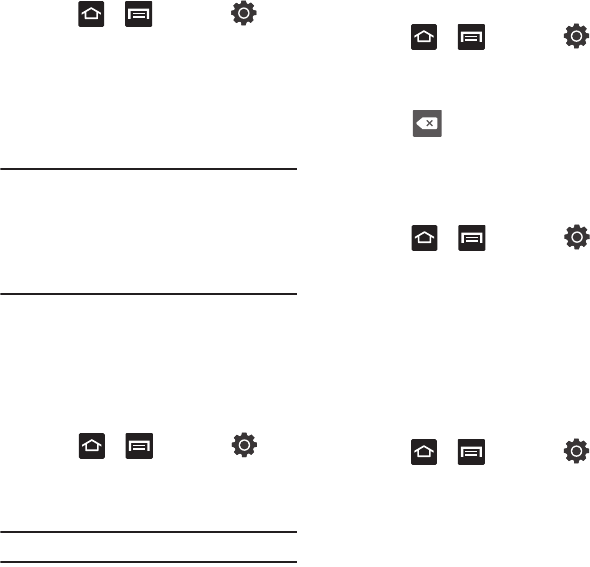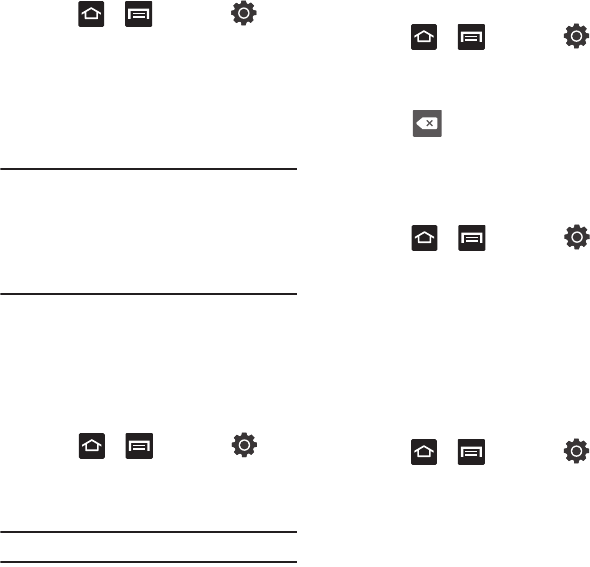
Changing Your Settings 133
Manually Adding a Wi-Fi Network
1. Press ➔ and then tap
(
Settings
) ➔
Wireless and networks
➔
Wi-Fi
settings
.
2. Tap
Wi-Fi
to turn it on.
3. Tap
Add Wi-Fi network
.
4. Enter the SSID (Service Set Identifier) and
Security settings then tap
Save
.
Note:
An SSID is a unique key which identifies a
wireless LAN. Its purpose is to stop other
wireless equipment from accessing your LAN
— whether accidentally or intentionally. To
communicate, wireless devices must be
configured with the same SSID.
Bluetooth settings
In this menu you can activate Bluetooth, view or
assign a device name, activate your phone so other
Bluetooth devices can discover it, or scan for other,
available Bluetooth devices with which to pair.
Activating Bluetooth
Ⅲ
Press ➔ and then tap
(
Settings
) ➔
Wireless and networks
➔
Bluetooth settings
and tap
Bluetooth
to turn it
on.
Note:
Bluetooth must be enabled prior to use.
Activating the Device Name
1. Activate Bluetooth.
2. Press ➔ and then tap
(
Settings
) ➔
Wireless and networks
➔
Bluetooth settings
➔
Device name
. The
assigned device name displays.
3. Press to erase the current device name
and enter a new name for this device using
the keyboard.
4. Tap
OK
to confirm your setting.
Activating Visibility
Ⅲ
Press ➔ and then tap
(
Settings
) ➔
Wireless and networks
➔
Bluetooth settings
➔
Visible
.
The phone is now activated for discovery for
119 seconds so you can pair with another
device. After 119 seconds the phone
becomes undiscoverable again.
Scanning for Devices
This option allows you to scan for active Bluetooth
devices so you can pair with them.
1. Press ➔ and then tap
(
Settings
) ➔
Wireless and networks
➔
Bluetooth settings
➔
Scan devices
. Your
phone begins scanning and lists any
discovered devices in the Bluetooth devices
section.
2. Tap a device name to pair with the device.