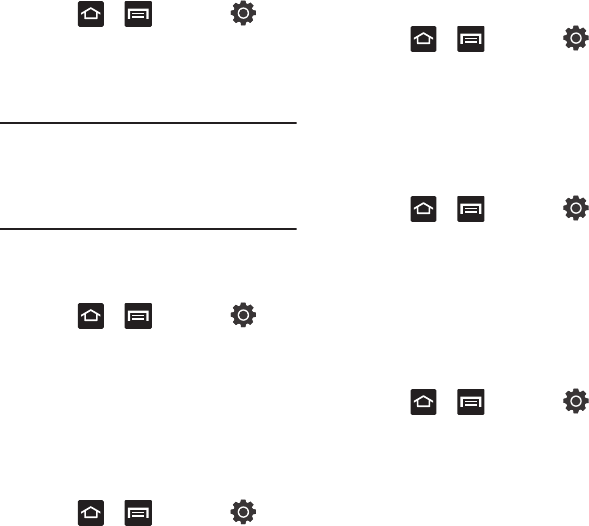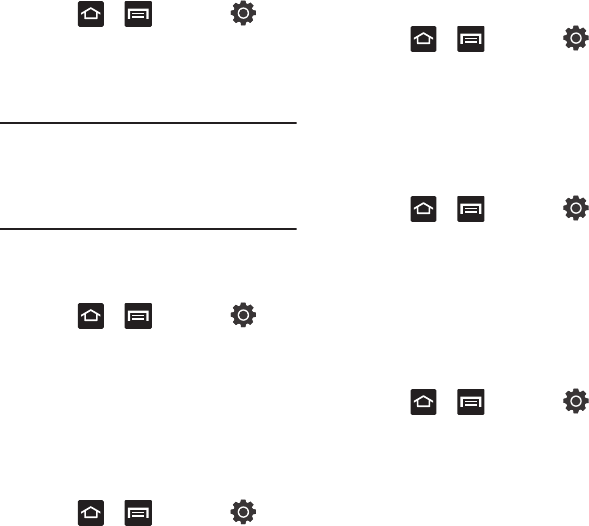
140
Setup Phone Vibration
1. Press ➔ and then tap
(
Settings
) ➔
Sound
2. Tap
Vibrate
and select a vibration mode.
Choose from:
Always
,
Never
,
Only in Silent
mode
, or
Only when not in Silent mode
.
Note:
The Phone vibrate setting is independent of
other call sounds settings. For example, if you
have Silent mode enabled with Phone vibrate,
your phone won’t play a ringtone, but will
vibrate for an incoming call.
Adjusting the Volume Settings
The Volume menu now provides access to various
volume settings within one on-screen popup menu.
1. Press ➔ and then tap
(
Settings
) ➔
Sound
➔
Volume
.
2. Touch and drag the on-screen slider to assign
the volume settings for any of the following
volume levels.
• Ringtone
,
Media
,
Alarm
,
System volume
, or
Notification
.
3. Tap
OK
to assign the volume levels.
Setup the Voice Call Ringtone
1. Press ➔ and then tap
(
Settings
) ➔
Sound
.
2. Tap
Phone ringtone
.
3. Tap a ringtone from the available list. The
ringtone briefly plays when selected.
4. Tap
OK
to assign a ringer.
Setting a Notification Ringtone
1. Press ➔ and then tap
(
Settings
) ➔
Sound
➔
Notification ringtone
.
2. Tap one of the ringtones and tap
OK
.
Audible Tone Settings
The Audible touch tones and Audible selection
options are used when you use the dialing pad or
making a screen selection. Each time you press a
key or make a selection the selected tone sounds.
1. Press ➔ and then tap
(
Settings
) ➔
Sound
.
2. Tap
Audible touch tones
or
Audible selection
. A
check mark displayed next to these features
indicates active status.
Screen Lock Sounds
The screen lock sounds option is used to activate/
deactivate sounds when locking and unlocking the
screen.
1. Press ➔ and then tap
(
Settings
) ➔
Sound
.
2. Tap
Screen lock sounds
. A check mark
displayed next to these features indicates
active status.