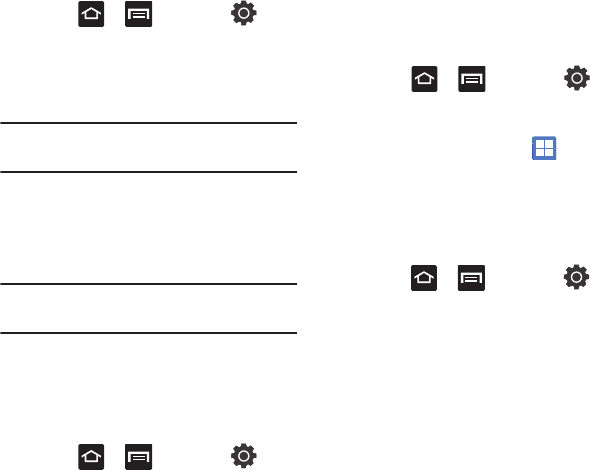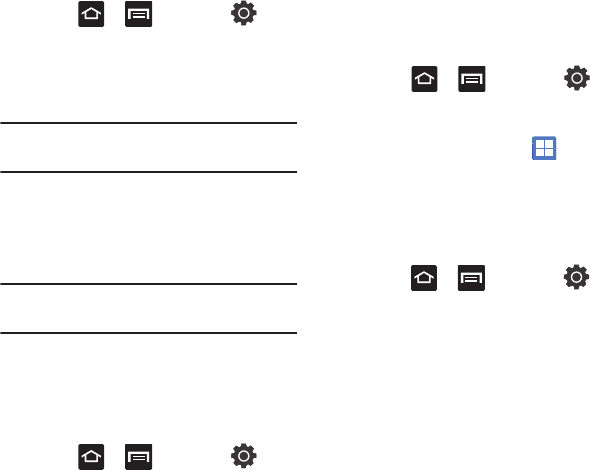
Changing Your Settings 137
Network Operators
Using this feature you can view the current network
connection. You can also scan and select a network
operator manually, or set the network selection to
Automatic.
1. Press ➔ and then tap
(
Settings
) ➔
Wireless and networks
➔
Mobile
networks
.
2. Tap
Network operators
. The current network
connection displays at the bottom of the list.
Important!
You must deactivate data service prior to
searching for an available network.
3. Tap
Search now
to manually search for a
network.
4. Tap
Select automatically
to automatically
select a network connection.
Note:
Connecting to 2G networks slows the data
transfer speed and time.
Default Setup Options
Your phone default is set to Automatic (to
automatically search for an available network. You
can set this option to Manual to select a network
each time you connect.
1. Press ➔ and then tap
(
Settings
) ➔
Wireless and networks
➔
Mobile
networks
➔
Network operators
.
2. Tap
Default Setup
.
3. Tap
Manual
to locate and connect to a
network manually.
– or –
Tap
Automatic
to allow the device to
automatically select a network.
Call Settings
To access the Call settings menu:
Ⅲ
Press ➔ and then tap
(
Settings
) ➔
Call settings
.
– or –
From the Home screen, tap ➔
Settings
➔
Call settings
.
Fixed Dialing Numbers
Fixed Dial Number (FDN), allows you to restrict
outgoing calls to a limited set of phone numbers.
Enabling FDN
1. Press ➔ and then tap
(
Settings
) ➔
Call settings
➔
Fixed Dialing
Numbers
.
2. Tap
Enable FDN
.
3. At the prompt, enter your PIN2 code and tap
OK
.