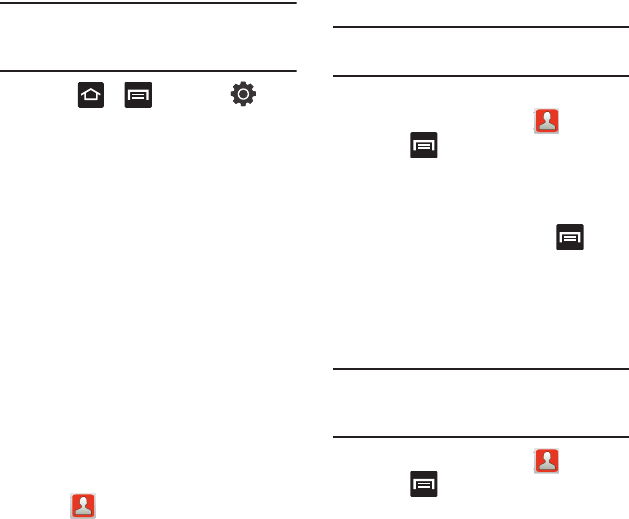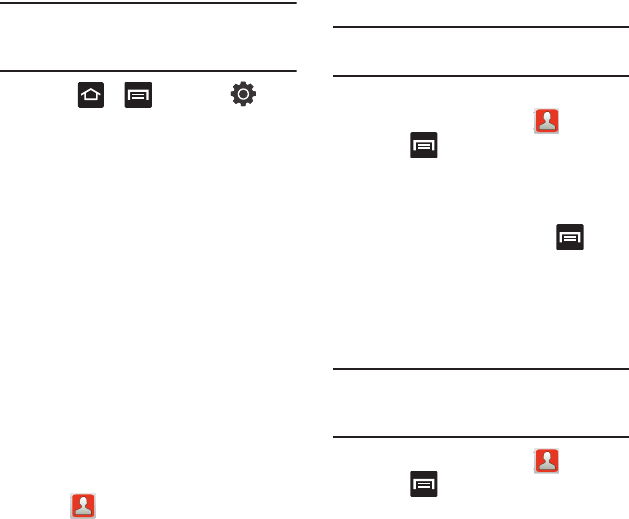
72
You will need to have an existing Facebook account
before you can synchronize your contacts between
your phone and this account type.
Important!
This process not only synchronizes your
contact information but also your status,
events, and more.
1. Press ➔ and then tap
(
Settings
) ➔
Accounts and sync
➔
Add account
➔
Facebook.
•
This process adds your Facebook account to the list
of managed and synchronized accounts. In this
case, your Facebook contacts are synchronized with
your phone’s Contacts list.
2. Read the on-screen information and tap
Next
.
3. Enter your account’s access
Email
and
Password
information and tap
Login
.
4. Select a sync interval (from
None
to
Once a day
)
and tap
Next
.
5. Tap those settings you wish to synchronize
(all are enabled by default). A green
checkmark indicates the feature is enabled.
•
Choose from:
Select Contacts to Sync
,
Sync all
contacts
, or
Sync Calendar
.
6. Tap
Done
to save these settings and return to
Accounts and sync screen.
7. Tap to confirm your Facebook contacts
are now synchronized and appear in your
Contacts list.
My Profile
You can send this Virtual Business Card (V-card) to
other contacts as an attachment. My Profile is the
first Contact listed in the Contacts list.
Note:
As with any profile, your profile can be
associated with a group.
To create My Profile:
1. From the Home screen, tap .
2. Press and then tap
My profile
.
3. Enter information into the various fields.
4. Tap
Save
to store the new entry.
To edit My Profile:
1. With My profile displayed, press and
then tap
Edit
.
2. Modify any of the information contained in My
Profile, then tap
Save
.
Additional Contact Options
Sending an Email to a Contact
Note:
Contacts must contain and email account and
address before you can use the Send email
feature.
1. From the Home screen, tap .
2. Press and then tap
More
➔
Send email
.
Contacts that contain an email address
display.