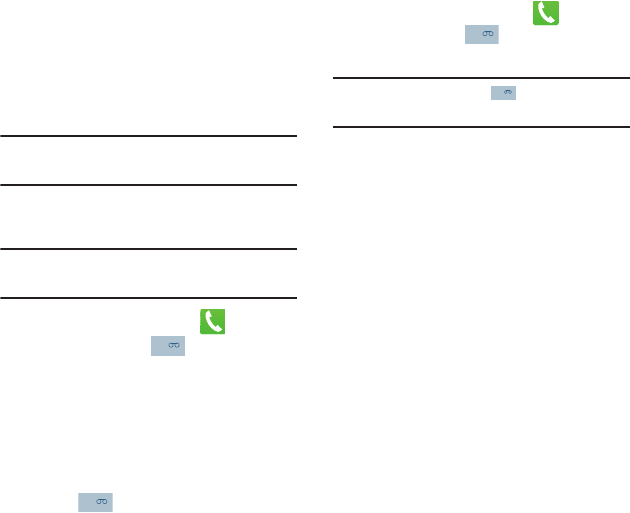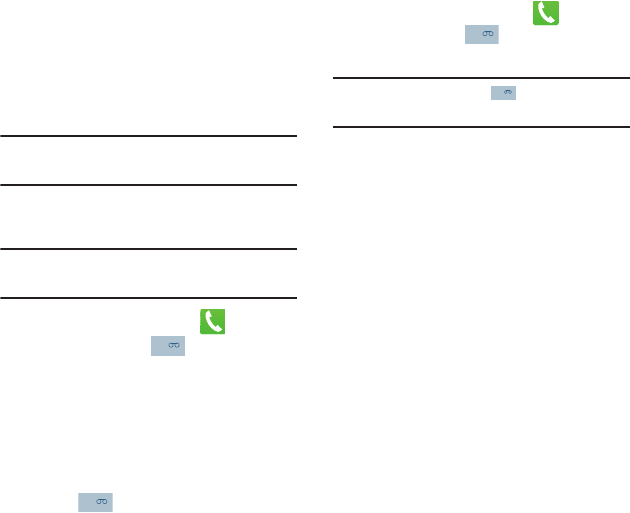
Getting Started 13
Voice Mail
Setting Up Your Voice Mail
Your device automatically transfers all unanswered
calls to voicemail, even if your device is in use or
turned off. As soon as your battery is charged and
the SIM card inserted, activate your voicemail
account.
Important!
Always use a password to protect against
unauthorized access.
For new users, follow the instructions below to set
up voice mail:
Note:
Voicemail setup may be different depending on
your network.
1. From the Home screen, tap and then
touch and hold the key until the phone
dials voice mail.
You may be prompted to enter a password.
2. Follow the tutorial to create a password, a
greeting, and a display name.
Accessing Your Voice Mail
You can access your Voice Mail by either pressing
and holding on the keypad, or by using the
phone’s Application icon, then touching the Voice
Mail application.
To access Voice Mail using the menu:
1. From the Home screen, tap and then
touch and hold until the phone dials
voice mail.
Note:
Touching and holding will launch Visual
voicemail if it is already active on your phone.
2. When connected, follow the voice prompts
from the voice mail center.
Accessing Your Voice Mail From Another
Phone
1. Dial your wireless phone number.
2. When you hear your voicemail greeting, press
the asterisk key on the phone you are using.
3. Enter your passcode.
Task Manager
Your phone can run applications simultaneously,
with some applications running in the background.
Sometimes your device might seem to slow down
over time, and the biggest reason for this are
background applications. These are applications
that were not properly closed or shutdown and are
still active but minimized. The Task Manager not
only lets you see which of these applications are still
active in the background but also easily lets you
choose which applications are left running and
which are closed.
1
1