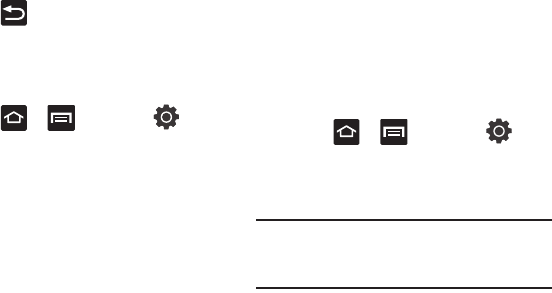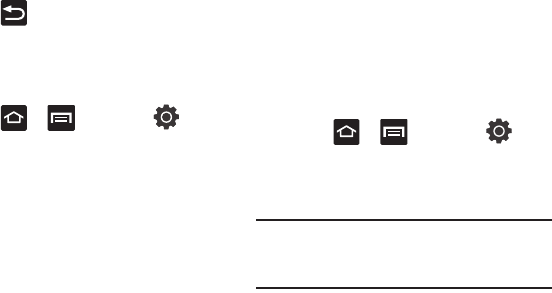
152
• SafeSearch
: sets the explicit image filter settings.
These settings apply to only Google voice search
results. Choose from:
Off
,
Moderate
, or
Strict
.
• Block offensive words
: allows you to block
recognition of known offensive words or language.
(A green check mark indicates the feature is active).
• Show hints
: displays hints on a search box.
3. Press to return to the previous screen.
Configuring Text-to-speech
This feature allows the phone to provide a verbal
readout of on-screen data such as messages and
incoming caller information.
1. Press ➔ and then tap
(
Settings
) ➔
Voice input and output
➔
Text-to-speech settings
.
2. Configure the available options to alter the
settings associated with this feature:
• Listen to an example
: plays a short example of
what the text-to-speech feature sounds like on your
device when activated.
• Always use my settings
: accepts an override of
application settings with personal configurations for
this text-to-speech settings screen. If enabled, your
device defaults to using the text-to-speech feature.
• Default engine
: sets the speech synthesis engine
that will be used for the spoken text. Choices
include:
Pico TTS
.
• Install voice data
: assists in installation of voice
data applications necessary for voice synthesis.
• Speech rate
: adjusts the rate at which on-screen
text is spoken by the device. Choose from:
Very
slow
,
Slow
,
Normal
,
Fast
, and
Very fast
.
• Language
: assigns the language used for verbal
readout. Choose from American English or Spanish.
• Pico TTS
: configures the pico TTS settings for
various languages.
Accessibility Settings
This service is able to collect all the text you type,
including personal data credit card numbers except
passwords. It may also log your user interface
interactions. It comes from the applications such as
KickBack, SoundBack, and TalkBack.
1. Press ➔ and then tap
(
Settings
) ➔
Accessibility
.
2. Tap
OK
if prompted to install a screen reader
from the Android market.
Note:
Initially, it might be necessary to download
accessibility applications from the Android
Market (ex: TalkBack).
3. Tap
Accessibility
to activate the feature, then
select the services for which you want data to
log.
4. Select
The power key ends calls
field to
activate this feature which ends any current
calls.