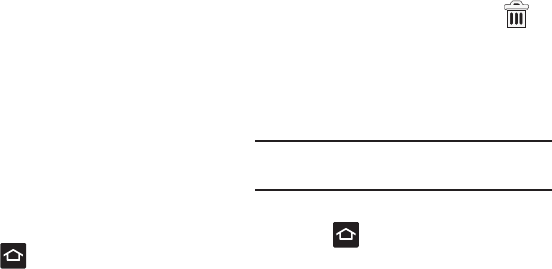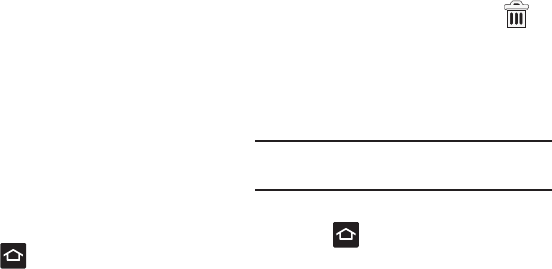
Understanding Your Phone 35
To place a widget onto a different screen:
1. Touch and hold the widget until it becomes
transparent.
2. Drag it to the edge of your screen.
3. Slowly drag it past the edge of the screen
until it turns light blue.
4. Drag the widget to its desired position on the
new screen.
5. Repeat these steps to continue moving it to
other screens.
Creating and Managing a Folder
Folders hold items that you want to organize and
store together on the workspace.
To create a new on-screen folder:
1. Press to go to the Home screen.
2. Touch and hold an empty area of the screen.
3. From the
Add to Home screen
window tap
Folders
.
4. Tap an available folder type and place it on
the current screen.
Renaming a folder
1. Tap the desired folder you want to rename.
2. With the folder open, touch and hold the
Folder title bar (top of the Folder window) until
the
Rename folder
pop-up displays.
3. Tap the folder name field, enter a new title for
this folder and tap
OK
.
Deleting a folder
1. Touch and hold a desired folder. This unlocks
it from its location on the current screen.
2. Drag the folder over the
Remove
tab ( )
and release it.
Managing Wallpapers
Wallpapers consist of either Gallery images (user
taken), Live wallpapers (animated backgrounds), or
Wallpaper gallery (default phone wallpapers).
Note:
Selecting animated Live wallpapers will require
additional battery power.
To change the current wallpaper:
1. Press to go to the Home screen.
2. Touch and hold an empty area of the screen.
3. From the
Add to Home screen
window tap
Wallpapers
.
4. Select a Wallpaper:
•
Tap
Gallery
to select from a user image stored in
the camera image gallery, crop the image, and tap
Save
.
•
Tap
Live wallpapers
to select from a list of
animated backgrounds, once done tap
Set
wallpaper
.
•
Tap
Wallpaper gallery,
scroll through the images,
tap a wallpaper image, then tap
Set wallpaper
.