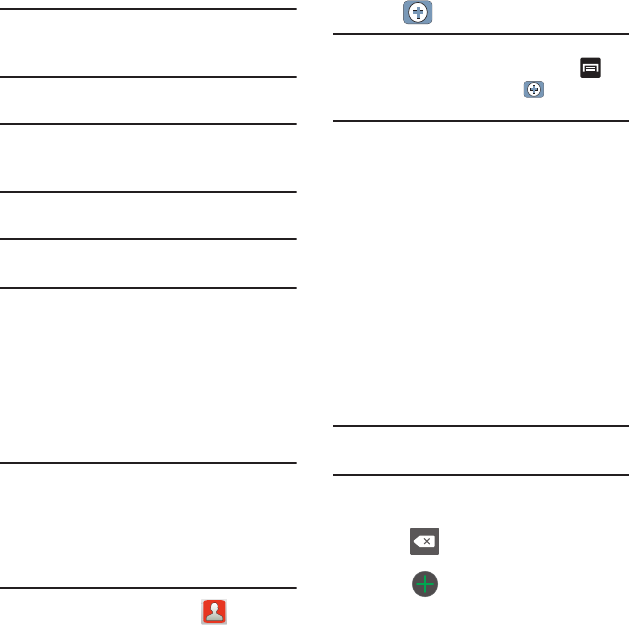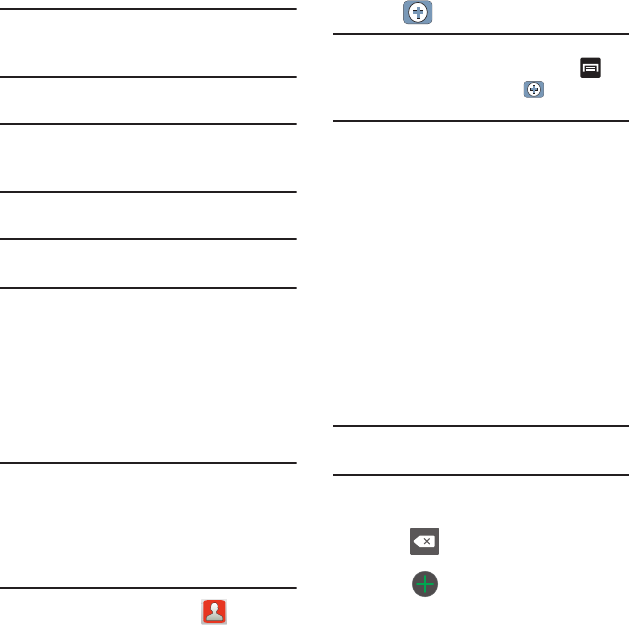
62
Note:
Before you can save a contact to the Phone,
Contact settings must be set to
Save new
contacts
to
Phone
.
•
Phone
contacts are stored locally on the device.
Note:
If the phone is ever reset to its factory default
parameters, contacts stored on the phone can
be lost.
•
SIM
contacts are stored within the SIM Card.
Note:
SIM contacts only store the Name and Phone
number for an entry.
•
Google
contacts are shared with your existing Google
account and can also be imported to your phone after
you have created a Google Mail account.
•
Microsoft Exchange
(also known as Work or Outlook)
contacts are those contacts that are intended to be
shared with either an Exchange Server or from within
Microsoft
®
Outlook
®
.
Note:
When storing an entry into your SIM card, note
that only the Name, and Number are saved. To
save additional information for a particular
contact, such as notes, email, dates, etc., it is
important to save that Contact into your
phone’s onboard memory.
1. From the Home screen, tap (
Contacts
).
2. Tap
to create a contact.
Note:
You can also add a new contact by entering a
number from the keypad and pressing and
then tap
Add to Contacts
➔ (
Create
contact
). Continue with step 3.
3. Tap a destination type (
Phone
,
SIM
,
Google
, or
Microsoft Exchange ActiveSync
) (depending on
where you want to save the new contact
information).
4. Tap the
First name
and
Last name
fields, and
enter a name for this contact using the
displayed keypad.
5. Tap the image icon and select a photo for this
contact. Selections are:
Album
, or
Take photo
.
6. Tap the label button (to the left of the
Phone
number
field) to select a category such as
Mobile
(default),
Home
,
Work
,
Work fax
,
Home
fax
,
Pager
,
Other
,
Custom
, or
Callback
.
Note:
Some destinations may provide different
options or arrangement.
7. Tap a phone number field and enter a phone
number.
•
Tap on the QWERTY keyboard to remove a
previously entered phone number.
•
Tap to enter an additional phone number