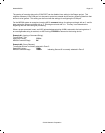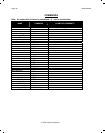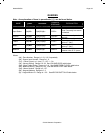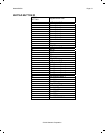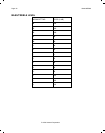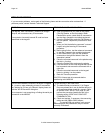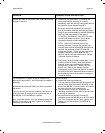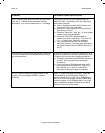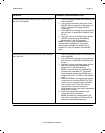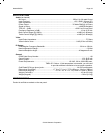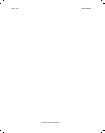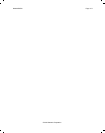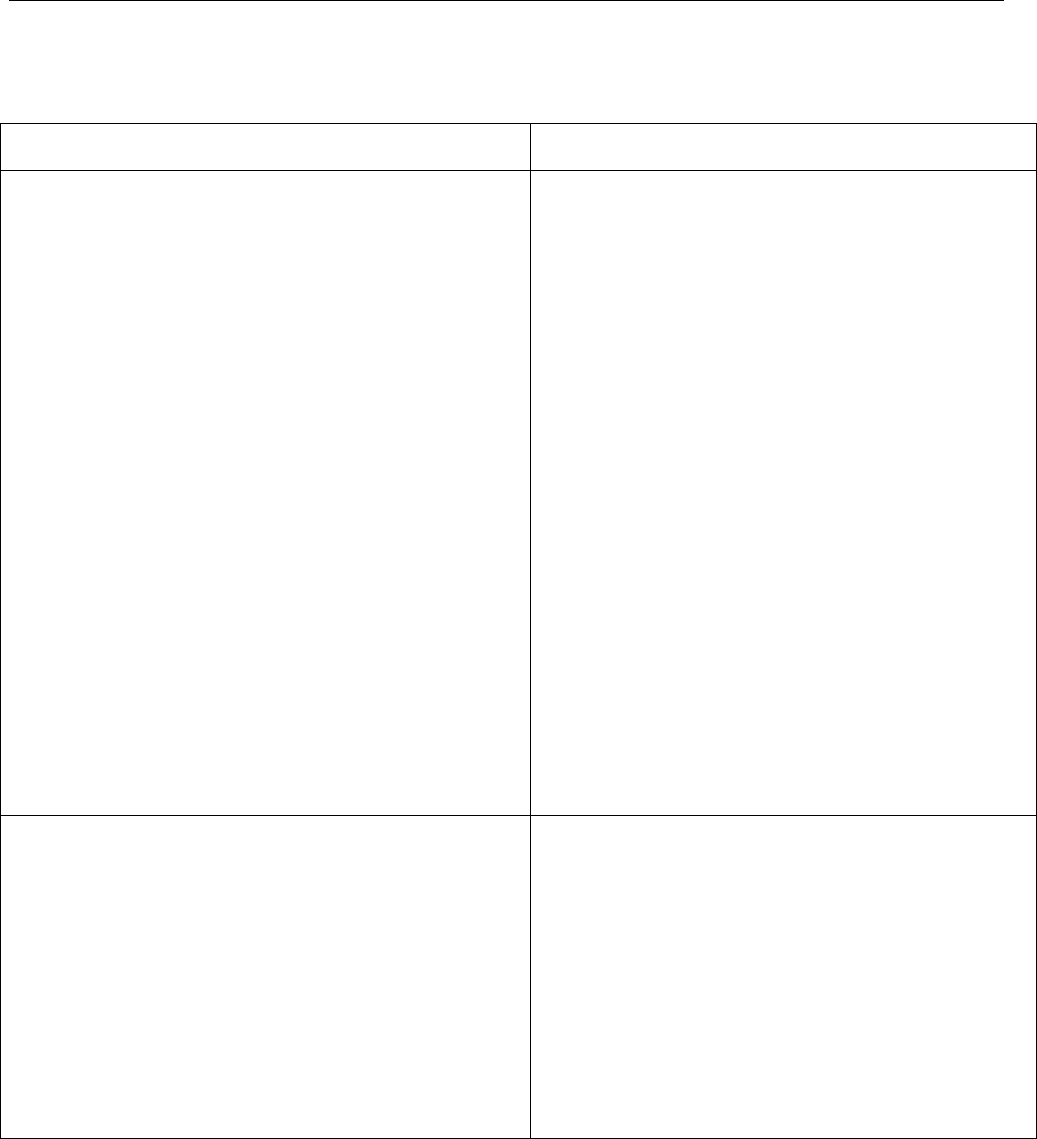
Page: 94 Model MRC88
© 2003 Xantech Corporation
TROUBLESHOOTING
If you encounter problems, review each of the following items and take corrective action as described. If
problems persist, contact Xantech Technical Support.
PROBLEM PROBABLE CAUSE AND SOLUTION
The MRC88, after a successful Transfer from Dragon
Drop-IR, will not send out any IR commands.
A corrupted or incorrectly learned IR code has been
transferred to the keypad.
a) Open all palettes that you used for the project.
Click Edit Palette, on the first palette. When
Palette Editor opens, retest each IR command to
see that they operate the controlled equipment.
b) Close the Palette Editor and click Edit Palette on
the next palette. Repeat this procedure for each
palette.
c) When you find the defective command "re-teach"
it again using the Learning IR Commands
procedure.
d) Before going further, test the relearned command
to see that it operates the controlled equipment.
e) In the Palette Editor, right click the defective
command on the right and delete it from the
associated palette.
f) Place the corrected command in the palette using
the Add >> function.
g) Close the Palette Editor and open the palette.
h) Click the button on the virtual keypad that has the
bad command and remove the command with a
right click.
i) Place the corrected command on the keypad
button by clicking it on the palette.
j) Redo the Transfer procedure.
CAUTION: Always test all commands before
transferring to the MRC88!
I have made hardware connections as shown in Figure
13. However, when attempting to learn IR commands,
the "Waiting for IR from your Remote" display times out
with the "No IR Recorded" dialog box.
Your computer is not recognizing or finding the serial port
connection to the MRC88.
Try the following in the order listed:
a) The default serial port selection (1) in Dragon
Drop may already be in use by another device in
your computer system (such as a mouse). Refer
to SERIAL PORT SELECTION, page 36, and
perform the procedure listed there and in the
following section VERIFYING COM PORT
COMMUNICATION.
b) Check and replace, if necessary, the connecting
cables and the DB9-to-DB25 adaptor.
c) The serial COM port settings, such as port
addressing and IRQ parameters, may not be set
correctly in Windows.