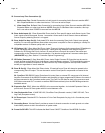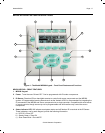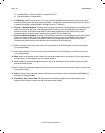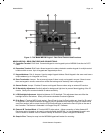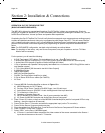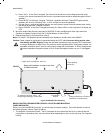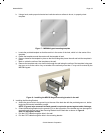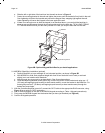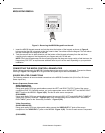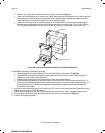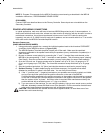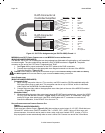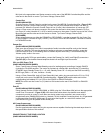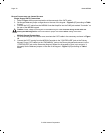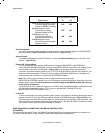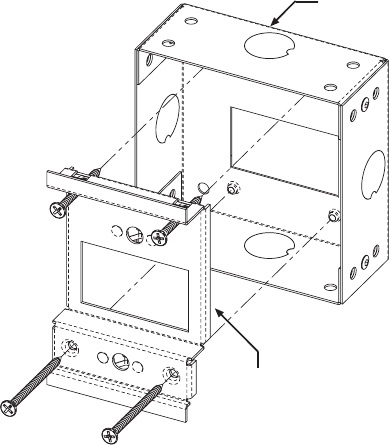
Page: 24 Model MRC88
© 2003 Xantech Corporation
e. Slide the left or right side of the back-bar into the wall as shown in Figure 8.
f. Center the mounting bracket in the wall and tighten the screws until the bracket is firmly held in the wall.
Over tightening will distort the bracket and prevent the Keypad from snapping tight against the wall.
Under tightening will cause the Keypad to be loose against the wall.
g. If there is not enough room to slide the keypad in as described above, you can hold the back-bar in
place as you run the screws through the mounting plate and into the back-bar. TIE A LONG STRING
TO THE BACK-BAR so that you can easily retrieve it in case you drop the back-bar into the wall!
MRCBOX
MRC88 Keypad Mounting Bracket
Figure 8B: Optional Keypad Back-Box for pre-install applications
2-1. MRCBOX (Back-Box) Installation (optional)
a. Position Back-Box so inner rectangle is in a horizontal position. as shown in Figure 8B
b. Affix MRCBOX to Wall Stud at desired height with front of box flush with front of stud (or set back
slightly) as to not interfere with Sheetrock.
c. Attach ground wire to ground lug as described in Step 2a as shown above.
d. Orient the Mounting Bracket so the ground lug is on the top portion of the bracket and using two 1.5”
(38.1mm) self-tapping drywall screws (or sheet metal screws), mount the bracket to the Back Box. For
extra rigidity use two 2” (50.8mm) self-tapping drywall screws (or sheet metal screws) through the
bottom two screw holes.
3. With the Controller/Amplifier turned off, connect the CAT5 cable to the appropriate RJ45 connector, using
Figure 10 as a guide for CAT5 termination.
4. Add or remove jumpers on the rear of the MRC88 keypad-according to Table 1 (Keypad connections).
5. Firmly snap the MRC88 Keypad into the bracket that you have just installed (see Figure 6).
6. Confirm all Keypad operations.