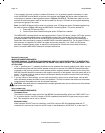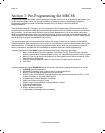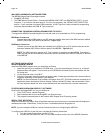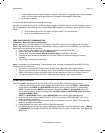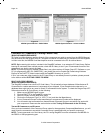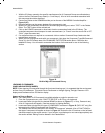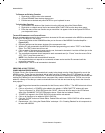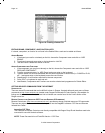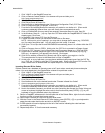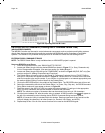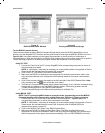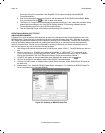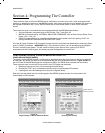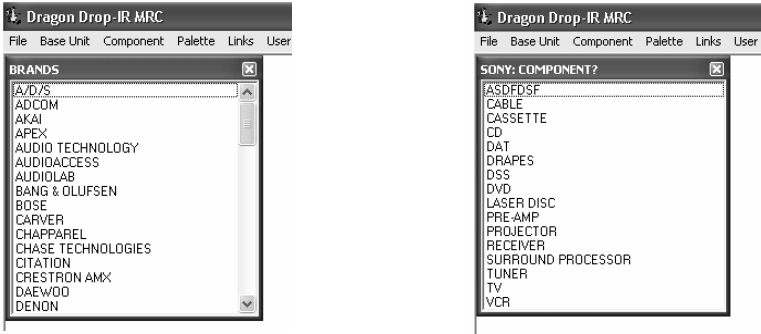
Page: 42 Model MRC88
© 2003 Xantech Corporation
5. Click on the RECORD button in the middle of the Palette Editor. The RECORD button text will turn red.
Dragon is now ready to learn the IR codes for the specific brand/component selected.
NOTE: Before performing step 6, read steps 6 thru 8 as the RECORD process is a timed function.
You will have 10seconds to perform the process before the system times out.
6. Select the command the left side of the Palette Editor (i.e. Power, Play, Stop etc.). A message stating
“Establishing Link with MRC Unit” will appear. After link is established the message will display “Press
the Remote Control Button. This process will time-out in 10 seconds.”
7. Place the source remote directly into the opening holding it within 1” of the IR learning eye on the front
of the MRC88 Controller/Amplifier – Figure 2-(7).
8. While continuing to keep the source remote within 1” from the IR learning eye, press the corresponding
command button on the source remote. A red asterisk (*) will appear to the left of the selected function
indicating that an IR code has been learned.
NOTE: If you wait longer than ten seconds, a time-out message will appear. Click “Finish” and try
again. If you continue to have problems learning commands, please see the Trouble Shooting section
at the end of this manual.
9. Repeat steps 6 thru 8 for all of the source functions to be used on the MRC88 Keypad.
Figure 17
Source BRAND selection in Palette Editor
Figure 18
Source COMPONENT selection in Palette Editor
R
ECORDING TOGGLE COMMAND FUNCTIONS
Some IR command formats (e.g. RC5 and RC6 types) include a "toggle" or "key release" bit in the code. For
consistent operation of such commands, sometimes they need to be learned twice. Dragon Drop-IR handles
these commands in two ways:
1. If the commands are RC5 or RC6 types, Dragon Drop-IR will take care of this for you, automatically, if
you have "Auto Detect" checked in Palette Editor. When the command is learned, two asterisks (**) will
appear next to the command on the list to indicate that a toggle command has been learned
2. Other code format types, however, are not auto detectable. To handle these, click the check box next to
"Toggle" before learning the command. After "IR #1" is learned, you will be prompted with "Waiting for
IR #2". At this point, press the same button on the teaching remote a second time. When "IR #2" is
learned, two asterisks (**) will appear next to the command on the list.
NOTE: As a matter of procedure, when learning commands, leave the Auto Detect checked at all times.
Check the "Toggle" box only if commands do not seem to execute consecutively or consistently.
E
DITING FUNCTION NAMES IN THE PALETTE EDITOR
If a function displayed on the Source Components Remote is not displayed in the function list on the left hand
side of the Palette Editor window, you can either RENAME an existing function or ADD a new function to the
list. Editing function names in the Palette Editor will only effect the Palette File you are currently saving to (i.e.
Making a change to a function under SONY DVD will only appear in SONY DVD).