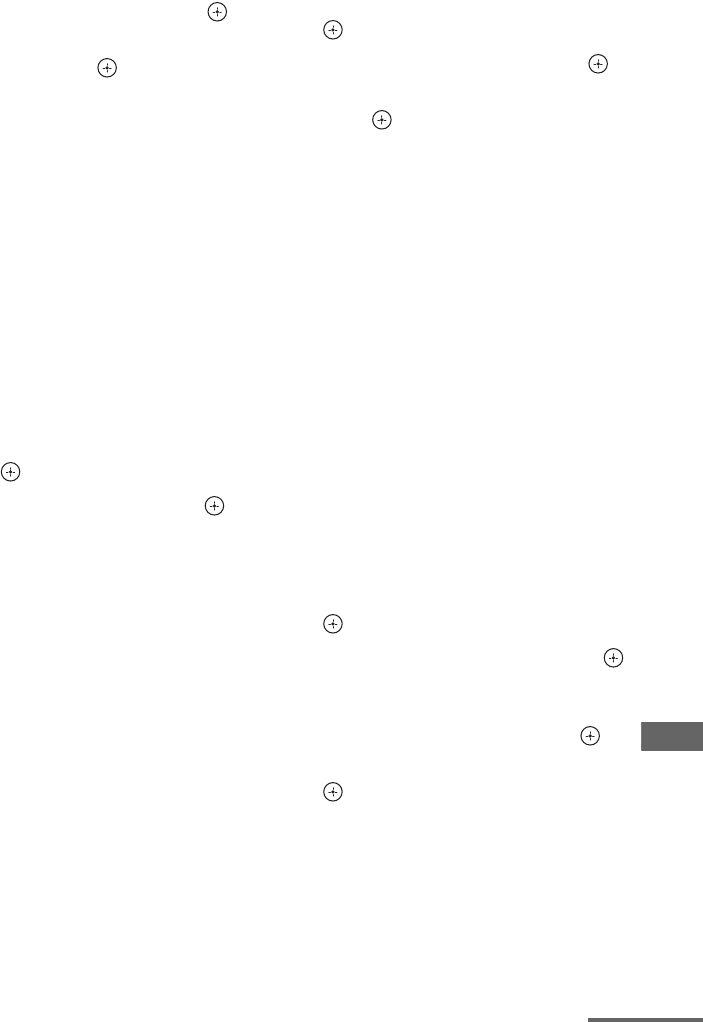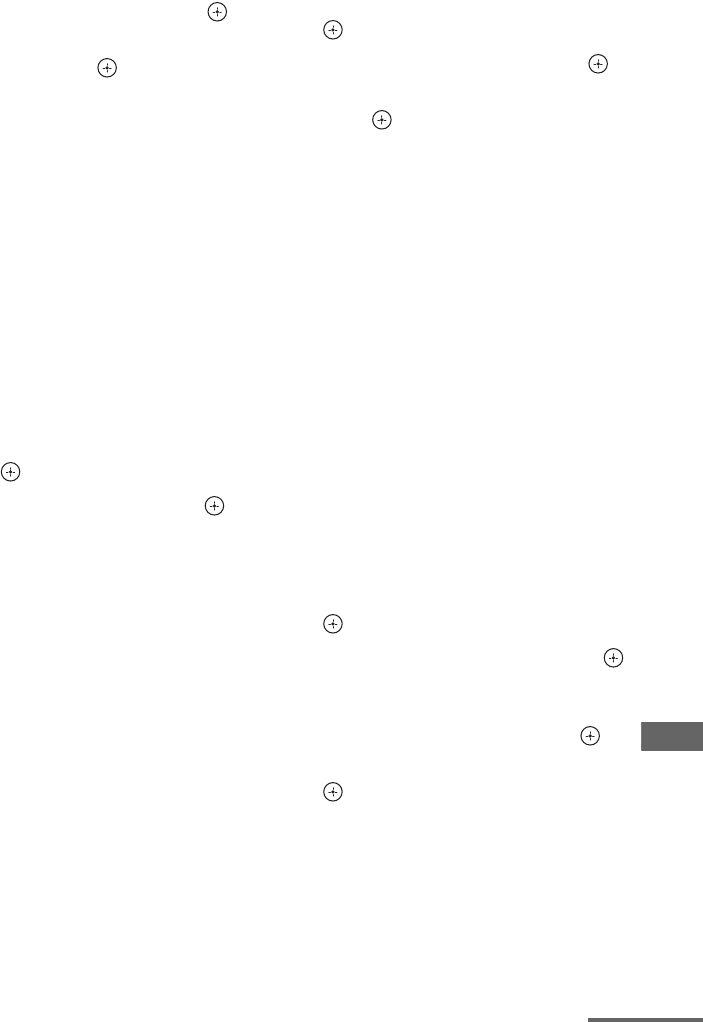
99
US
D:\NORM'S JOB\SONY HA\SO120034\STR-DN1030_PMRF
04\4420297141_US\US05ENJ_STR-DN1030-CEL.fm
masterpage: Right
STR-DN1030
4-420-297-14(1)
Adjusting Settings
To check the network
information
1
Select “Information”, then press .
2 Select the setting item you want to
check, then press .
The current setting information appears on
the TV screen.
You can check the settings* for
“Connection”, “SSID”, “Security Setup”,
“IP Settings”, “IP Address”, “Subnet
Mask”, “Default Gateway”, “DNS
Settings”, “Primary DNS”, “Secondary
DNS”, “Proxy Settings”, “Proxy Address”,
“Port Number” and “MAC Address”.
* The setting items during setup differ depending
on the network environment and connection
type.
x PARTY STREAMING
Lets you set the receiver to use the PARTY
STREAMING function.
1 Select “PARTY STREAMING”, then
press .
2 Select “On” or “Off”, then press .
• On: The receiver can be detected by
other devices on the home network.
The receiver can start or close a PARTY,
and can join or leave a PARTY.
• Off: The receiver can be detected by
other devices on the home network.
However, the receiver cannot start or
close a PARTY, and cannot join or leave
a PARTY.
x Access Settings
Lets you set access restriction or permission
for the devices on the device list.
To set the auto access
permission
1
Select “Access Settings”, then press
.
2 Select “Auto Access”, then press .
3 Select “Allow” or “Not Allow”, then
press .
• Allow: All the devices on the home
network are permitted to access this
receiver.
This receiver can start a PARTY as host
device and join a PARTY as a guest
device if requested.
• Not Allow: The receiver restricts a new
device that is accessing the receiver.
When connecting a new device to the
home network, add the device to the
device list, and set access permission
(page 100).
Note
Up to 20 devices can be added to the device list. If
20 devices have already been registered, “Device
Full” appears, and a new device cannot be added to
the list. In this case, delete unnecessary devices from
the list (page 100).
To add devices to the device list
1
Select “Access Settings”, then press
.
2 Select “Control Device”, then press .
The registered device list appears on the
TV screen.
3 Select “Add Device”, then press .
4 Select the device you want, then press
.
The selected device is added to the device
list. For details on setting the access
permission, see “To set access permission
for the devices” (page 100).
continued