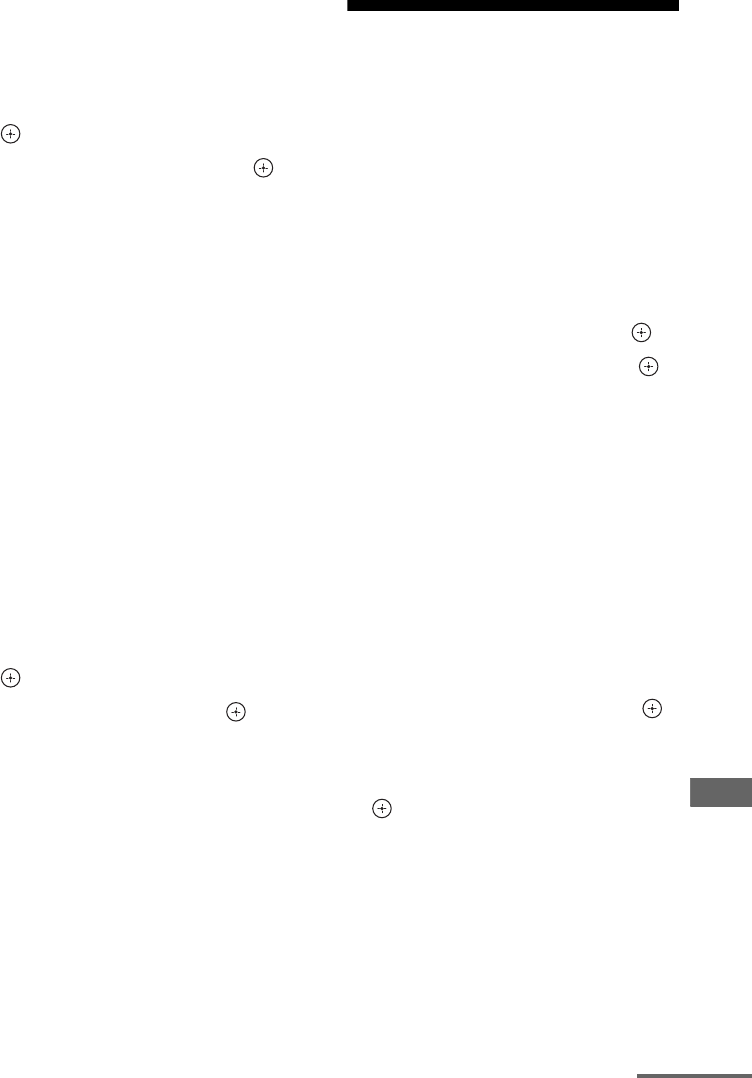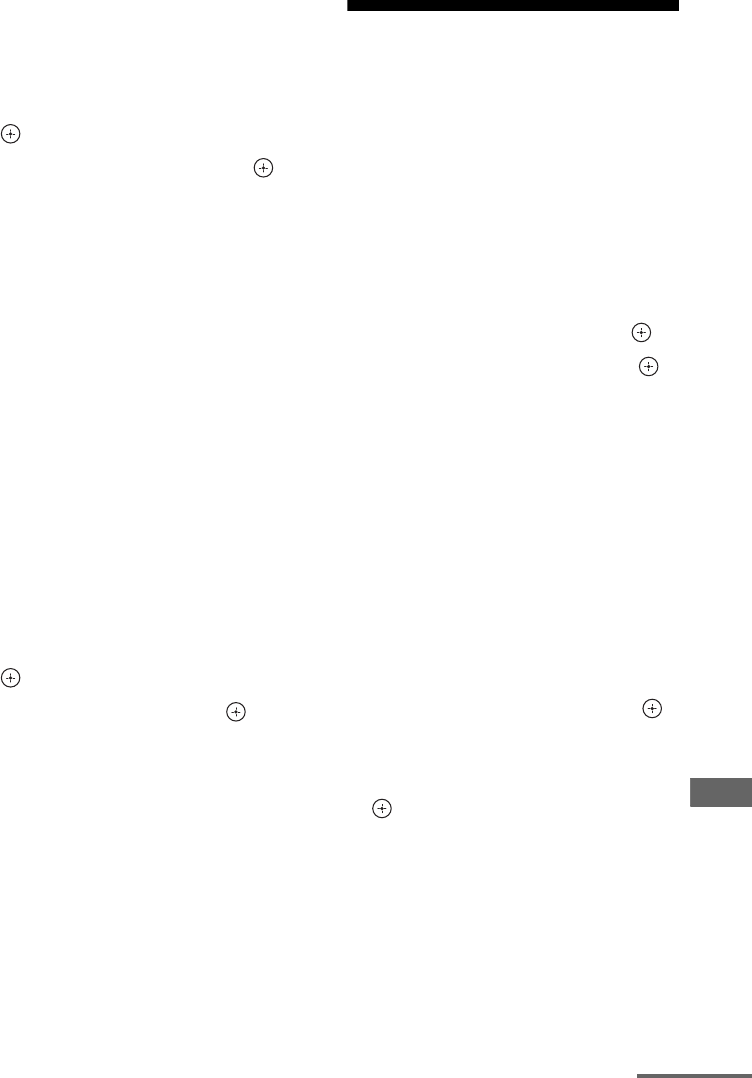
101
US
D:\NORM'S JOB\SONY HA\SO120034\STR-DN1030_PMRF
04\4420297141_US\US05ENJ_STR-DN1030-CEL.fm
masterpage: Right
STR-DN1030
4-420-297-14(1)
Adjusting Settings
x Network Standby
While the “Network Standby” mode is set to
“On”, the receiver can always be connected
and controlled over the network.
1 Select “Network Standby”, then press
.
2 Select “Off” or “On”, then press .
• Off: The network function turns off when
the receiver is in standby mode. The
receiver takes more time to resumes
operation when powered on again.
• On: The network function works even
when the receiver is in standby mode, and
resume operations when controlled over
the network.
Note
When the receiver is in standby mode, the
ON/STANDBY indicator on the front panel lights
up in amber if “Network Standby” is set to “On”.
x Software Update
Lets you update the software of the receiver to
the latest version.
For details, see “Updating the software”
(page 77).
To check the software version
1
Select “Software Update”, then press
.
2 Select “Version”, then press .
The software version appears on the TV
screen.
Bluetooth Settings menu
You can adjust the settings for the Bluetooth.
x Pairing
Lets you pair the Bluetooth device with the
receiver.
x BT Standby (Bluetooth Standby)
While the “BT Standby” mode is set to “ON”,
the receiver can be controlled by the Bluetooth
device even when the receiver is in standby
mode.
1 Select “BT Standby”, then press .
2 Select “ON” or “OFF”, then press .
• ON: The receiver turns on automatically
when the Bluetooth device is connected
to the receiver.
• OFF: The receiver does not turns on.
Notes
– When the receiver is in standby mode, the
ON/STANDBY indicator on the front panel lights
up in amber if “BT Standby” is set to “ON”.
– You can only select this parameter when a
Bluetooth device is paired.
x Clear History
Lets you clear all paired Bluetooth device and
connection information from the receiver.
1 Select “Clear History”, then press .
“Clear all history?” appears on the TV
screen.
2 Press B/b to select “OK”, then press
.
“Complete!” appears, and all history is
deleted.
Note
You cannot clear the history in the following cases.
– No paired Bluetooth devices in history.
– When you perform a pairing operation.
continued