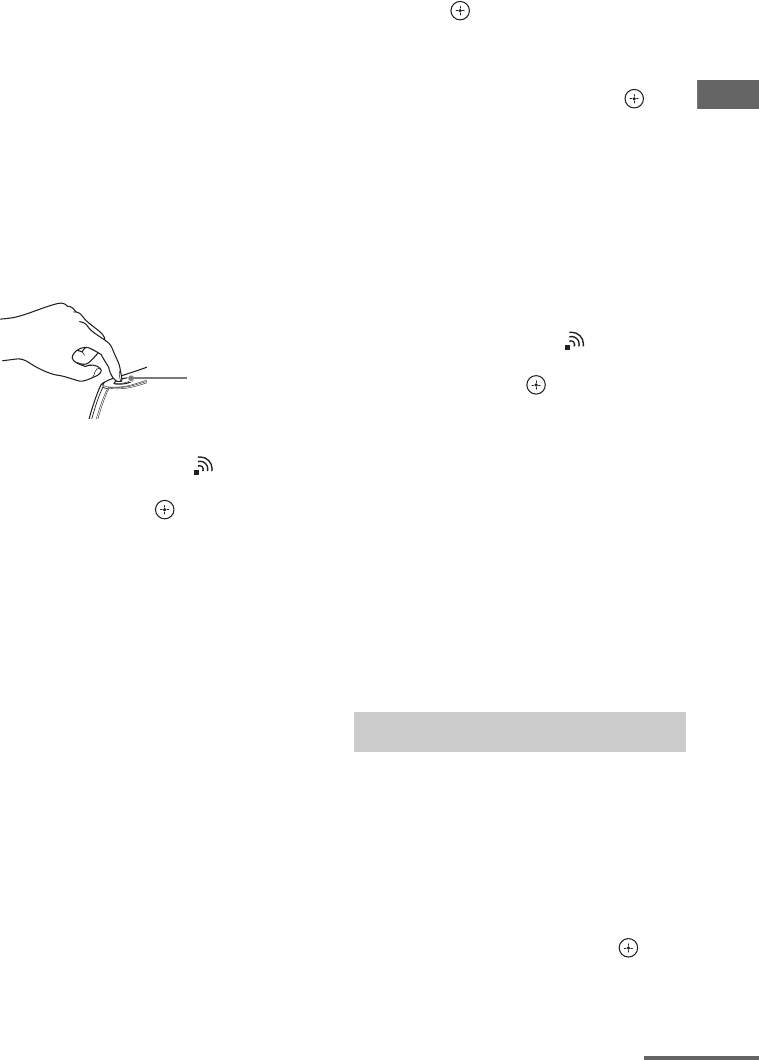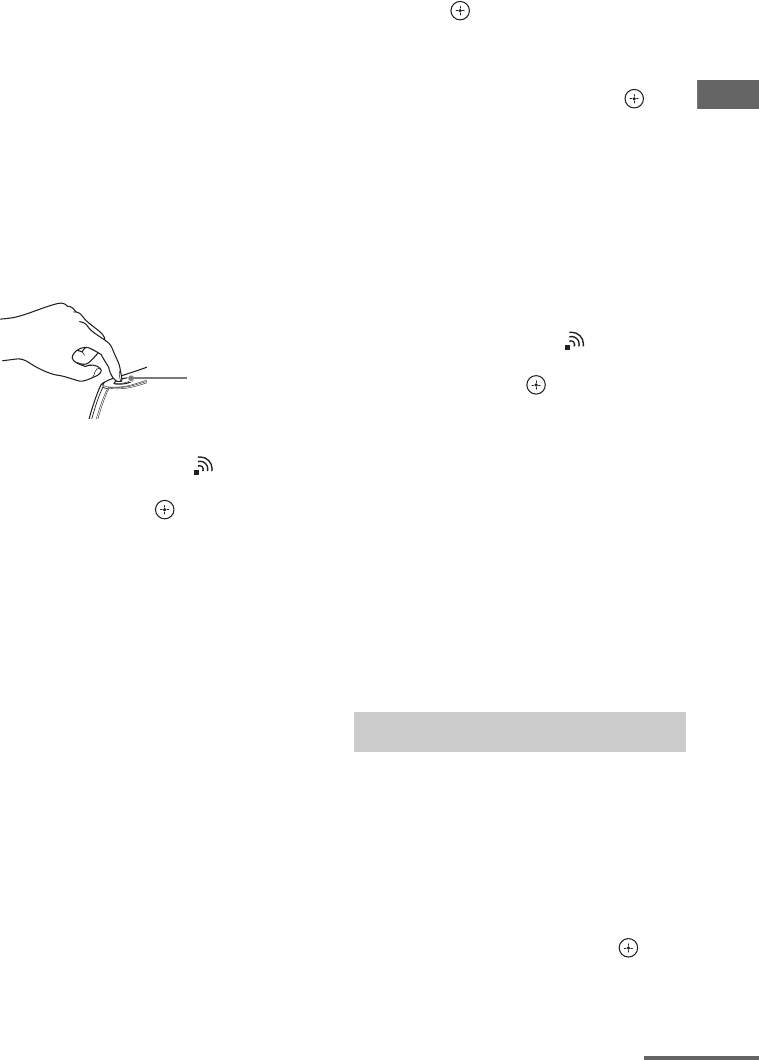
47
US
D:\NORM'S JOB\SONY HA\SO120034\STR-DN1030_PMRF
04\4420297141_US\US04GET_STR-DN1030-CEL.fm
masterpage: Right
STR-DN1030
4-420-297-14(1)
Preparing the Receiver
Setting up a wireless network
using the WPS push button
configuration method
You can easily set up a WPS wireless
connection with one push of the designated
button.
1 Select “WPS Push” in step 6 in “Searching
for an access point and setting up a wireless
network (Access Point Scan method)”
(page 45).
2 Follow the on-screen directions, and press
the WPS button on the access point.
Message: Push WPS button on access point
within 2 min
“Complete!” appears after the network
settings are complete and “ ” lights up on
the display panel. To return to the Network
Settings menu, press .
(Depending on the network environment,
the network settings may take some time.)
3 Perform the server settings.
To listen to audio content stored on the
server, you need to set up your server
(page 66).
Tip
When checking the network settings, see “To check
the network information” (page 99).
Setting up a wireless network
using the WPS PIN code method
If the access point supports the WPS PIN
(Personal Identification Number) code
connection, you can set up a WPS wireless
connection by entering the receiver’s PIN
code into the wireless LAN router/access
point.
1 Select “Manual Registration” in step 6 in
“Searching for an access point and setting
up a wireless network (Access Point Scan
method)” (page 45).
2 Press V/v repeatedly to select “WPS PIN”,
then press .
The available SSID (access point) list
appears.
3 Press V/v repeatedly to select the network
name (SSID) you want, then press .
The PIN code (8 digits) of the receiver
appears on the TV screen. Leave the PIN
code displayed until the connection is
complete. (A different PIN code is
displayed each time you perform this
operation.)
4 Input the receiver’s PIN code into the
wireless LAN router/access point.
The receiver starts the network settings.
“Complete!” appears after the network
settings are complete and “ ” lights up on
the display panel. To return to the Network
Settings menu, press .
(Depending on the network environment,
the network settings may take some time.)
5 Perform the server settings.
To listen to audio content stored on the
server, you need to set up your server
(page 66).
Tips
• When checking the network settings, see “To
check the network information” (page 99).
• For details on entering the PIN code into the
wireless LAN router/access point, refer to the
operating instructions of the wireless LAN router/
access point.
1 Select “Wired LAN Settings” in
step 5 in “Searching for an
access point and setting up a
wireless network (Access Point
Scan method)” (page 45).
“IP Settings” appears on the TV screen. If
“Change Setting?” appears on the TV
screen, select “OK”, then press .
WPS button on
the wireless LAN
router/access
point
Using a wired LAN connection
continued