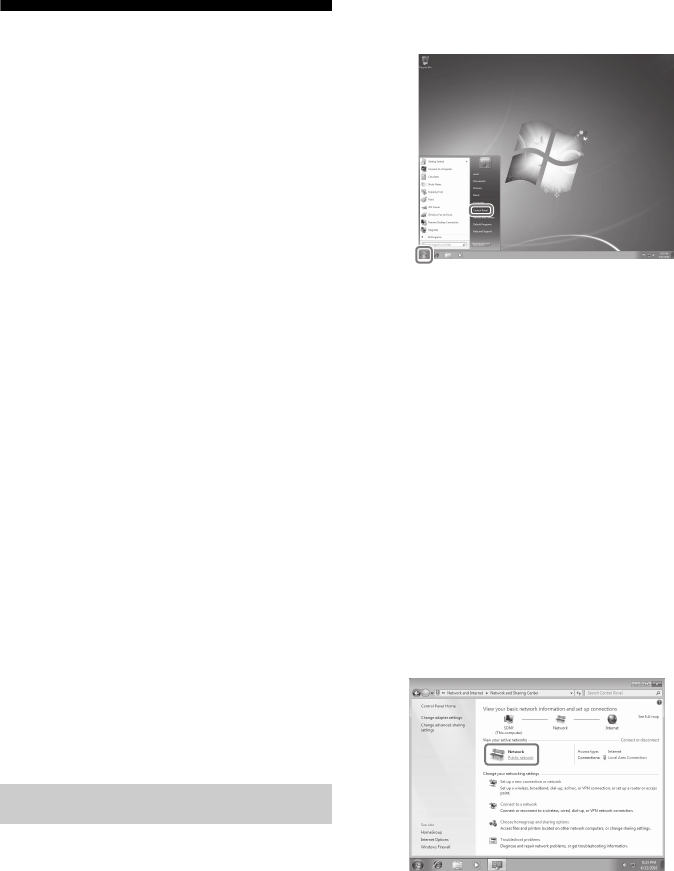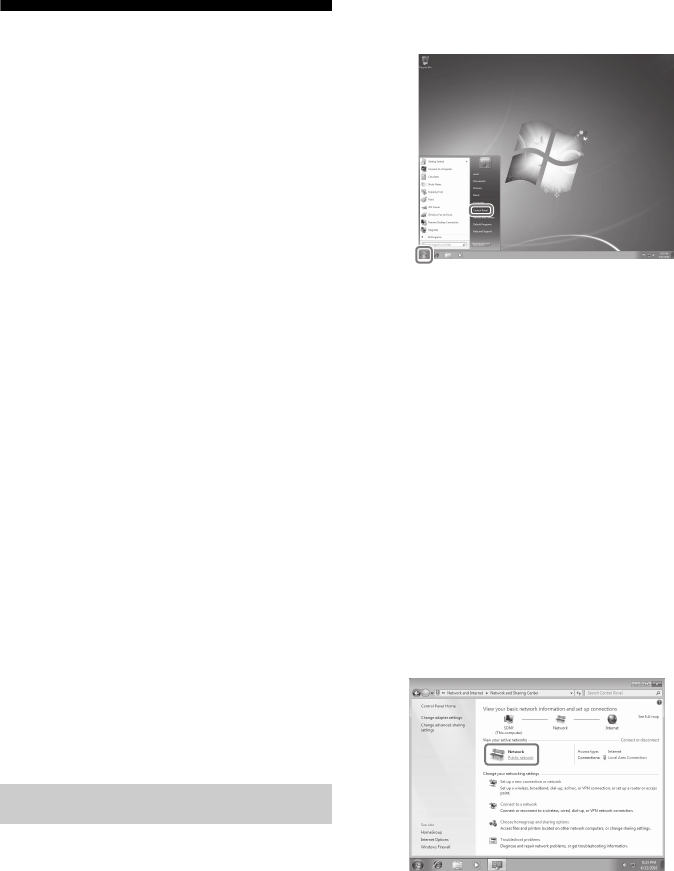
66
US
D:\NORM'S JOB\SONY HA\SO120034\STR-DN1030_PMRF
04\4420297141_US\US05ENJ_STR-DN1030-CEL.fm
masterpage: Left
STR-DN1030
4-420-297-14(1)
Setting up the server
To listen to audio content stored on your server
with this receiver, you need to set up the server
in advance. The following server devices are
compatible with this receiver.
• Sony VAIO Media plus 1.3, 1.4, 2.0, and 2.1
• Sony HDD Network Audio System
NAS-S500HDE*, NAS-S55HDE*
• Sony Network AV receiver
STR-DA6400ES*, TA-DA5600ES*
• Microsoft Windows Media Player 12
installed on Windows 7 (page 66)
• Microsoft Windows Media Player 11
installed on Windows Vista/Windows XP
(page 67)
* Not available in some countries or regions.
If the server has a function that limits access
from other devices, you must change the
setting on the server to allow the receiver to
access it.
This section explains how to set up Windows
Media Player when using it as a server.
For details on the settings of other server
devices, refer to the operating instructions or
help of the respective devices or applications.
Note
The items displayed on the computer may be
different from the ones shown below, depending on
the version of the operating system or the computer
environment. For details, refer to Help for your
operating system.
This section explains how to set up
manufacturer-installed Windows Media
Player 12 for Windows 7.
For details on how to operate Windows Media
Player 12, refer to Help for Windows Media
Player 12.
1 Go to [Start] – [Control Panel].
2 Select [View network status
and tasks] under [Network and
Internet].
The [Network and Sharing Center]
window appears.
Tip
If the item you want does not appear on the
display, try to change the display type of the
Control Panel.
3 Select [Public network] under
[View your active networks].
If the display shows other than
[Public Network], go to step 6.
The [Set Network Location] window
appears.
4 Select [Home network] or
[Work network] according to
the environment in which the
receiver is used.
When using Windows 7