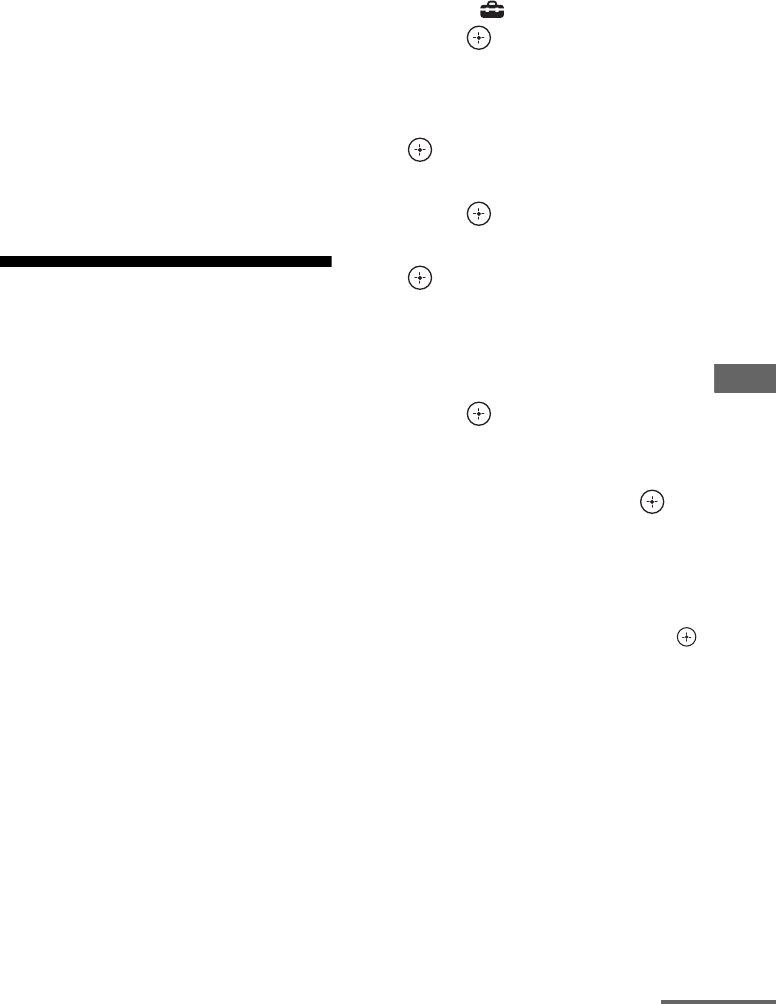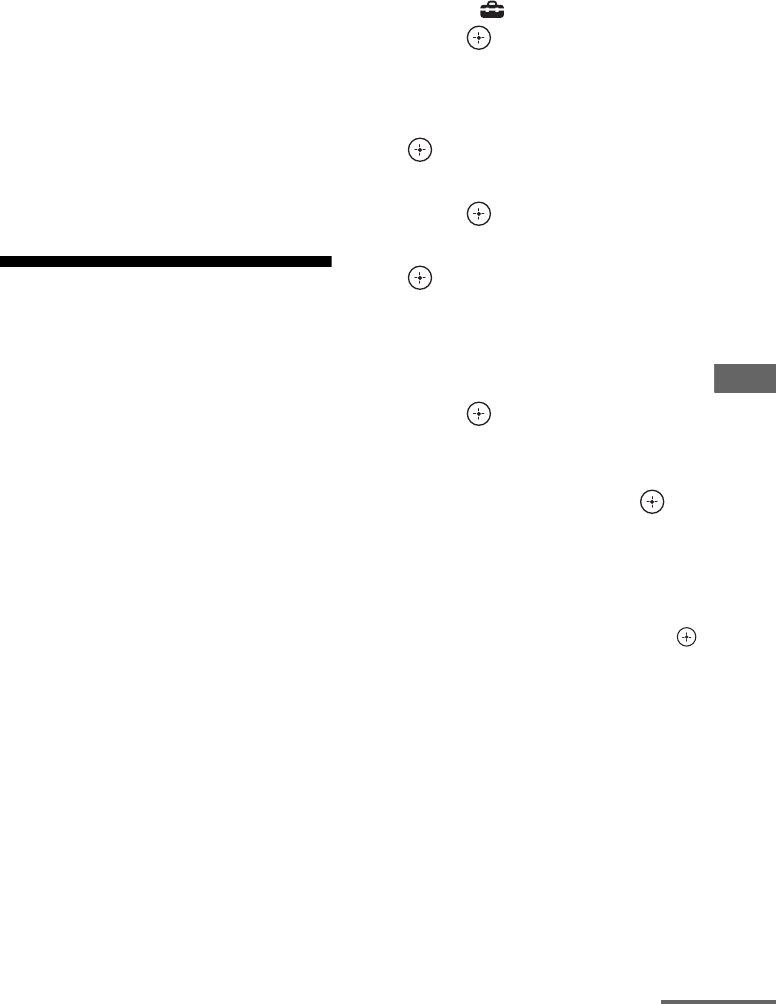
77
US
D:\NORM'S JOB\SONY HA\SO120034\STR-DN1030_PMRF
04\4420297141_US\US05ENJ_STR-DN1030-CEL.fm
masterpage: Right
STR-DN1030
4-420-297-14(1)
Using Network Features
Tips
• The most recent control command to the receiver is
given priority. The receiver starts playing back
audio content of another device when it accepts
control from that AirPlay-equipped device, even if
this receiver is being used for AirPlay with the
original device.
• The very loud sound may output from this receiver
when you set the volume too loud using iOS
devices or iTunes.
• For details on the use of iTunes, refer to the Help
of iTunes.
• The volume level of iOS devices or iTunes may not
be able to be linked with the volume level of this
receiver.
Updating the software
By downloading the latest version of the
software, you can take advantage of the newest
functions. The receiver accesses the Sony
server to update the software.
If a new update is available, “[New Software]
Perform Software Update.” appears on the TV
screen and “UPDATE” appears on the display
panel when you are connected to the Internet
and using the Home Network or SEN function.
Make sure that other equipment connected to
the receiver is stopped before updating the
software.
For details on software update available, refer
to the customer support site (page 126).
Notes
• Make sure not to turn off the receiver, disconnect
the network cable or perform any operation on the
receiver while the updating operation is in
progress.
• If you try to update the software when the Sleep
Timer is on, the Sleep Timer will turn off
automatically.
1 Press MENU.
The menu is displayed on the TV screen.
2 Select “ Settings”, then
press or b.
The Settings menu list appears on the TV
screen.
3 Select “Network”, then press
.
4 Select “Software Update”, then
press .
5 Select “Update”, then press
.
The receiver starts checking the available
software update.
6 When “Found latest update.”
appears on the TV screen,
press .
If the update is not available, “No update
required.” appears.
7 Select “OK”, then press .
A message that confirms whether or not
you agree to the terms of the software
update appears. Confirm the message and
also read the “END-USER LICENSE
AGREEMENT FOR SONY
SOFTWARE” (page 131), then press .
continued