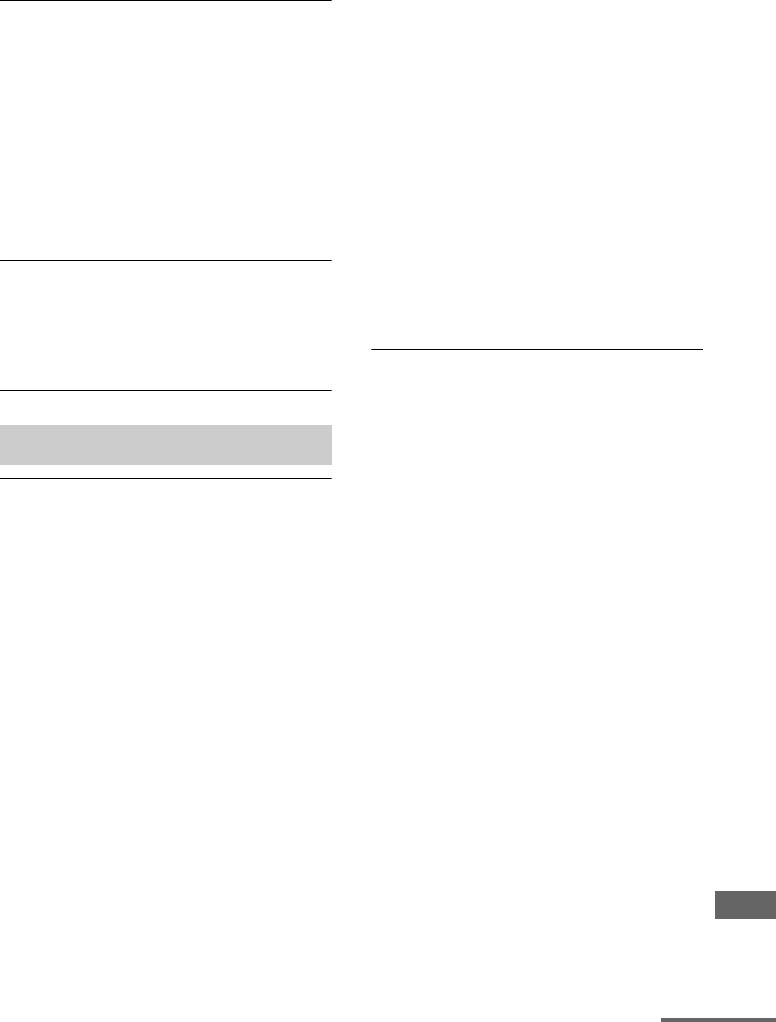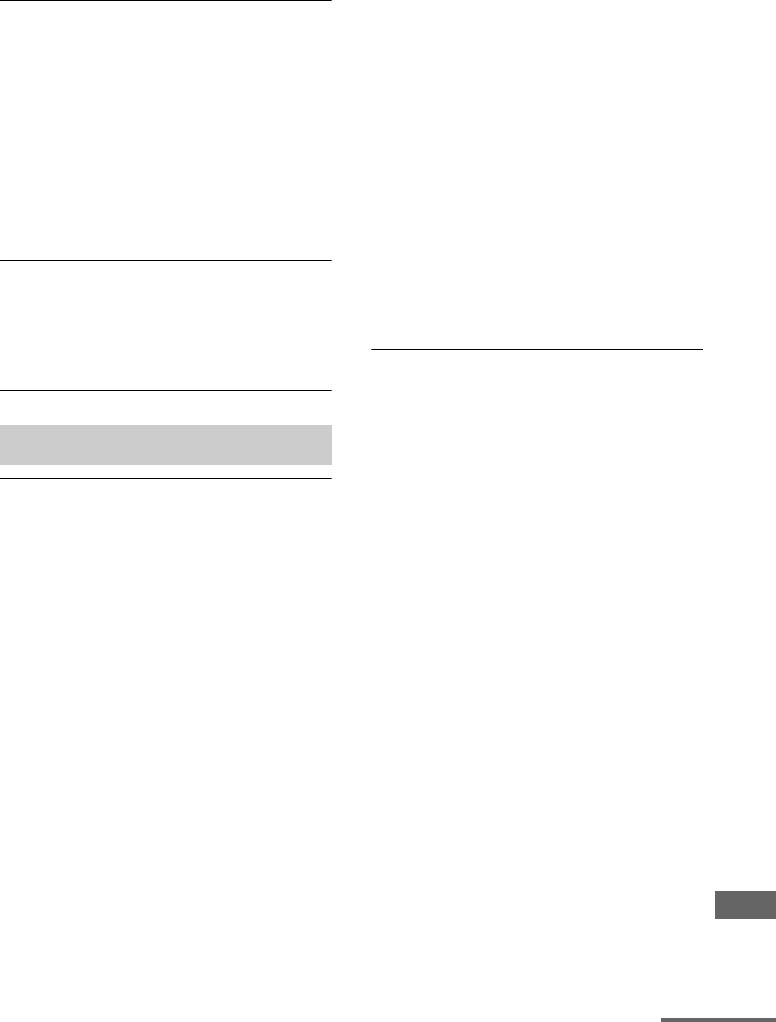
121
US
D:\NORM'S JOB\SONY HA\SO120034\STR-DN1030_PMRF
04\4420297141_US\US07ADD_STR-DN1030-CEL.fm
masterpage: Right
STR-DN1030
4-420-297-14(1)
Additional Information
• Make sure that the wireless LAN router/
access point is turned on.
Cannot control the receiver using the
Media Remote device.
• The receiver may take a long time to
connect to the network after you turn on
the receiver. Wait for a few moments, and
then try using the Media Remote again.
• Make sure “Network Standby” is set to
“On” in the Network Settings menu so that
you can use the Media Remote
immediately after you have turned on the
receiver.
Cannot select the Network Settings
menu.
• Wait for a few moments after you turned
on the receiver, and then select the
Network Settings menu again.
The receiver cannot connect to the
network.
• Make sure the wireless LAN router/access
point is turned on.
• Make sure the server is turned on.
• The network settings on the receiver may
be incorrect. Check the network status.
See “To check the network information”
(page 99), then select “Connection” in
step 2.
If “Connection Fail” appears, set up the
network connection again (page 66).
• The server may be unstable. Restart it.
• Confirm that the receiver and the server
are connected to the wireless LAN router/
access point correctly.
• Confirm that the server has been set
correctly (page 66). Confirm that the
receiver has been registered to the server
and allows the music streaming from the
server.
• When the system is connected to the
wireless network, move the receiver and
the wireless LAN router/access point
closer to each other.
• If the ICF (Internet Connection Firewall)
function is active on the computer, this
may prevent the receiver from connecting
to the computer (only when your computer
is used as a server). You may need to
change the firewall settings to allow the
receiver to connect. (For details on
changing the firewall settings, refer to the
operating instructions supplied with your
computer.)
• If you have initialized the receiver or
performed a system recovery on your
server, perform the network settings again
(page 66).
The server (such as a computer) does
not appear in the server list. (“No
Server” appears on the TV screen.)
• You may have turned on this receiver
before you turned on the server. Refresh
the server list (page 69).
• Make sure that the wireless LAN router/
access point is turned on.
• Make sure that the server is turned on.
• Confirm that the server has been set
correctly (page 66). Confirm that the
receiver has been registered to the server
and allows the music streaming from the
server.
• Confirm that the receiver and the server
are connected to the wireless LAN router/
access point correctly. Check the network
setting information (page 99).
• Refer to the operating instructions of your
wireless LAN router/access point, and
check the multicast setting. If the multicast
setting is enabled on the wireless LAN
router/access point, disable it.
Home Network
continued