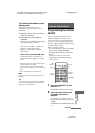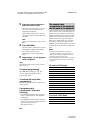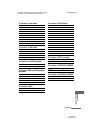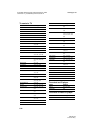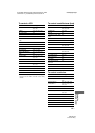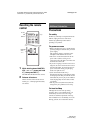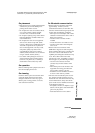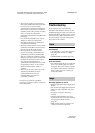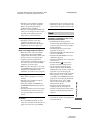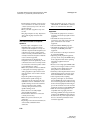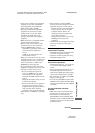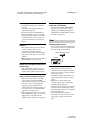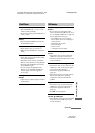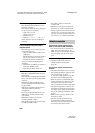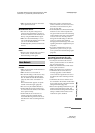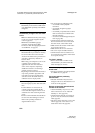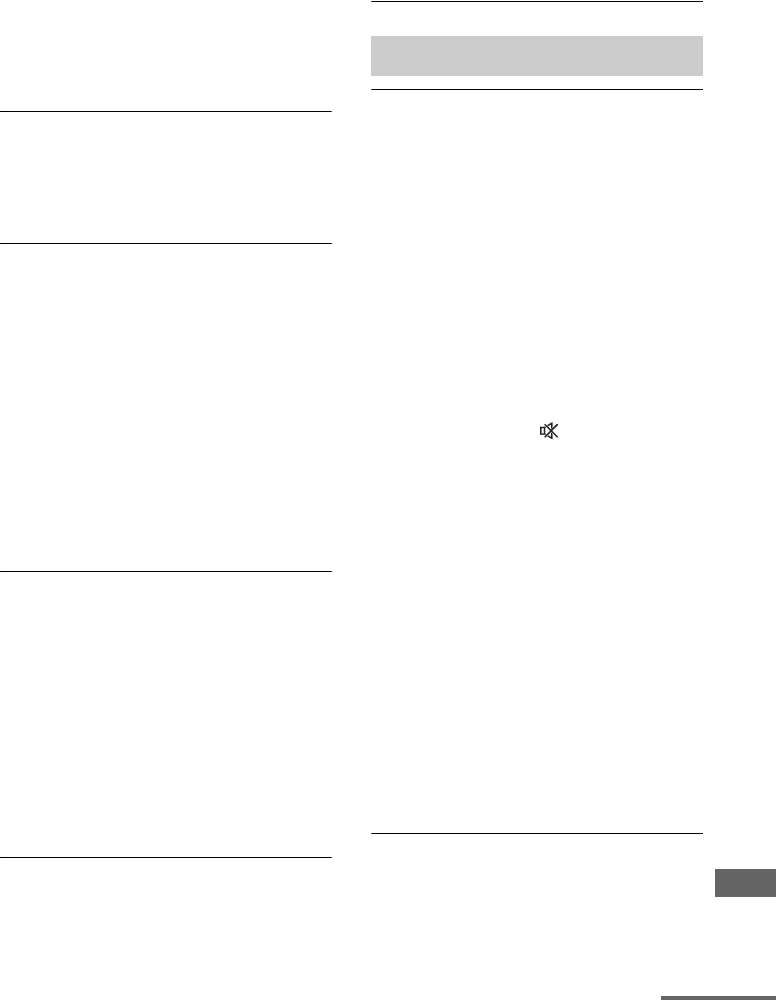
115
US
D:\NORM'S JOB\SONY HA\SO120034\STR-DN1030_PMRF
04\4420297141_US\US07ADD_STR-DN1030-CEL.fm
masterpage: Right
STR-DN1030
4-420-297-14(1)
Additional Information
• Depending on the playback equipment,
you may need to set up the equipment.
Refer to the operating instructions
supplied with each equipment.
• Be sure to use a High Speed HDMI cable
when you view images or listen to sound,
especially for the 1080p, Deep Color
(Deep Colour) or 3D transmission.
No 3D image appears on the TV.
• Depending on the TV or the video
equipment, 3D images may not be
displayed. Check the 3D image formats
supported by the receiver (page 127).
When the receiver is in standby mode,
there is no image output from the TV.
• When the receiver enters into standby
mode, image is from the last HDMI
equipment selection before you turned off
the receiver. If you are enjoying other
equipment, play the equipment and
perform the One-Touch Play operation, or
turn on the receiver to select the HDMI
equipment you want to enjoy.
• Make sure “Pass Through” is set to “ON”
in the HDMI Settings menu if you connect
equipment not compatible with the
“BRAVIA” Sync to the receiver (page 98).
Recording cannot be carried out.
• Check that the equipment is connected
correctly.
• Select the source equipment using the
input buttons (page 50).
• Video input signals via HDMI IN and
COMPONENT VIDEO IN jacks cannot
be recorded.
• Copyright protection to prevent recording
is contained in the sources. In this case,
you may not be able to record from the
sources.
The GUI menu does not appear on the
TV screen.
• Press GUI MODE repeatedly to select
“GUI ON”. If the GUI menu still does not
appear on the TV screen, press MENU.
• Check that the TV is connected correctly.
• Depending on the TV, the GUI menu may
take some time to appear on the TV screen.
There is no sound, no matter which
equipment is selected, or only a very
low-level sound is heard.
• Check that all connecting cords are
inserted to their input/output jacks for the
respective jacks of the receiver, speakers
and the equipment.
• Check that both the receiver and all
equipment are turned on.
• Check that MASTER VOLUME control is
not set to “VOL MIN”.
• Check that the SPEAKERS is not set to
“SPK OFF” (page 39).
• Check that headphones are not connected
to the receiver.
• Press MUTING or on the remote
control to cancel the muting function.
• Try pressing the input button on the
remote control or turning the INPUT
SELECTOR on the receiver to select the
equipment of your choice (page 50).
• When you want to listen to the sound from
the TV speaker, set the “Audio Out” to
“TV+AMP” in the HDMI Settings menu
(page 98). If you cannot play back multi
channel audio source, set to “AMP”.
However, the sound will not output
through the TV speaker.
• Sound may be interrupted when the
sampling frequency, the number of
channels or audio format of audio output
signals from the playback equipment is
switched.
There is severe hum or noise.
• Check that the speakers and equipment are
connected securely.
Sound
continued