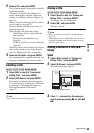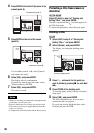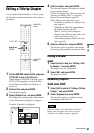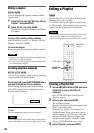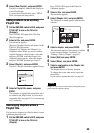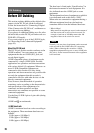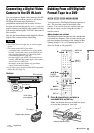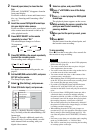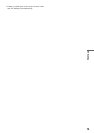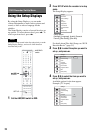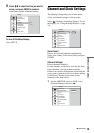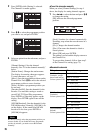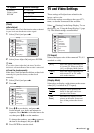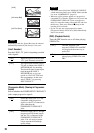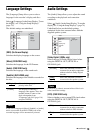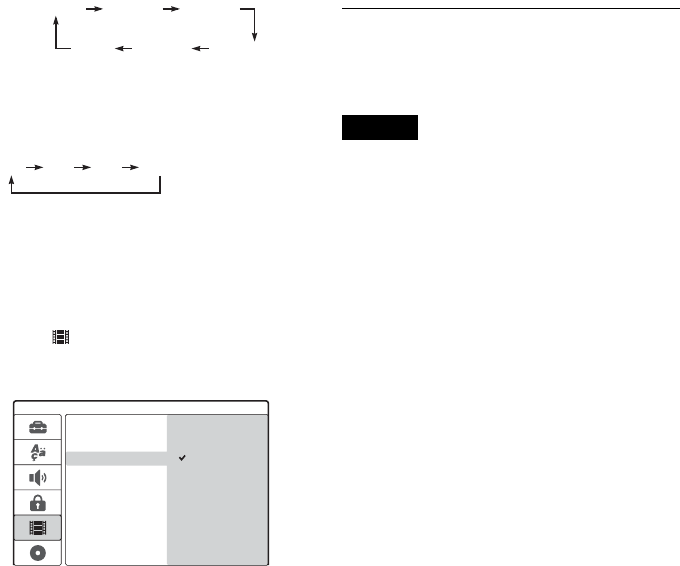
72
2 Press Z (open/close) to close the disc
tray.
Wait until “LOADING” disappears from the
front panel display.
For details on how to insert and format a new
disc, see “Inserting and Formatting a Disc”
(page 31).
3 Insert the source DV/Digital8 format tape
into your digital video camera.
For the recorder to record or edit, your digital
video camera must be turned on and set to
video playback mode.
4 Press INPUT SELECT on the remote
repeatedly to select “DV.”
The selected input changes as follows:
5 Press REC MODE on the remote repeatedly
to select the recording mode.
The recording mode changes as follows:
For details about the recording modes, see
page 41.
6 Set the AMP/DVD switch to DVD, and press
SET UP on the remote.
The Setup Display appears.
7 Select [Rec Setting], and press ,.
8 Select [DV Audio Input], and press ,.
[Stereo 1] (default): Records original sound
only. Normally select this when dubbing a DV
format tape.
[Stereo 2]: Records additional sound only.
Select this only if you have added a second
audio channel when recording with your
digital video camera.
9 Select an option, and press ENTER.
10Press O RETURN to turn off the Setup
Display.
11Press H to start playing the DV/Digital8
format tape.
The playback picture appears on the screen.
12While watching the screen, search for the
point you want to start recording by
pressing m/M.
13When you find the point you want, press
X.
14Press z REC.
Playback starts from the selected point, and
the recorder starts recording.
To stop recording
Press x. Note that it may take a few seconds for
the recorder to stop recording.
Notes
• If you want to play the disc on other DVD equipment,
finalize the disc (page 39).
• You cannot connect more than one piece of digital
video equipment to the recorder.
• You cannot control the recorder using another device
or another recorder of the same model.
• You cannot record date, time, or the contents of the
cassette memory onto the disc.
• When dubbing from a DV/Digital8 format tape by way
of the DV IN jack, the recorder starts recording about
five seconds after the tape starts playing.
• If you dub a DV/Digital8 format tape that has been
edited on a PC using the DV IN jack, any audio
recorded on the Stereo 2 track may only be recorded as
noise.
• If you record from a DV/Digital8 format tape with a
sound track that is recorded in multiple sampling
frequencies (48 kHz, 44.1 kHz, or 32 kHz), no sound or
an unnatural sound will be output when playing back
the sampling frequency switch point on the disc.
• The recorded picture may be momentarily affected if
the picture size of the source image changes, or if there
is nothing recorded on the tape.
• When dubbing from the DV IN jack, pictures are
recorded only in 4:3 size regardless of the [Rec Aspect
Ratio] setting in [Rec Setting] Setup (page 82). You
can select the picture size for DVD-RWs (VR mode)
only.
• Noise may occur when you switch the audio sampling
mode (e.g.48 kHz/16 bits t 32 kHz/12 bits).
• The video or sound may drop out during the recording
of start/stop points on the tape.
LINE1 LINE2
LINE4
LINE3DV
TV programme
position
HQ SP EP SLP
Stereo 2
Rec Mode Set
Rec Setting
Rec Aspect Ratio
DV Audio Input
Auto Chapter
Stereo 1