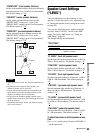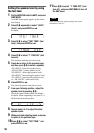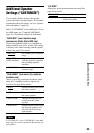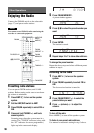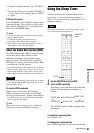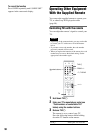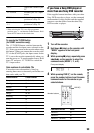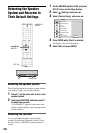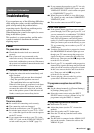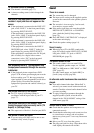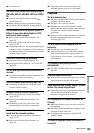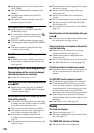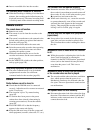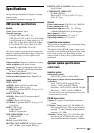101
Additional Information
Additional Information
Troubleshooting
If you experience any of the following difficulties
while using the system, use this troubleshooting
guide to help remedy the problem before
requesting repairs. Should any problem persist,
consult your nearest Sony dealer.
When bringing the system in for repairs, be sure to
bring in the entire system.
This product is a system product, and the entire
system is needed to determine the location
requiring repair.
Power
The power does not turn on.
, Check that the mains leads are connected
securely.
, The system cord is not connected to the
subwoofer securely. Disconnect the subwoofer
mains lead, and then the system cord. Reconnect
the system cord, and then connect the mains lead
after about two minutes.
[/1 indicator on the centre unit flashes.
, Unplug the subwoofer mains immediately, and
make sure that:
–The speaker cords are not short circuited.
–Only the specified speakers are used.
–The ventilation holes are not blocked.
When all of the above are confirmed, wait about
two minutes until the [/1 indicator turns off,
reconnect the subwoofer mains lead, and then
turn on the speaker system. If the indicator still
flashes, consult your nearest Sony dealer.
Picture
There is no picture.
, Re-connect all connecting cords securely.
, The connecting cords are damaged.
, Check the connection to your TV (page 20).
, Switch the input selector on your TV to “VCR”
etc., so that the signal from the recorder appears
on the TV screen.
, If you connect the recorder to your TV via the
LINE 1-TV jack, set the VIDEO OUT SELECT
switch on the rear panel to “RGB” (page 21).
, If you connect the recorder to your TV via only
the COMPONENT VIDEO OUT jacks, set the
VIDEO OUT SELECT switch on the rear panel
to “COMPONENT” (page 21).
, When [Progressive Mode] is set to [On] (page
78), signals are only sent to the COMPONENT
VIDEO OUT jacks.
, This recorder cannot record NTSC signals.
Picture noise appears.
, If the picture output signal from your recorder
passes through your VCR to get to your TV, or if
you are connected to a combination TV/VIDEO
player, the copy-protection signal applied to
some DVD programmes could affect picture
quality. If you still experience this problem even
when you connect your recorder directly to your
TV, try connecting your recorder to your TV’s S
VIDEO input.
, You have set the recorder to progressive format
(the PROGRESSIVE indicator lights up) even
though your TV cannot accept the progressive
signals. In this case, remove the disc and close
the disc tray. Then press and hold x (stop) on the
recorder for five seconds.
, Even if your TV is compatible with progressive
format (625p) signals, the image may be affected
when you set the recorder to progressive format.
In this case, remove the disc and close the disc
tray. Then press and hold x (stop) on the
recorder for five seconds.
, You are playing a disc recorded in a colour
system that is different from your TV.
TV programme reception does not fill the
screen.
, Set the channel manually in [Channel Settings]
in [Settings] Setup (page 75).
, Select the correct source using the INPUT
SELECT button, or select a channel of any TV
programme using the PROG +/– buttons.
TV programme pictures are distorted.
, Reorient the TV aerial.
, Adjust the picture (see the TV’s instruction
manual).
, Place the recorder and TV farther apart.
, Place the TV and any bunched aerial cables
farther apart.
, The RF cable is connected to the AERIAL OUT
jack on the recorder. Connect the cable to the
AERIAL IN jack.
,continued