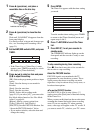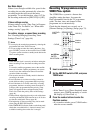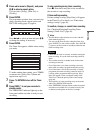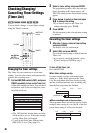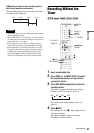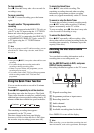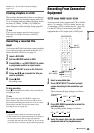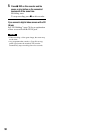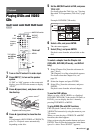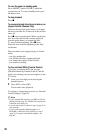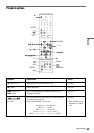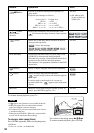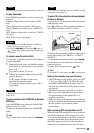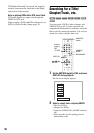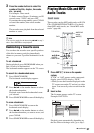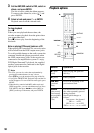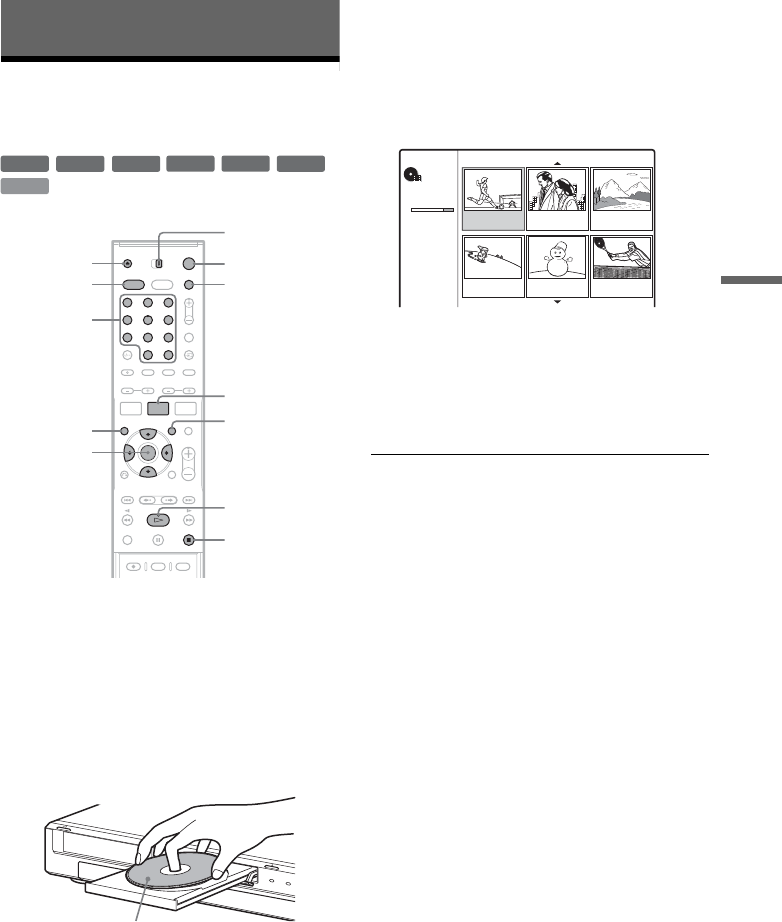
51
Playback
Playback
Playing DVDs and VIDEO
CDs
1 Turn on the TV and set it to video input.
2 Press AMP '/1 to turn on the speaker
system.
If “FM” or “AM” appears on the centre unit
display, press DVD on the remote to display
“DVD.”
3 Press Z (open/close), and place a disc on
the disc tray.
4 Press Z (open/close) to close the disc
tray.
If you inserted a DVD VIDEO or VIDEO CD,
press H. Playback starts automatically
depending on the disc.
5 Set the AMP/DVD switch to DVD, and press
TITLE LIST.
For details about the Title List, see “Viewing
Recorded TV Programmes (Title List)” (page
33).
Example: DVD-RW (VR mode)
6 Select a title, and press ENTER.
The sub-menu appears.
7 Select [Play], and press ENTER.
Playback starts from the selected title on the
disc.
To select a chapter from the Chapter List
(DVD+RW, DVD-RW (VR mode), and DVD+R
only)
1 Select [Chapter List] from the sub-menu in
step 7 above.
The Chapter List of the selected title appears.
For details about the Chapter List, see
page 34.
2 Select the chapter and press ENTER.
3 Select [Play] from the sub-menu, and press
ENTER.
Playback starts from the selected chapter.
To use the DVD’s Menu
When you play a DVD VIDEO, or a finalized
DVD+RW, DVD-RW (Video mode), DVD+R, or
DVD-R, you can display the disc’s menu by
pressing TOP MENU or MENU.
To play VIDEO CDs with PBC functions
PBC (Playback Control) allows you to play
VIDEO CDs interactively using the menu on your
TV screen.
When you start playing a VIDEO CD with PBC
functions, the menu appears.
Select an item using the number buttons and press
ENTER. Then, follow the instructions in the menu
(press
H when “Press SELECT” appears).
+
R
DVD
VCD
-
RWVR
-
RW
Video
+
RW
-
R
1 2 3
4 6
7 8 9
0
5
H
TOP MENU
x
MENU
Z
Number
buttons,
SET
DVD '/1
AMP '/1
</M/m/,,
ENTER
TITLE LIST
DVD
TITLE LIST
AMP/DVD switch
Playback side facing down
Title List
Original
DVD-RW
2:45:00
Free
SLP
Title 1
1/7
07/12 0:45:00
Title 2
09/12 1:00:00
Title 3
10/12 0:15:00
Title 4
13/12 0:10:00
Title 5
16/12 0:10:00
Title 6
19/12 0:25:00
,continued