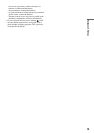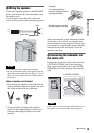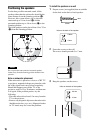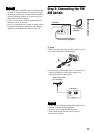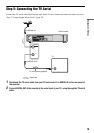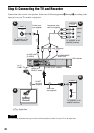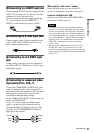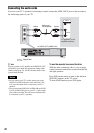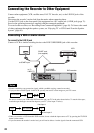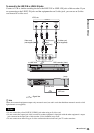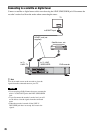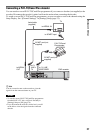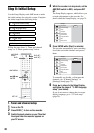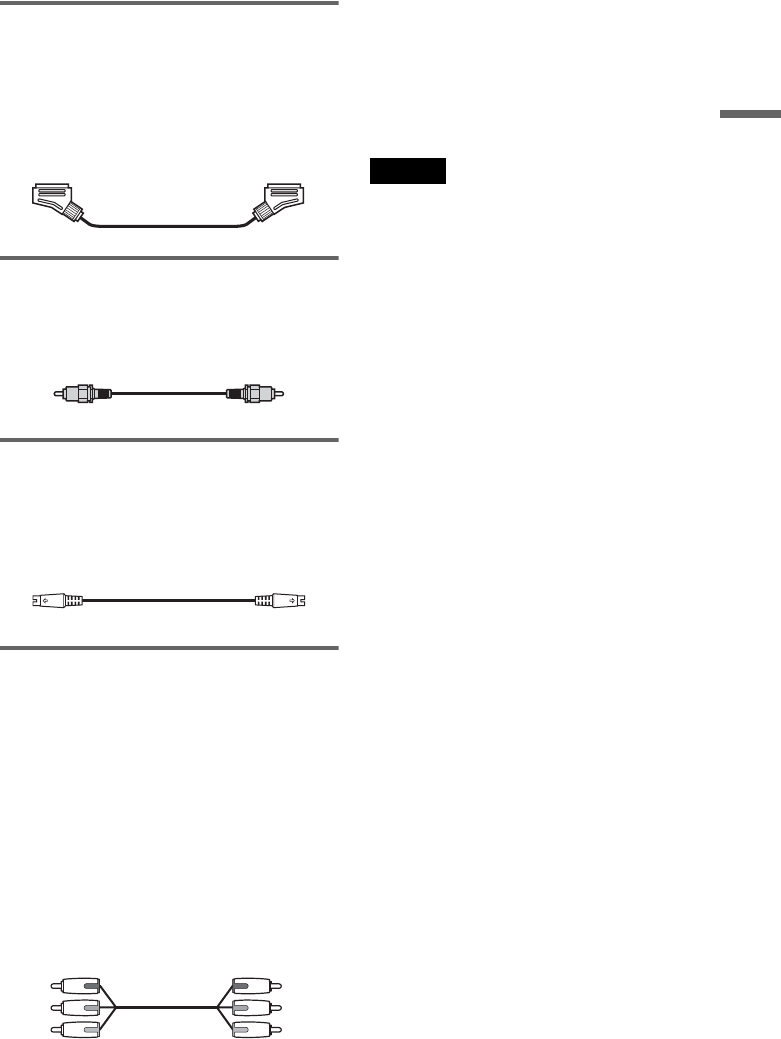
21
Hookups and Settings
A Connecting to a SCART input jack
Connect using a SCART cord (not supplied) to the
LINE 1-TV jack and your TV. Be sure of a firm
connection to avoid hum and noise.
See the operating instructions supplied with the
TV to be connected. Set the VIDEO OUT
SELECT switch on the rear panel to “RGB.”
B Connecting to a video input jack
Connect using a video cord (not supplied) to the
yellow LINE 2 OUT (VIDEO) jack. You will
enjoy standard quality images.
C Connecting to an S VIDEO input
jack
Connect using an S-video cord (not supplied) to
the LINE 2 OUT (S VIDEO) jack. You will enjoy
high quality images.
D Connecting to component video
input jacks (P
B/CB, PR/CR, Y)
Connect the COMPONENT VIDEO OUT jacks
using a component video cord (not supplied) or
three video cords (not supplied) of the same kind
and length. You will enjoy accurate colour
reproduction and high quality images.
Set the VIDEO OUT SELECT switch on the rear
panel to “COMPONENT.”
If your TV accepts progressive 625p format
signals, you must use this connection and set
[Progressive Mode] in [Settings] Setup to [On]
(see page 78). The PROGRESSIVE indicator
lights up on the recorder.
When playing “wide screen” images
Some recorded images may not fit your TV
screen. To change the aspect ratio, see page 77.
If you are connecting to a VCR
Connect your VCR to the LINE 3/DECODER
jack on the recorder (page 24).
Notes
• Consumers should note that not all high definition
television sets are fully compatible with this product
and may cause artifacts to be displayed in the picture.
In the case of 625 progressive scan picture problems, it
is recommended that the user switch the connection to
the ‘standard definition’ output. If there are questions
regarding our TV set compatibility with this model
625p DVD recorder, please contact our customer
service centre.
• When you connect the recorder to your TV via the
SCART jacks, the TV’s input source is set to the
recorder automatically when you turn the recorder on.
If necessary, press TV/DVD on the remote to return the
input to TV.
Green
Red
Blue
Green
Red
Blue
,continued