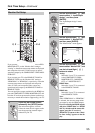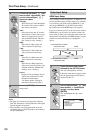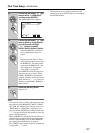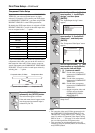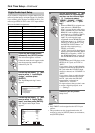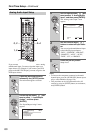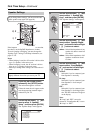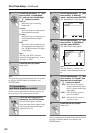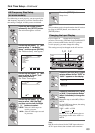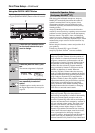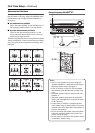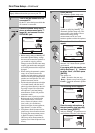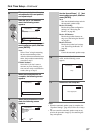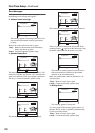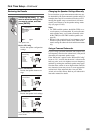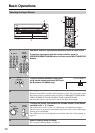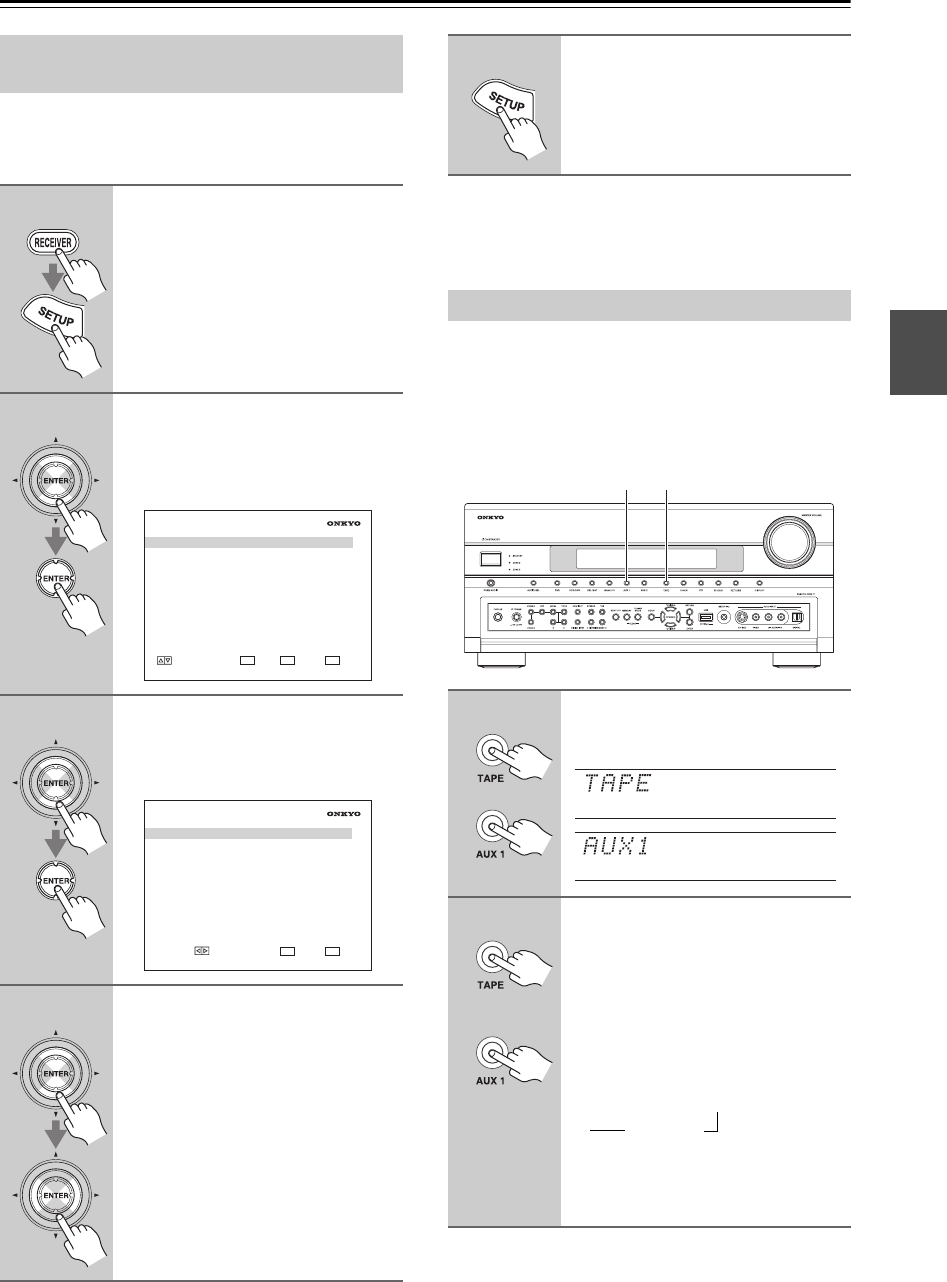
63
First Time Setup—Continued
For AM tuning to work properly, you must specify the
AM frequency step used in your area. Note that when
this setting is changed, all radio presets are deleted.
Note:
This procedure can also be performed on the AV receiver
by using its [SETUP] button, arrow buttons, and
[ENTER] button.
If you connect an -capable Onkyo MiniDisc
recorder, CD recorder, or RI Dock to the TAPE IN/OUT
jacks, or connect an RI Dock to the AUX 1 jacks, for
to work properly, you must change this setting.
This setting can only be changed on the AV receiver.
Note:
DOCK can be selected for the TAPE input selector or
AUX 1 input selector, but not both at the same time.
AM Frequency Step Setup
(on some models)
1
Press the [RECEIVER] button,
followed by the [SETUP] button.
The main menu appears onscreen.
2
Use the Up and Down [ ]/[ ] but-
tons to select “7. Hardware
Setup”, and then press [ENTER].
The “Hardware Setup” menu appears.
3
Use the Up and Down [ ]/[ ] but-
tons to select “3. Tuner”, and
then press [ENTER].
The “Tuner” menu appears.
4
Use the Up and Down [ ]/[ ] but-
tons to select “AM Freq Step”,
and then use the Left and Right
[ ]/[ ] buttons to select:
10kHz: Select if 10 kHz steps are
used in your area.
9kHz: Select if 9 kHz steps are used
in your area.
7. Hardware Setup
1. Remote Control
2. Zone2/Zone3
3. Tuner
4. Analog Multich
5. HDMI
6. Network
MOVE ENTER RETURN
ENTER
RETURN
EXIT
SETUP
7–3. Tuner
AM Freq Step 9kHz
VALUE RETURN
RETURN
EXIT
SETUP
5
Press the [SETUP] button.
Setup closes.
Changing the Input Display
1
or
Press the [TAPE] or [AUX 1] input
selector button so that “TAPE” or
“AUX1” appears on the display.
2
(3 seconds)
or
(3 seconds)
Press and hold down the [TAPE]
or [AUX 1] input selector button
(about 3 seconds) to change the
setting.
Repeat this step to select MD, CDR, or
DOCK.
For the TAPE input selector, the setting
changes in this order:
For the AUX 1 input selector, the set-
ting changes in this order: AUX1
↔
DOCK
1, 2 1, 2
TAPE → MD → CDR
DOCK
→
→