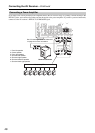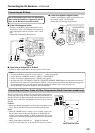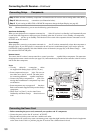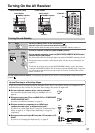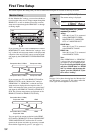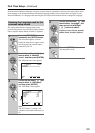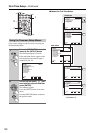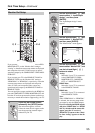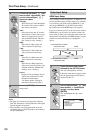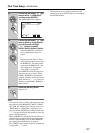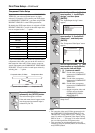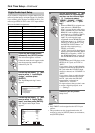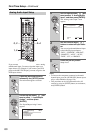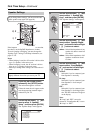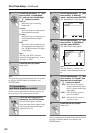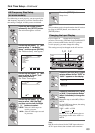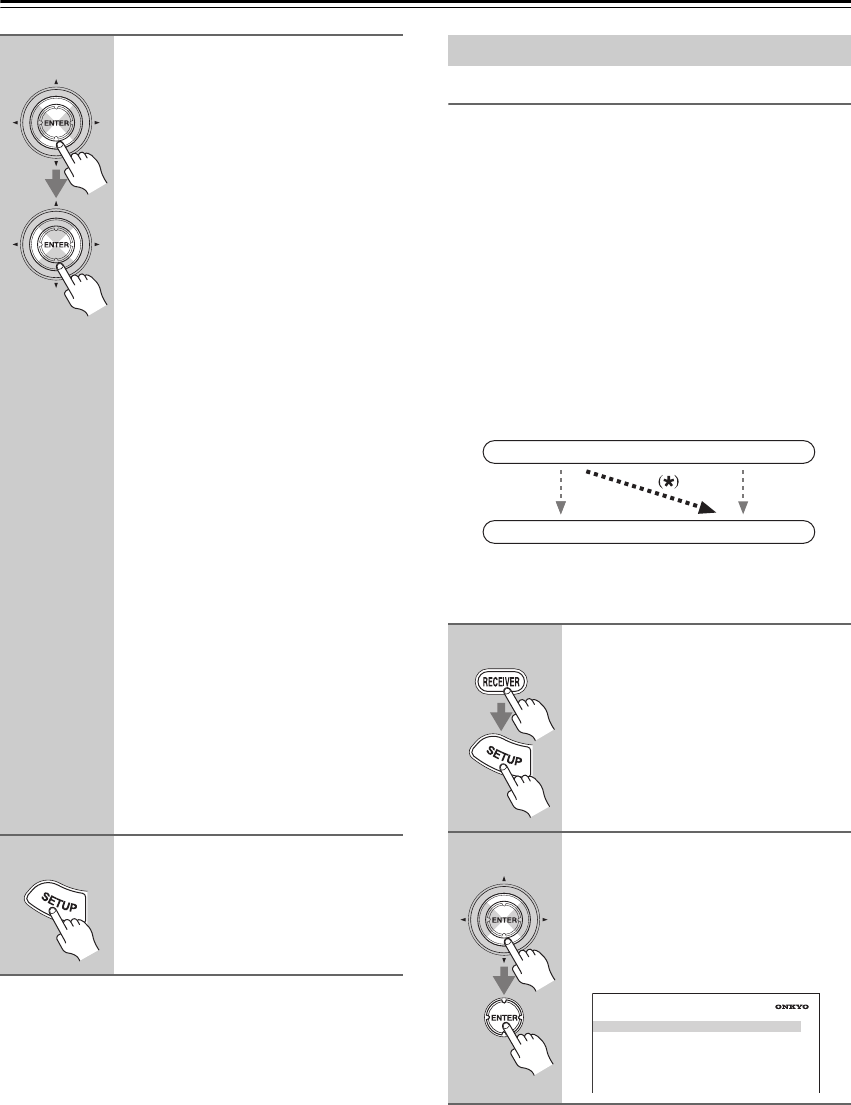
56
First Time Setup—Continued
Notes:
• See page 35 for charts showing how the “Monitor
Out” and “Resolution” settings affect the video signal
flow through the AV receiver.
• This procedure can also be performed on the AV
receiver by using its [SETUP] button, arrow buttons,
and [ENTER] button.
HDMI Input Setup
If you connect a video component to an HDMI IN, you
must assign that input to an input selector. For example,
if you connect your DVD player to HDMI IN 1, you
must assign HDMI IN 1 to the DVD input selector.
By default, none of the HDMI inputs are assigned.
If you’ve connected your TV to the AV receiver with an
HDMI cable, you can set the AV receiver so that com-
posite video, S-Video, and component video sources are
upconverted
*
and output by the HDMI outputs. You can
set this for each input selector by selecting the “- - -”
option.
5
Use the Up and Down [ ]/[ ] but-
tons to select “Resolution”, and
use the Left and Right [ ]/[ ]
buttons to select:
Through:
Select this to pass video through the
AV receiver at the same resolution
and with no conversion.
Auto:
Select this to have the AV receiver
automatically convert video at reso-
lutions not supported by your TV.
(Not available when the “Monitor
Out” setting is set to “Analog”.)
480p:
Select this for 480p output and
video conversion as necessary.
720p:
Select this for 720p output and
video conversion as necessary.
1080i:
Select this for 1080i output and
video conversion as necessary.
1080p:
Select this for 1080p output and
video conversion as necessary. (Not
available when the “Monitor Out”
setting is set to “Analog”.)
Source:
Output will be according to the res-
olution level which was set with
Resolution inside Source:
4-4. Picture Adjust. (Setting for
each Source becomes possible.)
6
Press the [SETUP] button.
Setup closes.
Video Input Setup
1
Press the [RECEIVER] button,
followed by the [SETUP] button.
The main menu appears onscreen.
If the main menu doesn’t appear, make
sure the appropriate external input is
selected on your TV.
2
Use the Up and Down [ ]/[ ] but-
tons to select “1. Input/Output
Assign”, and then press
[ENTER].
The “Input/Output Assign” menu
appears.
IN
OUT
Composite video, S-Video,
component video
Composite video, S-Video,
component video
HDMI
HDMI
1. Input/Output Assign
1. Monitor Out
2. HDMI Input
3. Component Video Input
4. Digital Audio Input
5. Analog Audio Input