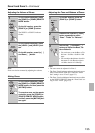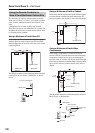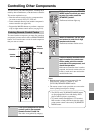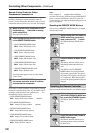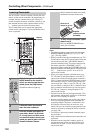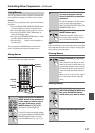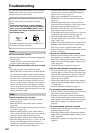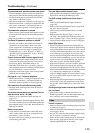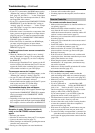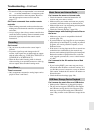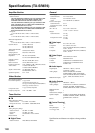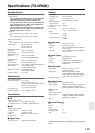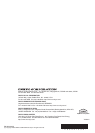144
Troubleshooting—Continued
• If your TV is connected to the HDMI output, set the
“Monitor Out” setting to “HDMI Main” or “HDMI
Sub” (page 52), and select “- - -” in the “Video Input
Setup” on page 56 to watch composite video, S-Video,
and component video sources.
• If your TV is connected to the COMPONENT VIDEO
MONITOR OUT, set the “Monitor Out” setting to
“Analog” (page 52), and select “- - -” in the “Compo-
nent Video Setup” on page 58 to watch composite
video and S-Video sources.
• If the video source is connected to a component video
input, you must assign that input to an input selector
(page 58), and your TV must be connected to either
the HDMI OUT or COMPONENT VIDEO MONI-
TOR OUT (pages 36 and 42).
• If the video source is connected to an HDMI input,
you must assign that input to an input selector
(page 56), and your TV must be connected to the
HDMI OUT (page 42).
There’s no picture from a source connected to
an HDMI IN
• When the “Monitor Out” setting is set to “Analog”,
and the “Resolution” setting is set to anything other
than “Through” (see page 55), no video is output by
the HDMI OUT.
• If the message “Resolution Error” appears on the AV
receiver’s display, this indicates that your TV does not
support the current video resolution and you need to
select another resolution on your DVD player.
The onscreen menus don’t appear
• If your TV is connected to the analog outputs, set the
“Monitor Out” setting to “Analog” (page 52).
• On your TV, make sure that the video input to which
the AV receiver is connected is selected.
•
On non-North American models, specify the TV system
used in your area in the “TV Format Setup
(not North American models)” on page 62.
The immediate display does not appear
• The immediate display will not appear when the input
signal from the COMPONENT VIDEO IN is output to
a device connected to the COMPONENT VIDEO
MONITOR OUT.
• Depending on the input signal, the immediate display
may not appear when the input signal from the HDMI
IN is output to a device connected to the HDMI OUT.
Reception is noisy, FM stereo reception is
noisy, or the FM STEREO indicator doesn’t
appear
• Relocate your antenna.
•
Move the AV receiver away from your TV or computer.
• Listen to the station in mono (page 73).
• When listening to an AM station, operating the remote
controller may cause noise.
• Passing cars and airplanes can cause interference.
• Concrete walls weaken radio signals.
• If nothing improves the reception, install an outdoor
antenna.
The remote controller doesn’t work
• Make sure that the batteries are installed with the cor-
rect polarity (page 15).
• Make sure that the remote controller is not too far
away from the AV receiver, and that there’s no
obstruction between the remote controller and the AV
receiver’s remote control sensor (page 15).
• Make sure you’ve selected the correct remote control-
ler mode (page 16).
• Make sure you’ve entered the correct remote control
code (page 137).
• Install new batteries. Don’t mix different types of bat-
teries, or old and new batteries (page 15).
• Make sure that the AV receiver is not subjected to
direct sunshine or inverter-type fluorescent lights.
Relocate if necessary.
•
If the AV receiver is installed in a rack or cabinet with
colored-glass doors, the remote controller may not work
reliably when the doors are closed.
• When using the remote controller to control other
manufacturers’ AV components, some buttons may
not work as expected.
• Make sure to set the same ID on both the AV receiver
and remote controller (page 117).
Can’t control other components
• If it’s an Onkyo component, make sure that the
cable and analog audio cable are connected properly.
Connecting only an cable won’t work (page 50).
• Make sure you’ve selected the correct remote control-
ler mode (page 16).
• If you’ve connected an -capable Onkyo MD
recorder, CD recorder, Dock to the TAPE IN/OUT
jacks, or an Dock to the AUX 1 jacks, for the
remote controller to work properly, you must set the
display to MD, CDR, or DOCK (page 63).
If you cannot operate it, you will need to enter the
appropriate remote control code (page 137).
• The entered remote control code may not be correct. If
more than one code is listed, try each one.
• If none of the codes work, use the Learning function
to learn the commands of the other component’s
remote controller (page 140).
• With some AV components, certain buttons may not
work as expected, and some may not work at all.
• To control an Onkyo component that’s connected via
, point the remote controller at the AV receiver. Be
sure to enter the appropriate remote control code first
(page 138).
Tuner
Remote Controller