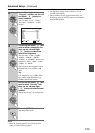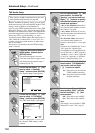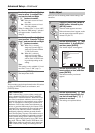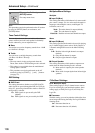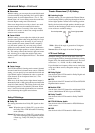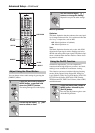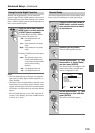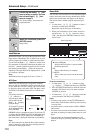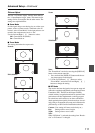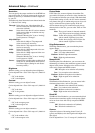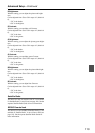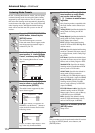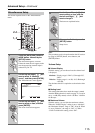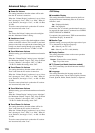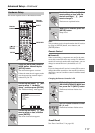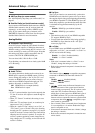111
Advanced Setup—Continued
Picture Adjust
The new “4-4. Picture Adjust” item has been added to
the “1. Input/Output Assign” menu. This menu and its
settings can be accessed just like the other menus. The
settings are explained below.
■ Game Mode
If video signal delay occurs during play on a video com-
ponent, such as a Game console, connected to the AV
receiver, select “Game Mode” on the input selector con-
nected to the component and set it to “On”.
Use the Left and Right [ ]/[ ] buttons to select:
Off: Game Mode off (default).
On: Game Mode on.
■ Zoom Mode
This setting determines the aspect ratio.
Normal:
Full: (default)
Zoom:
WideZoom:
Note:
The “Zoom Mode” can also be set using the [DISPLAY]
button on the remote controller.
1. Press and hold the [DISPLAY] button until the set-
ting item appears on the display.
2. Use the Up and Down [ ]/[ ] buttons to select
“Zoom Mode”, and use the Left and Right [ ]/[ ]
buttons to change the setting.
■ ISF Mode
The receiver has been designed to incorporate setup and
calibration standards established by the Imaging Science
Foundation (ISF). The ISF has developed carefully
crafted, industry-recognized standards for optimal video
performance and has implemented a training program
for technicians and installers to use these standards to
obtain optimal picture quality from the receiver. Accord-
ingly, Onkyo recommends that setup and calibration be
performed by an ISF Certified installation technician.
Note:
When “ISF Mode” is selected, the setting from “Resolu-
tion” to “B Contrast” is changed.
Custom: User setting (All items can be freely set.)
Day: Setting when a room is bright.
Night: Setting when a room is dark.