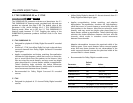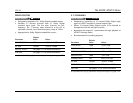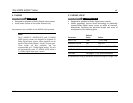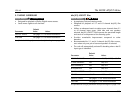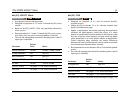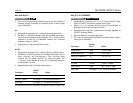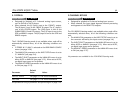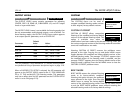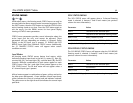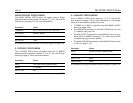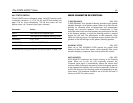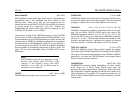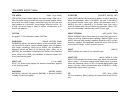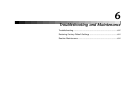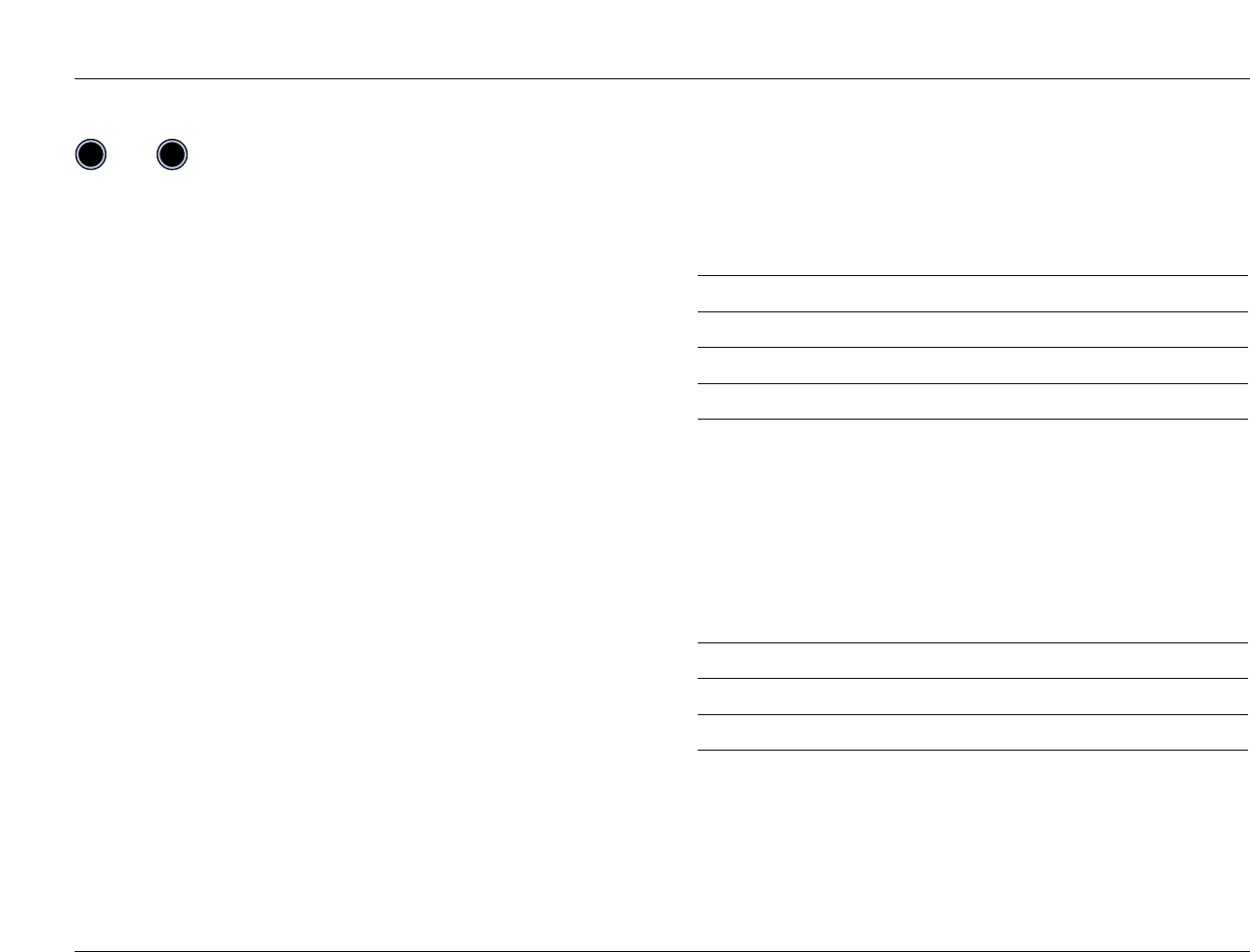
5-18
The MODE ADJUST Menu
JBL
2CH STATUS MENU
The 2CH STATUS menu will appear when a 2-channel listening
mode is selected. It features L and R level meters (see previous
column for more information).
Parameter Values
INPUT The name of the selected input
MODE The name of the selected listening mode
INPUT TYPE ANLG, DOLBY D, PCM
SAMPLE RATE 44.1kHz, 48kHz, 88.2kHz, 96kHz
An alphabetical listing of parameter descriptions begins on page 5-20.
2CH BYPASS STATUS MENU
The 2CH BYPASS STATUS menu will appear when the 2CH BYPASS
listening mode is selected. It features L and R level meters (see
previous column for more information).
Parameter Values
INPUT The name of the selected input
MODE 2CH BYPASS
INPUT TYPE BYP
An alphabetical listing of parameter descriptions begins on page 5-20.
STATUS MENUS
Unlike other menus, the listening mode STATUS menu can only be
accessed with the above remote control command sequence. Press
the SHIFT button, then the STAT button to check the STATUS of the
active listening mode at any time. Press the STAT button again to
exit the menu. Use the MENU arrows for front panel display
viewing of STATUS menu parameters.
STATUS menu parameters provide current information about the
active input and the unit, and cannot be adjusted. These
parameters will vary depending on whether a 2-channel, Dolby
Digital, or dts(-ES) input type is present. 5.1 BYPASS and 2CH
BYPASS input types have individual STATUS menus. Additionally,
the 5.1 ANALOG STATUS menu will appear when certain
conditions are met.
Level Meters
All listening mode STATUS menus feature level meters, which
indicate fluctuating input levels in the left (L), center (C), right (R),
surround left (SL), surround right (SR), surround back (SB), and LFE
channels. Different combinations of level meters appear on each
STATUS menu. Only the L and right R level meters appear on the
2CH STATUS menu. The SB level meter will not appear unless a
6.1-channel input type is present.
All level meters appear in combinations of green, yellow, and red on
the blue-screen background. Green indicates normal input levels;
yellow indicates the onset of overload; and red indicates overload.
The yellow arrow to the right of each bar indicates the current input
peak level.
then
STAT
SHIFT