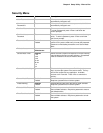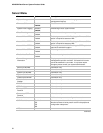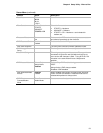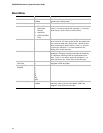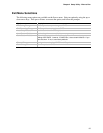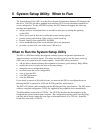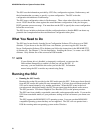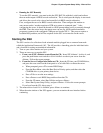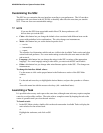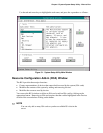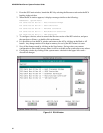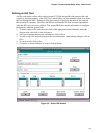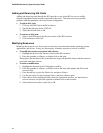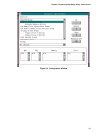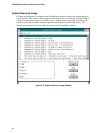Chapter 5 System System Setup Utility: When to Run
59
• Running the SSU Remotely
To run the SSU remotely, you must invoke the SSU.BAT file with the /t switch and redirect
the text-mode output via BIOS console redirection. The /t switch puts the display in text mode
and allows the console to be viewed and controlled via BIOS console redirection.
First, configure the server for BIOS console redirection. Then configure the modem to
auto-answer and to “modem reaction to DTR set to return to command state.” After
configuring the server, it should be booted to a DOS prompt either locally or remotely through
the EMP. Once the server boots, the remote user can use any ANSI terminal emulation
program to connect to the configured COM port and invoke SSU /t. This process requires a
bootable DOS partition, and all files required for the SSU to run must be on the server.
Starting the SSU
The SSU consists of a collection of task-oriented modules plugged into a common framework
called the Application Framework (AF). The AF provides a launching point for individual tasks
and a location for setting customization information.
1. Turn on your video monitor and your system.
2. There are two ways to start the SSU.
a. From a set of SSU diskettes created from the CD: Insert SSU diskette 1 in drive A, and
press the push-button reset switch or <Ctrl+Alt+Del> to reboot your server from the
diskette. Follow the screen prompts.
b. From the Server Configuration Software CD: Insert the CD into your CD-ROM drive,
and press the reset switch on the front panel or <Ctrl+Alt+Del> to reboot the server.
• When prompted, press <F2> to enter BIOS Setup.
• From the Boot Menu, select the Boot Device Priority option, and then select the
CD-ROM drive as your primary boot device.
• Press <F10> to save the new settings.
• Press <Enter> to exit BIOS Setup and boot from the CD.
• From the CD menu, select Run Utilities and press <Enter>.
• Select Run System Setup Utility, and press <Enter>. Follow the screen prompts.
If you boot from the CD, skip to step 4.
3. The mouse driver loads if it is available; press <Enter> to continue.
4. When the main window of the SSU appears, you can customize the user interface before
continuing.