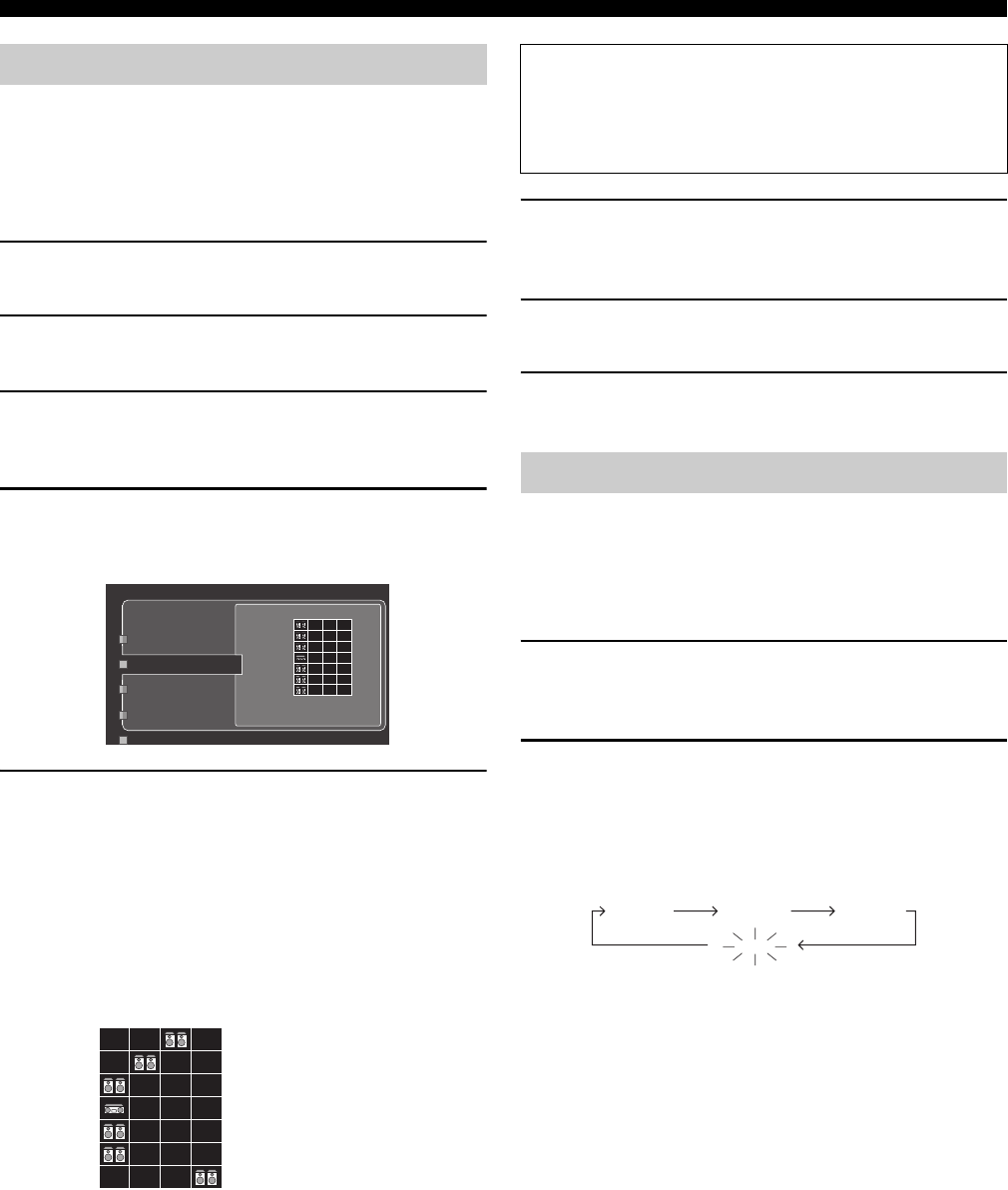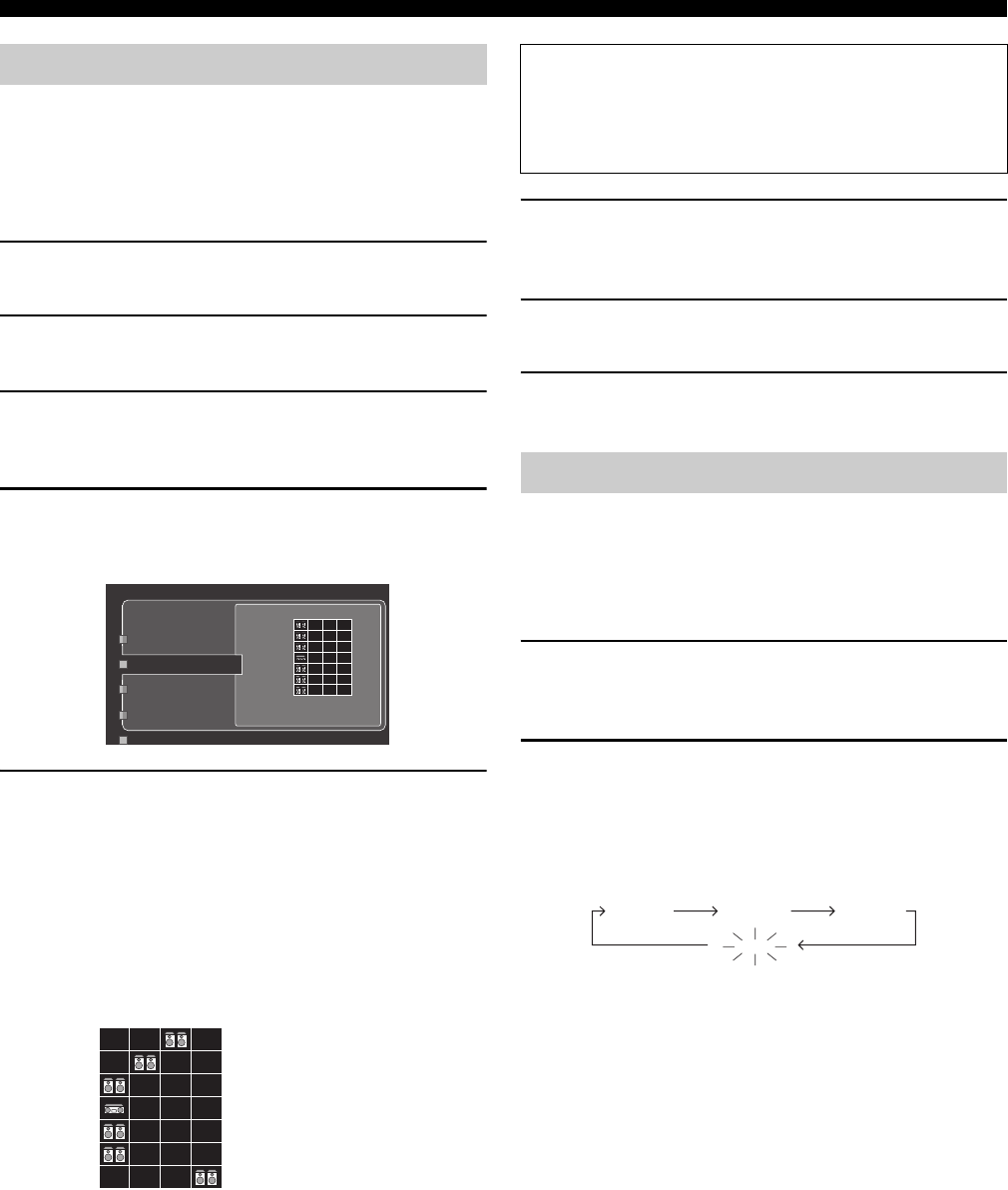
Using multi-zone configuration
116 En
After the connection, turn on this unit and then set the assignment of
the speaker terminals and other zone parameters.
■ Assigning the zone speakers
Use “Zone SP Assign” to set the zone that each speaker terminal are
used for.
1 Press IMENU on the remote control.
The top GUI menu appears in the video monitor.
2 Press 9k / n repeatedly to select “Manual Setup”
and then 9h.
3 Press 9k / n repeatedly to select “Multi Zone” and
then 9h.
“Multi Zone” menu appears in the GUI screen.
4 Press9k / n repeatedly to select “Zone SP Assign”
and then press 9h.
Following display appears in the GUI screen.
5 Press 9k / n repeatedly to select the desired
speaker terminals and then 9l / h repeatedly to
select the desired zone you want to use the speaker
connected to the selected speaker terminals.
When “PREAMP MODE” in the advanced setup is set to
“OFF” (see page 120), “FRONT”, “CENTER”, “SUR.” and
“S.BACK” are fixed to “M” (the main zone).
To make the system of the example (see page 111), set “Zone
SP Assign” as follows:
Speaker terminal indications
F.PRNS: FRONT PRESENCE speaker terminals
EXTRA: EXTRA SP speaker terminals
FRONT: FRONT A speaker terminals
CENTER: CENTER speaker terminals
SUR.: SURROUND speaker terminals
S.BACK: SUR.BACK speaker terminals
R.PRNS: REAR PRESENCE speaker terminals
6 Once you have finished the settings of all the
speaker terminals, press 9ENTER to confirm the
setting and exit from the “Zone SP Assign” screen.
7 Set other zone parameters appropriately.
See pages 91 and 92 for details.
8 Once you have finished the settings of the zone
parameters, press IMENU to exit the GUI menu.
You can select the zone you want to control by using the control
buttons on the front panel or on the remote control.
■ Basic operation
Front panel operations
1 Press
K
ZONE 2,
K
ZONE 3, or
K
ZONE 4 on the
front panel to individually turn on or off Zone 2, Zone
3, or Zone 4.
2 Press
K
ZONE CONTROLS on the front panel
repeatedly to select the zone you want to control.
Each time you press
K
ZONE CONTROLS, the front panel
display changes as shown below, and the indicator for the
currently selected zone flashes for approximately 10 seconds.
However, no indicator flashes when the main zone is selected.
ZONE2
Controls the Zone 2 functions.
ZONE3
Controls the Zone 3 functions.
ZONE4
Controls the Zone 4 functions.
y
• You must complete this step within 10 seconds while the selected zone flashes
in the front panel display. Otherwise, the currently selected zone mode is
automatically canceled. In this case, press KZONE CONTROLS again.
• The initial setting is ZONE2 when Zone 2, Zone 3, and Zone 4 are turned on.
Step3: Setting the zone parameter
M234
F.PRNS
EXTRA
FRONT
CENTER
SUR.
S.BACK
R.PRNS
Speaker B
Zone SP Assign
Party Mode Set
Zone2 Set
Zone: /
SP terminal: /
Exit: ENTER
M234
F.PRNS
EXTRA
FRONT
CENTER
SUR.
S.BACK
R.PRNS
Zone indications
M: Main zone
2: Zone 2
3: Zone 3
4: Zone 4
PREAMP MODE
When “PREAMP MODE” in the advanced setup is set to “ON”
(see page 120), you can assign all the speaker terminals of this
unit to Zone 2, Zone 3, or Zone 4. The audio signals for the main
zone are only output at the PRE OUT jacks.
Controlling Zone 2, Zone 3, or Zone 4
ZONE2
ZONE3 ZONE4
No indicator flashes when the main zone is
selected.