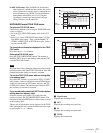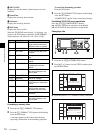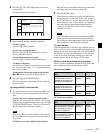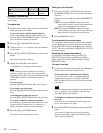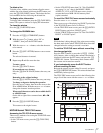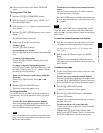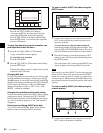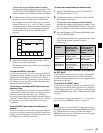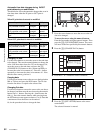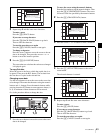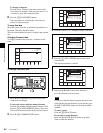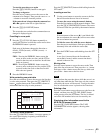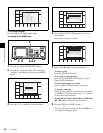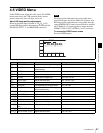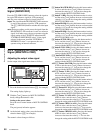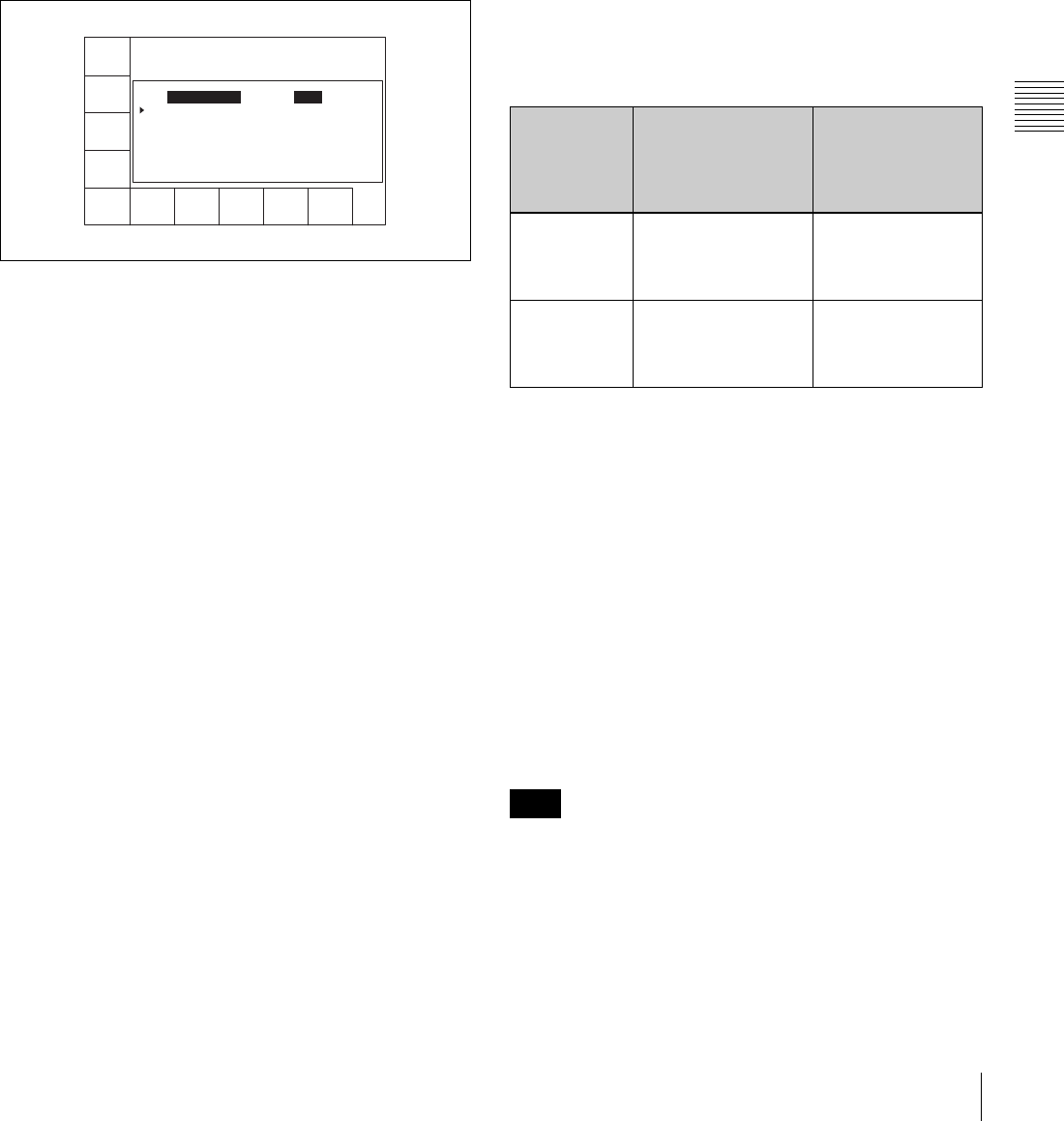
81
4-4 CUE Menu
Chapter 4 Menu Settings
To move the cursor using the numeric buttons
Enter the line number using the numeric buttons. Then
press the [F9] (CUENUM POINT) button. The cursor
will move to the line specified by the numeric buttons.
2
Use the numeric buttons to enter the time data in the
data entry window, and then press the SET button.
For example, to enter 00:01:30:00, press the numeric
buttons as follows: 0, 0, 1, 3, 0, 0, 0. (There is no need
to enter the first zero. When you enter a number that is
less than eight digits long, the unspecified digits are
automatically set to zero when the SET button is
pressed.)
3
Press the IN button (to enter IN point data) or OUT
button (to enter OUT point data).
The number is entered or it replaces the existing IN/
OUT point data.
To clear the IN/OUT point data
Use the cursor buttons to move the cursor to the IN/OUT
section to be cleared, and then press the CLR button while
holding down the IN button (to clear IN point data) or
OUT button (to clear OUT point data), or press the IN or
OUT button (to clear both IN and OUT point data) while
holding down the CLR button.
To increase or decrease IN/OUT point data one
frame at a time
Use the cursor buttons to move the cursor to the IN/OUT
section to be increased or decreased, and then press the +
button (to increase the time data) or the – button (to
decrease the time data) while holding down the IN button
or the OUT button. Each time you press the + or – button,
the time data is increased or decreased by one frame,
respectively.
To recall IN/OUT point data to the data entry
window
Use the cursor buttons to move the cursor to the IN/OUT
section to be recalled, and then press the RCL button while
holding down the IN button (to recall IN point data) or the
OUT button (to recall OUT point data).
To enter the current time code continuously
1
Set the VTR SETUP menu item 127 “Tele-File IN
OUT Input Continue” to “on”.
2
Use the cursor buttons to move the cursor to the IN/
OUT section to be entered.
To move the cursor using the numeric buttons
Enter the line number using the numeric buttons. Then
press the [F9] (CUENUM POINT) button. The cursor
will move to the line specified by the numeric buttons.
3
Press the IN button or OUT button while holding down
down the ENTRY button.
The movement of the cursor is automatic (as described
in the following table) and data is entered
continuously.
To display the duration between an IN point and
an OUT point
Use the cursor buttons to move the cursor to the IN/OUT
section and press the IN button and OUT button at the
same time. The duration between two points appears while
the buttons are pressed.
To preroll to an IN/OUT point
Use the cursor buttons to move the cursor to the IN/OUT
section and press the IN button (to preroll to an IN point)
or OUT button (to preroll to an OUT point) while holding
down the PREROLL button. The VTR prerolls to the point
and stops.
For details on setting the preroll time, see “4-2-6 Setting
the Preroll Time (PREROLL TIME)” on page 52.
If the cursor is not on the IN/OUT section when pressing
the IN/OUT button while pressing the PREROLL button,
the VTR prerolls to the cue point. When pressing the
PREROLL button only, the VTR prerolls to the cue point
regardless of the cursor position.
CUE
SCAN
ENTRY
POINT
INOUT
COMMNT
EDIT
CHANGE
DATA
DEL
POINT
PRO-
TECT
TAPE
INFO
CUENUM
POINT
WRITE/
EXIT
MARK
REC DATE[2003/05/14] EOS[00:00:12:08]
TITLE[ ] Rest100%
No. Out Tk Cut Scn
0 00:14:17:02 9 AAA
1 --:--:--:--
Input
condition
When the IN button
you press while
holding down the
ENTRY button
When the OUT
button you press
while holding
down the ENTRY
button
Only IN point
data has been
entered
IN point data is
modified and the
cursor stays on the IN
point data.
OUT point data is
entered and the
cursor moves to the
next IN point.
Only OUT
point data has
been entered
IN point data is
entered and the
cursor moves to the
next IN point.
OUT point data is
modified and the
cursor stays on the
OUT point.
Note