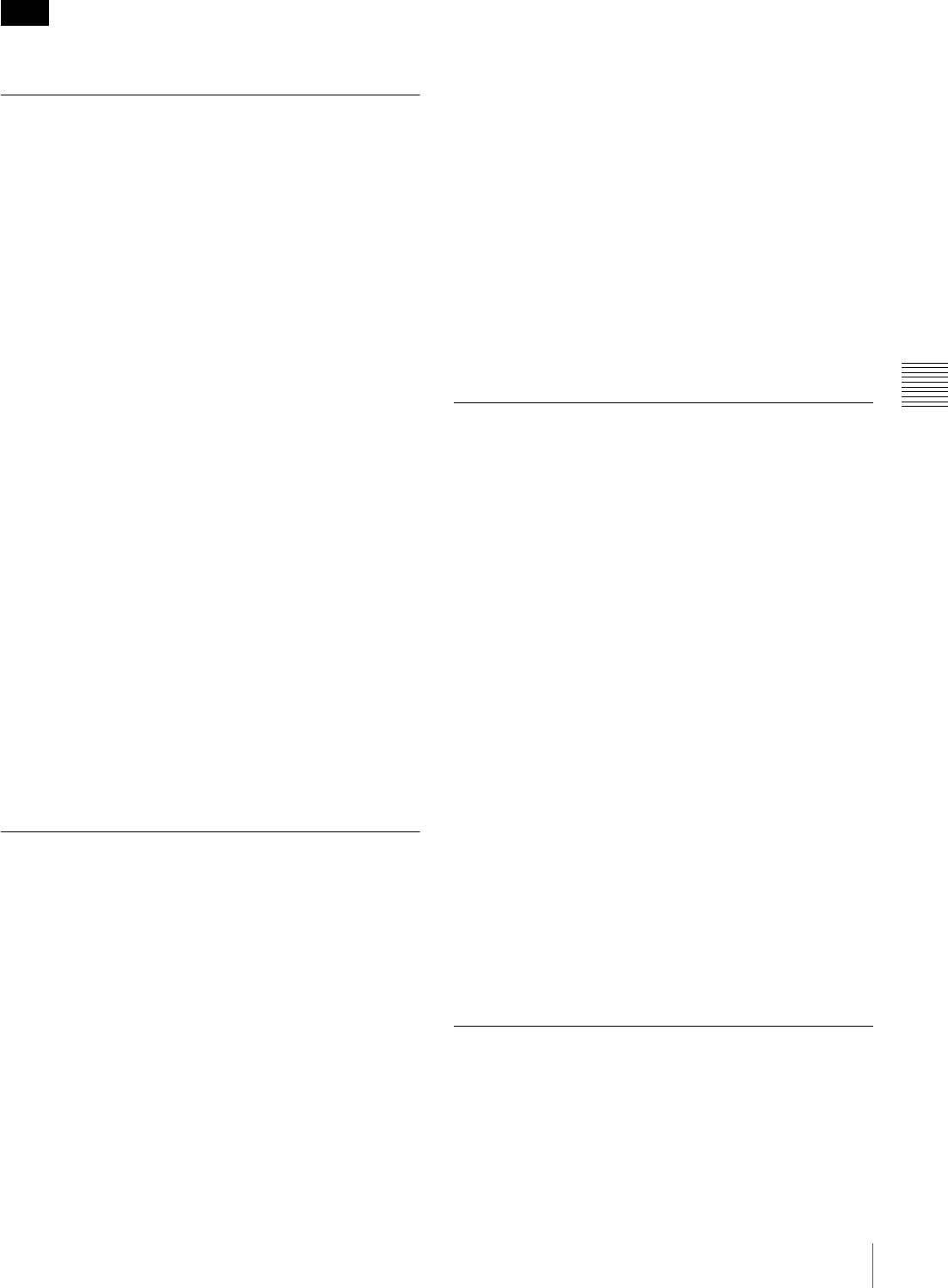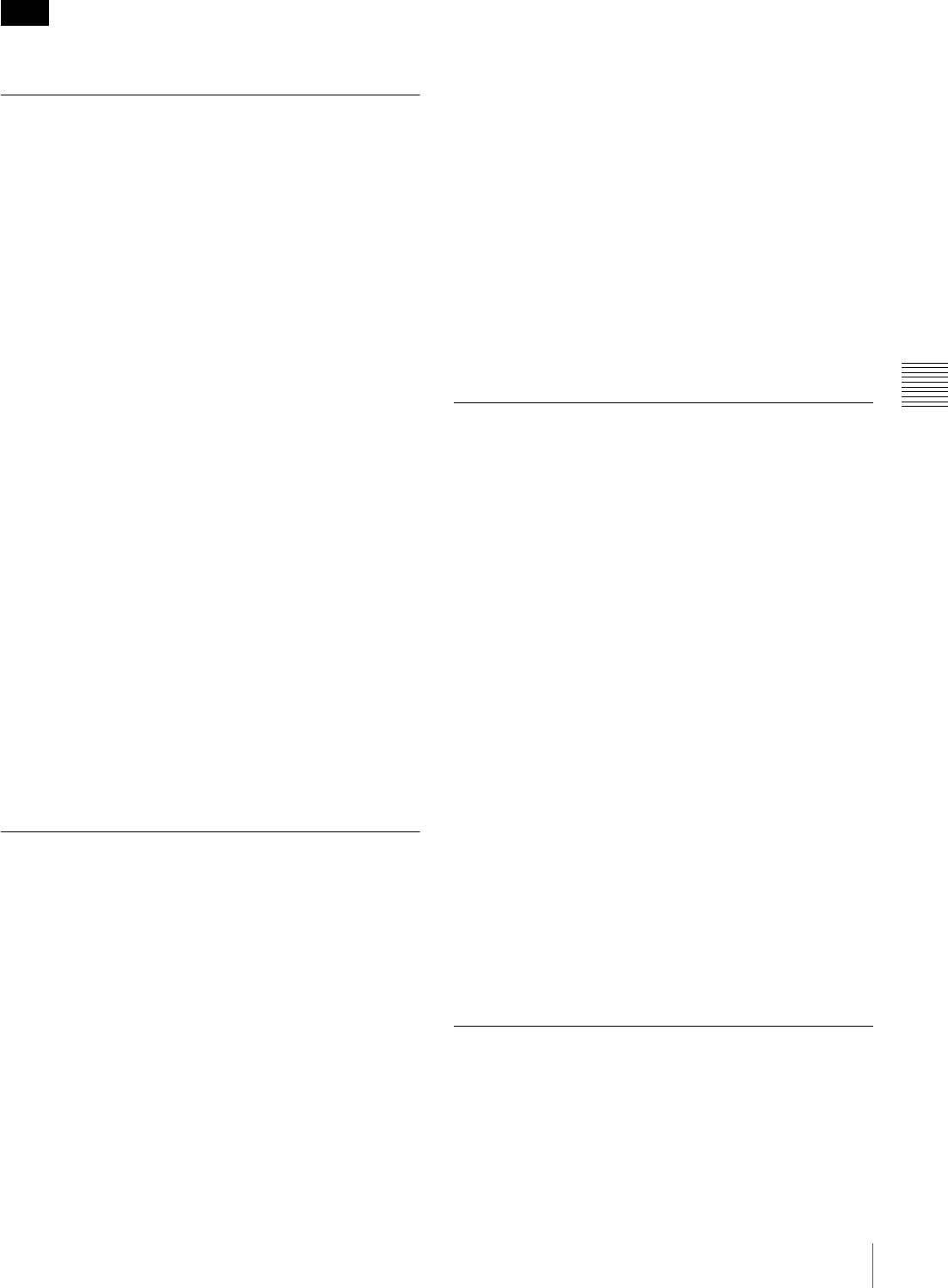
77
Managing Clip Lists
Chapter 4 Scene Selection
The CLIP menu can handle up to 99 clip lists.
Changing Displayed Items of
Information on Sub Clips
You can change information displayed in the lower portion
of each thumbnail in the clip list window.
Proceed as follows.
1
Display the CLIP menu.
See “Displaying the CLIP menu” (page 76).
2
Use the M/MARK1 or m/MARK2 button to select
“CLIP INFORMATION”, and then press the SET
button.
A screen appears allowing you to select information
items to display.
3
Use the M/MARK1 or m/MARK2 button to select the
items you want to display, and then press the SET
button.
DATE: Date and time of creation
TIME CODE: Timecode of the start of the sub clip
DURATION: Playback time
SEQUENCE NUMBER: Thumbnail sequence
number
See “Assigning Sequence Numbers to Thumbnails”
(page 61) for more information about sequence
thumbnail numbers.
When the clip list window is displayed, the
information of the selected items appears in the lower
portion of each thumbnail.
Loading a Clip List from a Disc Into
the Current Clip List
Before you can play back or edit a clip list, you need to
load it from the disc into the current clip list.
Proceed as follows.
1
Display the CLIP menu.
See “Displaying the CLIP menu” (page 76).
2
Use the M/MARK1 or m/MARK2 button to select
“LOAD CLIP LIST”, and then press the SET button.
A list of clip lists appears (see page 68).
3
Use the M/MARK1 or m/MARK2 button to select the
desired clip list, and then press the SET button.
The selected clip list is loaded into the unit as the
current clip list.
To display thumbnails of the loaded current clip
list
Press the THUMBNAIL button and SUB CLIP button,
turning them on.
If an unsaved clip list exists in current clip list
memory
A warning message like the following appears.
“CLIP LIST IS NOT SAVED. OVERWRITE CLIP
LIST?”
Press the </IN button or ,/OUT button to select “OK”
(overwrite) or “CANCEL” (do not overwrite), and then
press the SET button.
Deleting Clip Lists from a Disc
Proceed as follows.
1
Display the CLIP menu (see page 77).
2
Use the M/MARK1 or m/MARK2 button to select
“DELETE CLIP LIST”, and then press the SET
button.
A list of clip lists appears (see page 68).
3
Use the M/MARK1 or m/MARK2 button to select a
clip list to delete, and then press the SET button.
A deletion confirmation screen appears.
4
Press the </IN button or the ,/OUT button to select
OK, and then press the SET button.
To cancel the clip list deletion
Press the RESET button.
The selected clip list is deleted from the disc.
To continue deleting other clip lists
After selecting “OK”, press the SET button while holding
down the SHIFT button. The selected clip list is deleted,
and you return to step 3 and can continue deleting clip lists.
Sorting Clip Lists
Proceed as follows to sort the list of existing clip lists by
clip list name or by date of creation.
1
Display the CLIP menu.
Note