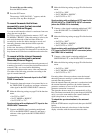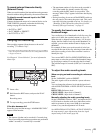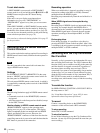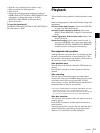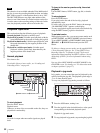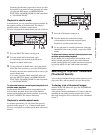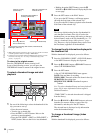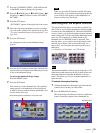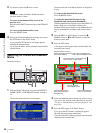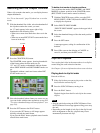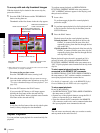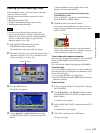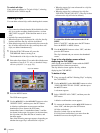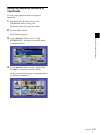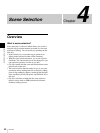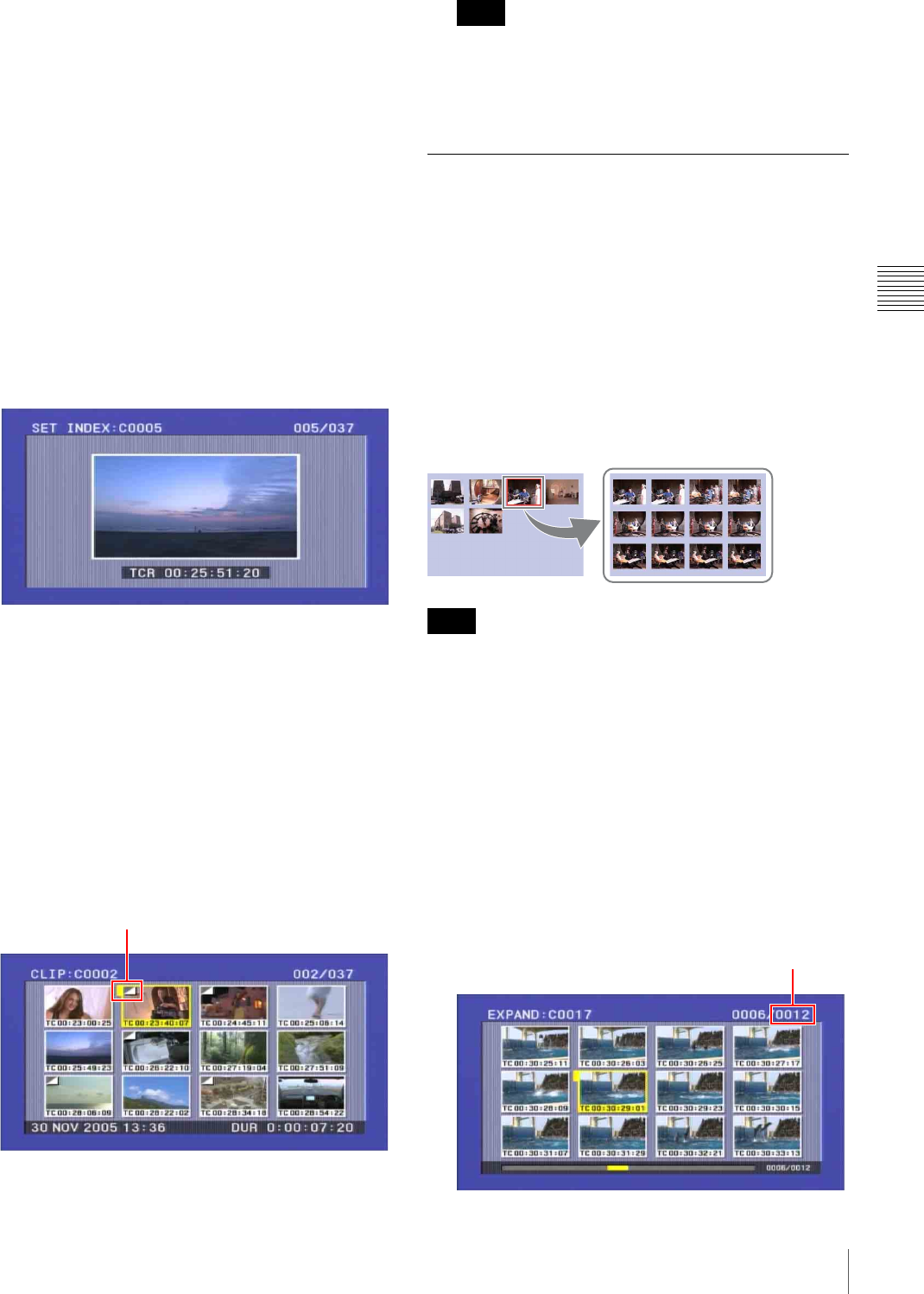
55
Playback
Chapter 3 Recording and Playback
1
Press the CLIP MENU (SHIFT + SUB CLIP) button
or the MENU button to display the clip menu.
2
Press the M/MARK1 button, m/MARK2 button , </
IN button, or ,/OUT button to select SET INDEX
PICTURE.
3
Press the SET button.
“SET INDEX” appears in the upper left of the screen.
4
Select the clip whose thumbnail you want to change
(you can do this with the same operations as step 1 of
“To select a thumbnail image and start playback” (see
page 54)).
5
Press the SET button.
An enlargement of the current thumbnail image
appears.
6
Press the PLAY button or use the jog or shuttle dial to
play back the clip and display the frame that you want
to use as the thumbnail image.
To cancel the thumbnail image change
Press the RESET button.
7
Press the SET button.
This returns you to the thumbnail list. The specified
image appears as the thumbnail of the selected clip.
A mark is shown to indicate that the thumbnail is not
the first frame of the clip.
When you press the SET button or the PLAY button
after selecting a clip with this mark displayed, the clip
is not cued up to the position of the thumbnail. It is
always cued up to the first frame.
Searching with the Expand Function
The expand function allows you to divide a selected clip
into 12 blocks, and to display thumbnails of the first frame
in each block in the thumbnail list. When the CHAPTER
screen is visible, you can divide chapter segments between
essence marks into 12 blocks and display thumbnails in the
same way. This function is available whenever the
thumbnail list or CHAPTER screen is displayed. This
function allows you to quickly review the content of the
selected clip or chapter, and to search efficiently for a
target scene. You can repeat the expand operation up to
three times
(
t 12 blocks t 144 blocks t 1,728 blocks).
The maximum number of blocks may be larger than 1,728
when the recorded duration of the clip is short. In this case,
the frame interval of expanded thumbnails is fixed at 1
frame. This allows you to view expanded thumbnails at
equal intervals.
To execute the expand function
1
With the thumbnail list displayed, select the clip that
contains the scene that you want to find.
2
Press the EXPAND (F5) button.
The selected clip is divided into 12 blocks, and the first
frame of each block appears in the thumbnail list.
Mark indicating that the thumbnail is not the first frame
Note
Note
Number of block