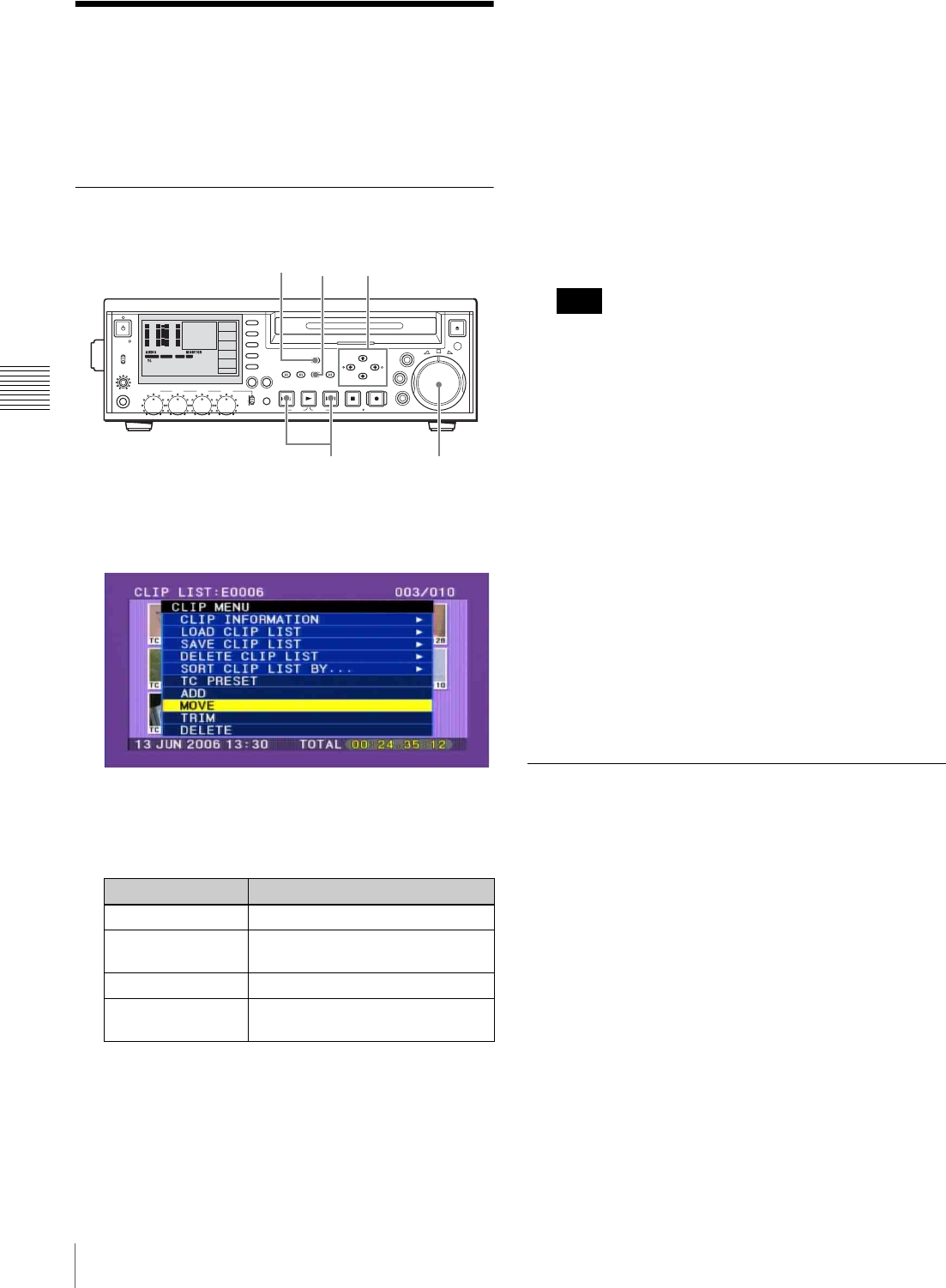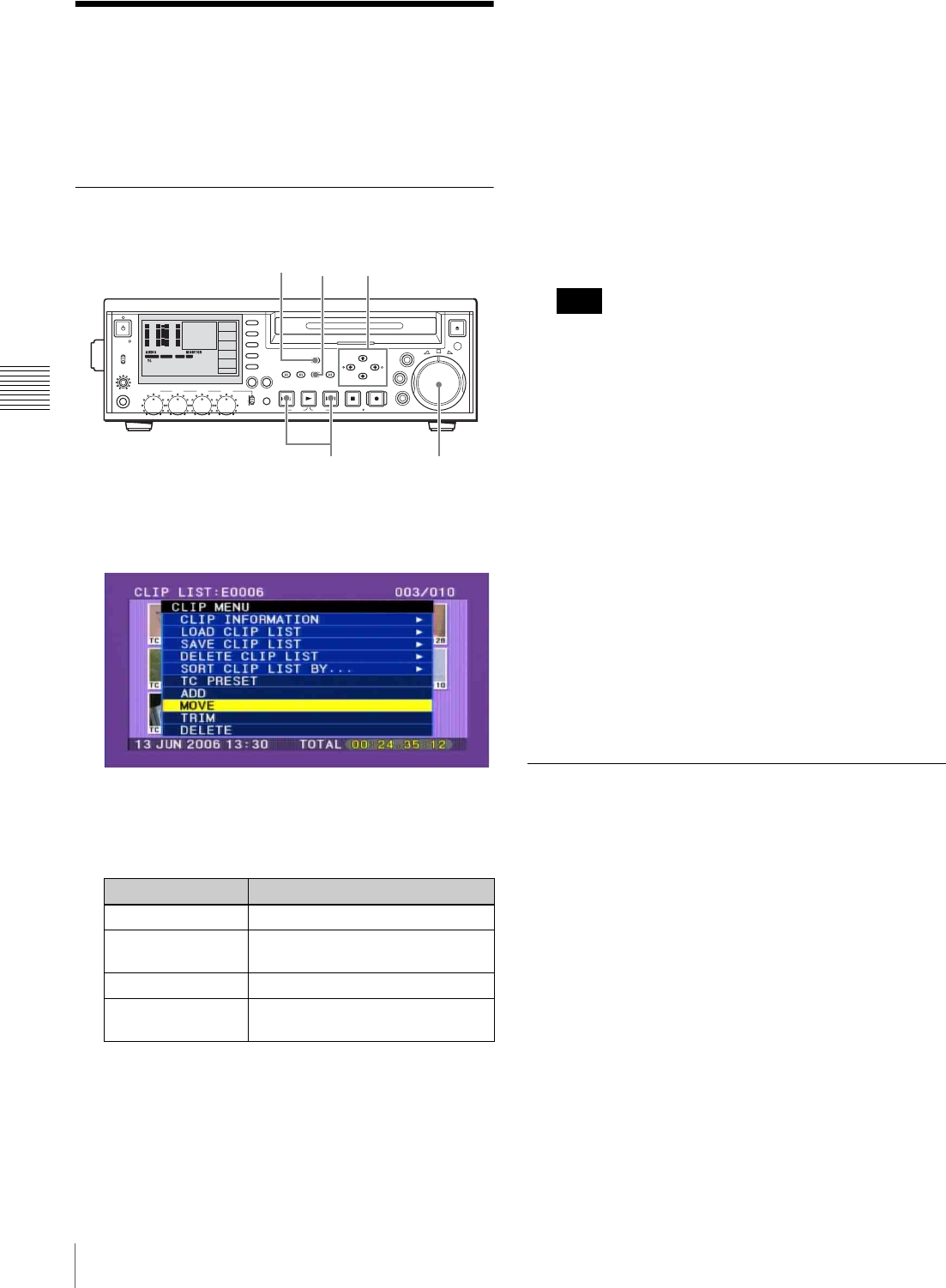
72
Editing Clip Lists
Chapter 4 Scene Selection
Editing Clip Lists
You can select items from CLIP menus, and perform
simple editing operations on clip lists and on sub clips
registered in clip lists.
Basic Operations
1
In the clip list screen, hold down the MENU button.
The CLIP menu appears.
2
Press the M/MARK1 or m/MARK2 button to select
the edit item you want.
You can carry out the following edit operations.
3
Press the SET button.
A screen appears to allow you to select the target sub
clip of the operation. (A timecode setting screen
appears if you have selected TC PRESET.)
4
Use the arrow buttons or jog dial to select the desired
sub clip.
You can also select clips with the following
operations.
Press the PREV or NEXT button: Moves to the
previous or next clip.
Press the PREV or NEXT button with the SHIFT
button held down: Moves to the first or last clip.
Press M/MARK1 or m/MARK2 button with the
SHIFT button held down: Switches to the
previous or next page. Does not switch when
there is only one page.
Press an </IN button or ,/OUT button with the
SHIFT button held down: Selects continuous
multiple clips.
If you selected “TRIM”, you can select only one sub
clip.
5
Press the SET button.
This allows you to carry out the editing operation
selected from the CLIP menu for the selected sub clip.
6
Carry out the selected editing operation.
For details, see the following pages.
Reordering sub clips: Page 72
Trimming sub clips: Page 73
Deleting sub clips: Page 74
Setting the timecode: Page 74
7
Save the edited current clip list to disc.
For details, see “Saving the Current Clip List to Disc”
(page 75).
Reordering Sub Clips
Proceed as follows.
1
Carry out steps 1 to 5 of the procedure in “Basic
Operations” (see page 72) (select “MOVE” in step 2).
The I-shaped cursor indicating the move destination
appears in the clip list window.
2
Use the arrow buttons or jog dial to move the I-shaped
cursor to the desired position.
You can also move the cursor with the following
operations.
Press the PREV or NEXT button: Moves the cursor
to the previous or next sub clip.
Press the PREV or NEXT button with the SHIFT
button held down: Moves the cursor to the first
or last sub clip.
Press M/MARK1 or m/MARK2 button with the
SHIFT button held down: Switches to the
CLIP menu Item Description
MOVE Reorder sub clips.
TRIM Change the In and Out points of
sub clips.
DELETE Delete unnecessary sub clips.
TC PRESET Set the first timecode of the
current clip list to any value.
PHONES
VAR
JOG
MARK1
MENU
PAGEDISPLAY
SUB
CLIP
F1
F5
F4
F3
F2
SHIFT
CLIP
MENU
ESSENCE
MARK
SET
THUMB
NAIL
RESET
OUTIN
MARK2
SHUTTLE
TOP
KEY INHI
EXPAND
CHAPTER
F REV F FWD
END
PREV NEXTPLAY STOP
STANDBY
REC
EJECT
CH 1 CH 2 CH 3 CH 4
NETWORK
LOCAL
REMOTE
ACCESS
LEVEL
REC
VARIABLE
PRESET
PB
-12
0
-30
-20
-60
1
-40
-12
0
-30
-20
-60
3
-40
42
4 CH
MPEG HD SP
VITC REM :077
M
COOO1
1080 60I
16 BIT 3
+
4
00:00.00:00
DF/NDF
NDF
P2
TC/VITC
VITC
TC MODE
PRESET
TCG
EXT
RUN MODE
RE C RUN
2,4
4
4
3,51
Note