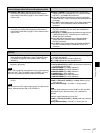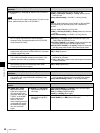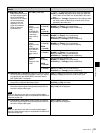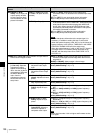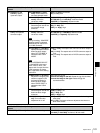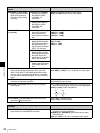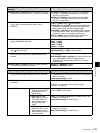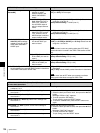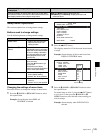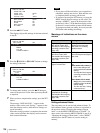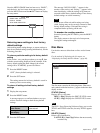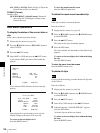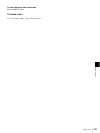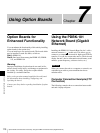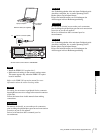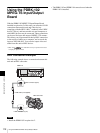105
System Menu
Chapter 6 Menus
Setup Menu Operations
This section explains how to change menu settings.
Buttons used to change settings
Use the following buttons to change menu settings.
Changing the settings of menu items
Proceed as follows to change the settings of menu items.
1
Press the M/MARK1 or m/MARK2 button to select
the required item.
Example: Screen display when DISPLAY
CONTROL is selected
2
Press the ,/OUT button.
This displays menu level 2 for the menu item selected
in step 1.
Example: Screen display of the second level of the
DISPLAY CONTROL menu
3
Press the M/MARK1 or m/MARK2 button to select
the required item.
For menu items on level 3, press the ,/OUT button
to go to level 3, then press the M/MARK1 or m/
MARK2 button to select the item whose setting you
wish to change.
Example: Screen display when SUB STATUS is
selected
MENU GRADE [Menu grade]: Selection of menu items to
be displayed
Description
Determine whether to display basic items only or both basic
and enhanced items in the monitor video section and the time
data display section when using the setup menu.
BASIC [>> Basic]: Display basic items only.
*ENHANCED [>> Enhanced]: Display both basic and
enhanced items.
Menu control buttons Functions
MENU button • Display and hide the menu.
• Return to the menu from
setting screens.
M/MARK1 and m/MARK2
buttons
These buttons move the
highlighted cursor up and down
within the current level to select
an item or setting. Hold down
one of these buttons to make
the highlighted cursor move
continuously.
</IN and ,/OUT buttons Press the ,/OUT button to go
down one level.
Press the </IN button to go
up one level.
Hold down one of these
buttons to make the highlighted
cursor move continuously.
RESET button • Returns the setting to the
factory default setting.
• Answer “No” to the question.
SET button • Saves the new setting in
memory.
• Answer “Yes” to the question.
SETUP MENU
OPERATIONAL FUNCTION
DISPLAY CONTROL
TIME CODE
DISC PROTECTION
VIDEO CONTROL
AUDIO CONTROL
INTERFACE SELECT
METADATA
SETUP BANK OPERATION
MENU GRADE : ENHAN
SETUP MENU
DISPLAY CONTROL
CHARA.POSITION
CHARA.TYPE
CHARA.VSIZE
DISPLAY INFO
SUB STATUS
MENU DISPLAY
BRIGHTNESS
ALARM
MENU STATUS
HD CHARA
:WHITE
:x1
:T&STA
:OFF
:WHITE
:55
:ON
:DIS
:ALL
Current setting