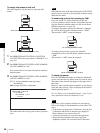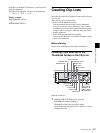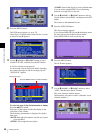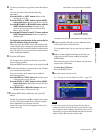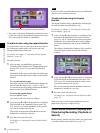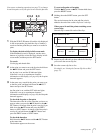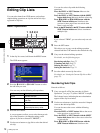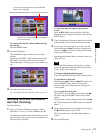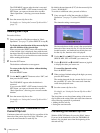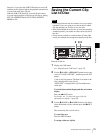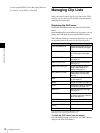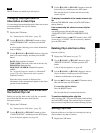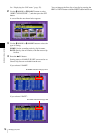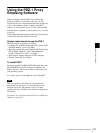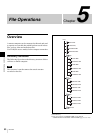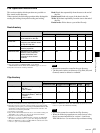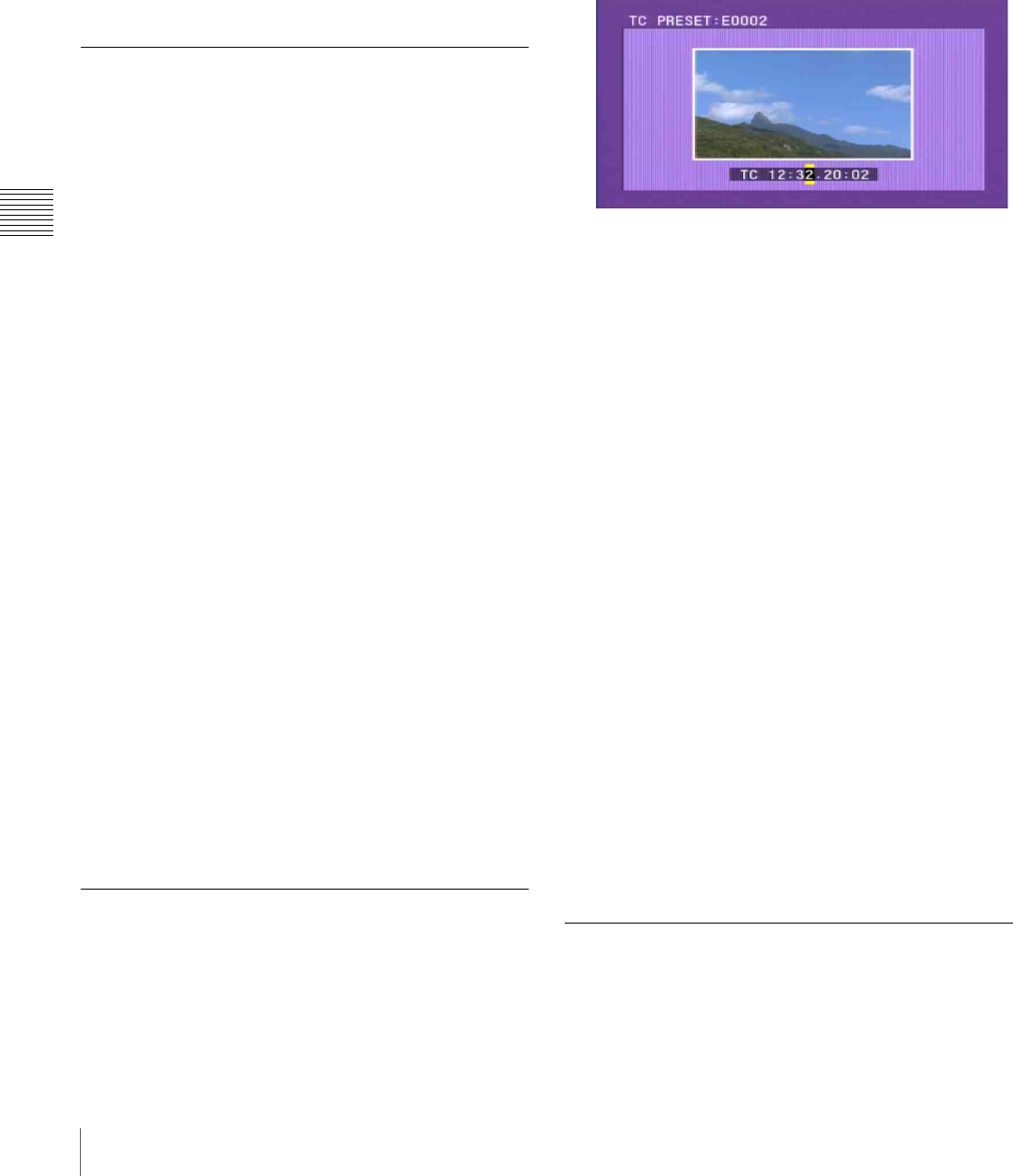
74
Editing Clip Lists
Chapter 4 Scene Selection
The CLIP MENU appears after the trim is executed.
If you press the SHIFT + SET buttons instead of the
SET button, you return to the state after step 4 in
“Basic Operations”, allowing you execute another
trim.
6
Save the current clip list to disc.
For details, see “Saving the Current Clip List to Disc”
(page 75).
Deleting Sub Clips
Proceed as follows.
1
Carry out steps 1 to 5 of the procedure in “Basic
Operations” (see page 72) (select DELETE in step 2).
To display the total duration of the current clip list
after the addition of the selected clips
When you press the SHIFT button, the total duration
of the selected clips is displayed, along with the total
duration of the clip list after the deletion of the selected
clips. This allows you to check the new total duration
before making the deletion.
2
Press the SET button.
The deletion confirmation screen appears.
To return to the clip list window without deleting
any sub clip
Press the RESET button.
3
Use the </IN or ,/OUT button to select “OK”, and
then press the SET button.
The CLIP MENU appears after the deletion is
executed.
If you press the SHIFT + SET buttons instead of the
SET button, you return to the state after step 4 in
“Basic Operations”, allowing you to execute another
deletion.
4
Save the current clip list to disc.
For details, see “Saving the Current Clip List to Disc”
(page 75).
Setting the Start Timecode for the
Current Clip List
Continuous timecode is used in clip lists, regardless of the
timecode of the parent clips of sub clips. Therefore, you
can set the start timecode for each clip list.
By default, the start timecode (LTC) for the current clip list
is set to “00:00:00:00”.
To set this to a different value, proceed as follows.
1
Carry out steps 1 to 4 of the procedure in “Basic
Operations” (see page 72) (select TC PRESET in step
2).
The timecode setting screen appears.
The timecode shown in this screen is the current initial
timecode of the current clip list. If a clip list has been
loaded from disc, and timecode has already been set
for that clip list, then that value is displayed.
2
Use the </IN and ,/OUT buttons to select the digit
(HOUR, MIN, SEC or FRAME) you want to set.
3
Use the M/MARK1 and m/MARK2 buttons or jog dial
to display the value you want to set.
To cancel the timecode setting
Press the RESET button.
4
When you have finished setting all the digits you want,
press the SET button.
The starting timecode for the current clip list is set to
the specified LTC value. The count starts from that
value when playback starts.
5
Save the current clip list to disc.
For details, see “Saving the Current Clip List to Disc”
(page 75).
The drop-frame or non-drop-frame setting of the current
clip list reflects the setting of the unit at the time when one
of the following operations is performed.
• Adding the first sub clip
• Setting the start timecode
Previewing the Edited Clip List
With the SUB CLIP button lit, press the PLAY button.
If you are in the thumbnail screen (the THUMBNAIL
button is lit), playback starts from the beginning of the
selected sub clip.