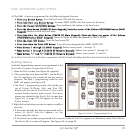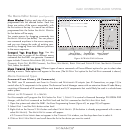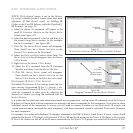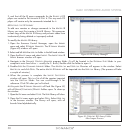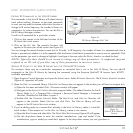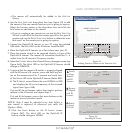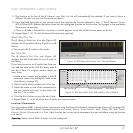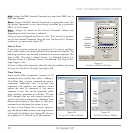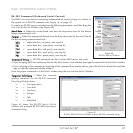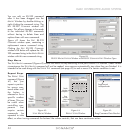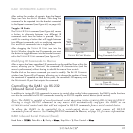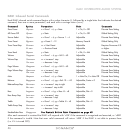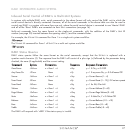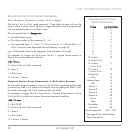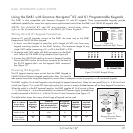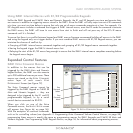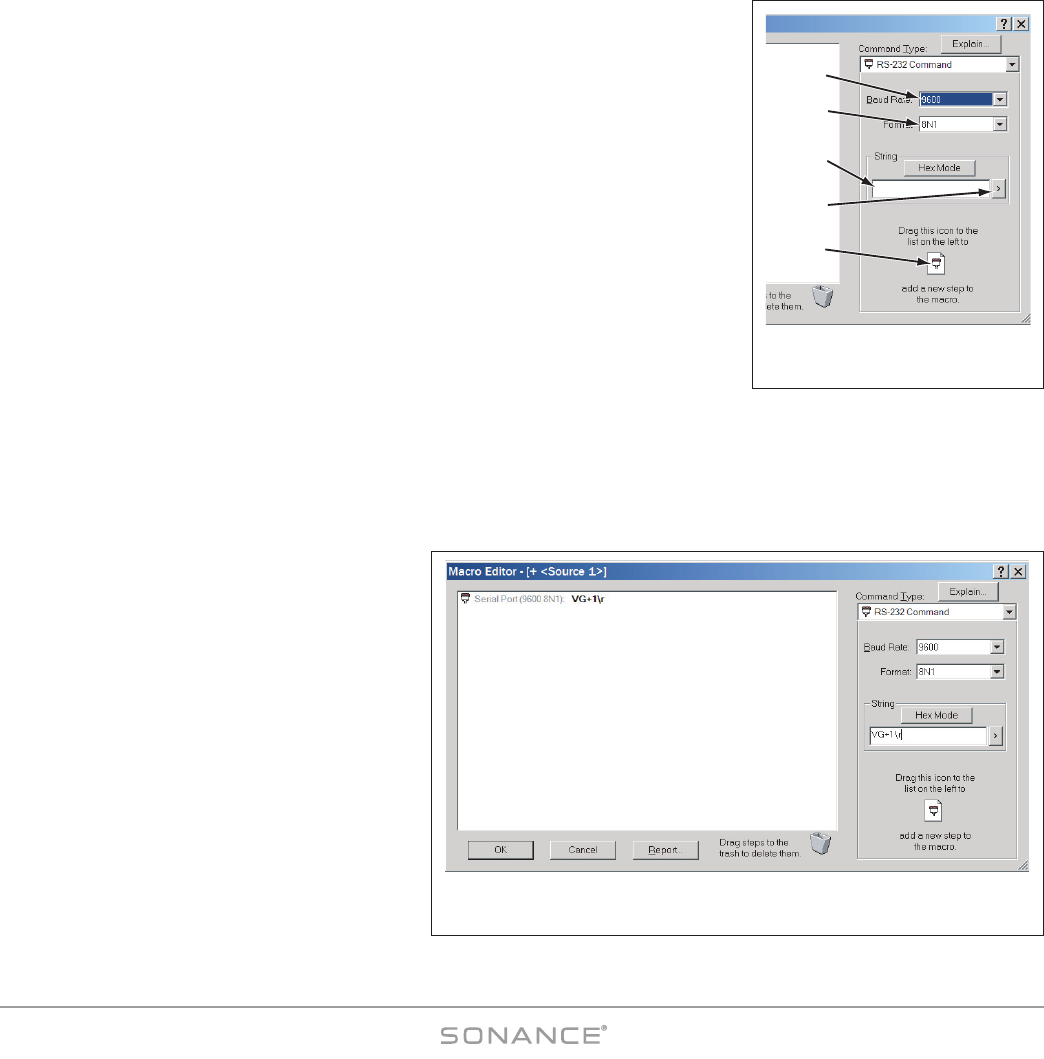
43
DAB1 DISTRIBUTED AUDIO SYSTEM
RS-232 Command (Outbound Serial Control)
The DAB1 can issue macros containing outbound serial control strings to a device in
the system via its RS-232 connector (see
Figure 14
, on page 17).
To create an RS-232 macro command set the following parameters and then drag the
icon into the M
ACRO Window (see
Figure 60
):
BBaauudd RRaattee ——
Select the correct baud rate from the drop-down box for the device
being communicated with.
FFoorrmmaatt ——
Select the appropriate format from the drop-down box for the serial line of
the device being communicated with:
88NN11
= eight data bits, no parity, one stop bit
77EE11
= seven data bits, even parity, one stop bit
77OO11
= seven data bits, odd parity, one stop bit
77MM11
= seven data bits, mark parity, one stop bit
77SS11
= seven data bits, space parity, one stop bit
CCoommmmaanndd SSttrriinngg ——
RS-232 commands can be in either ASCII text or Hex code.
• If you’re typing ASCII text make sure that the H
EX MODE button is not selected, then type the command into the STRING window.
• If you’re typing a Hex command or importing a Hex command from another device, press the H
EX MODE button first and then
type or copy the command into the window.
Once the proper command is in the S
TRING window drag the icon into the MACRO Window.
TTeerrmmiinnaall PPuullll--DDoowwnn
— Select the terminal
(ending character) for the RS-232 command
from the pull-down menu:
\r = Carriage return
\n = Line feed
\k = Hex byte
\e = Escape
\t = Tab
\\ = Backslash
Figure 61
shows the RS-232 MACRO EDITOR
window with a sample RS-232 ASCII text macro
command string.
Select
Baud
Rate
Drag
Icon Into
Macro
Window
Select
Format
Terminal
Pull-Down
Enter
Command
String
Figure 60:
RS-232 M
ACRO Window
Figure 61:
RS-232 M
ACRO EDITOR Window with an RS-232 command string