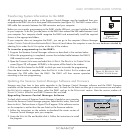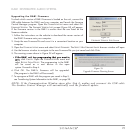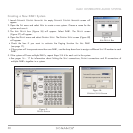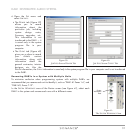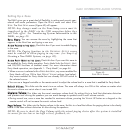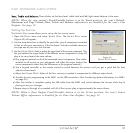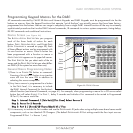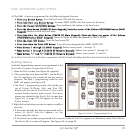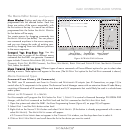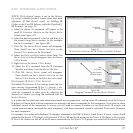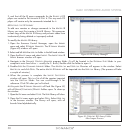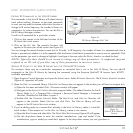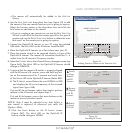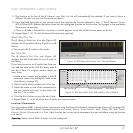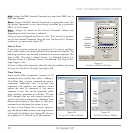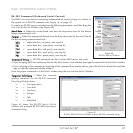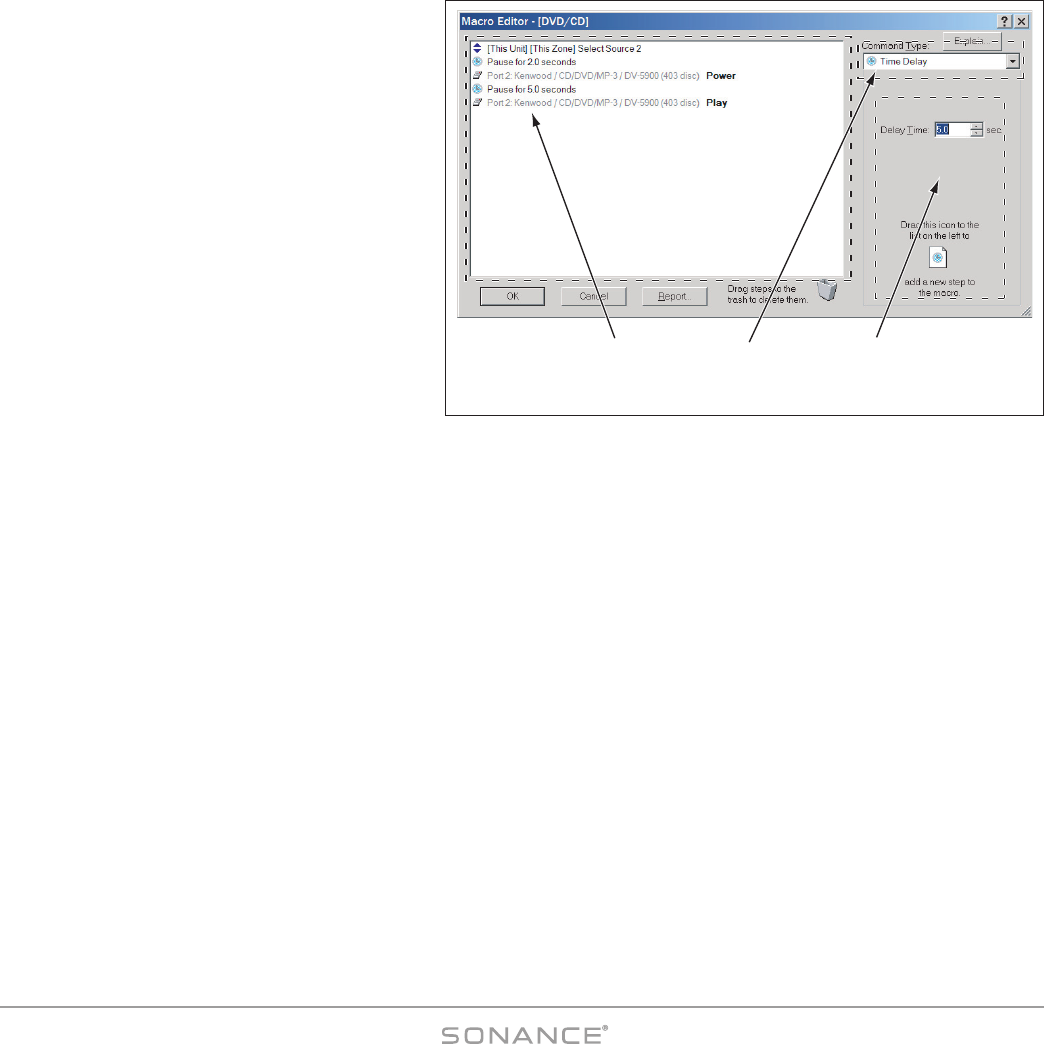
36
DAB1 DISTRIBUTED AUDIO SYSTEM
The Macro Editor Screen
(see Figure 46)
MMaaccrroo WWiinnddooww::
Displays each step of the macro
programmed into the selected button. Each line
shows one action of the macro sequentially, with
the first action at the top. If a macro has not been
programmed-into the button the M
ACRO WINDOW
for that button will be empty.
You create macros by dragging commands into
the M
ACRO WINDOW (see below). You can place a
new command anywhere in the macro sequence,
and you can change the order of existing com-
mands by dragging them into different positions
in the macro sequence.
CCoommmmaanndd TTyyppee DDrroopp--DDoowwnn BBooxx::
Use this
drop-down box to access all the different macro
commands that the DAB1 can generate. Command
types include: C
OMMAND FROM LIBRARY (IR), INTERNAL
COMMAND, STATUS TEST, RS-232 COMMAND, TIME DELAY, STOP MACRO, REPEAT STEPS and TOGGLE IR CODE. See MACRO COMMAND
TYPES, below, for details.
MMaaccrroo CCoommmmaanndd OOppttiioonnss AArreeaa::
Different types of macro commands will have different options for you to select when
building a macro. Those options will appear in this area. (The S
ET DELAY TIME option for the TIME DELAY command is shown.)
Macro Command Types
Command From Library (IR Commands)
The DAB1 uses IR commands sent from its C
OMMON and PROGRAMMED IR outputs (see
IR Connections
, on page 15) to
control other A/V components in the system. The Sonance Control Manager comes with an extensive Master IR code library
consisting of thousands of IR commands for most brands and A/V components that would likely be used in a whole-home
audio system.
ADDING AN IR COMMAND TO A MACRO
For this example we’ll program the STOP button for ZONE 1, SOURCE 2 to control a Kenwood Sovereign DV-5900M DVD
changer, with the P
AUSE command on the PRESS level and the STOP command on the PRESS-AND-HOLD level:
1. Open the system and select the DAB1. the Zone Programming Screen (
Figure 45
, on page 35) will appear.
2. Select Z
ONE 1 and the PRESS button action level.
3. Right-click on the Source 2 S
TOP button and select CREATE MACRO. (If the button is already programmed with a macro
select E
DIT MACRO). The MACRO EDITOR screen will appear.
• If C
OMMAND FROM LIBRARY does not appear in the COMMAND TYPE window, use the drop-down box to select it.
4. Click on S
ELECT NEW REMOTE and scroll down the list to the device you want to control.
Macro Window
(with sam
p
le macro)
Command Type
Dro
p
-Down Box
Macro Command
O
p
tions Area
Figure 46: M
ACRO EDITOR Screen