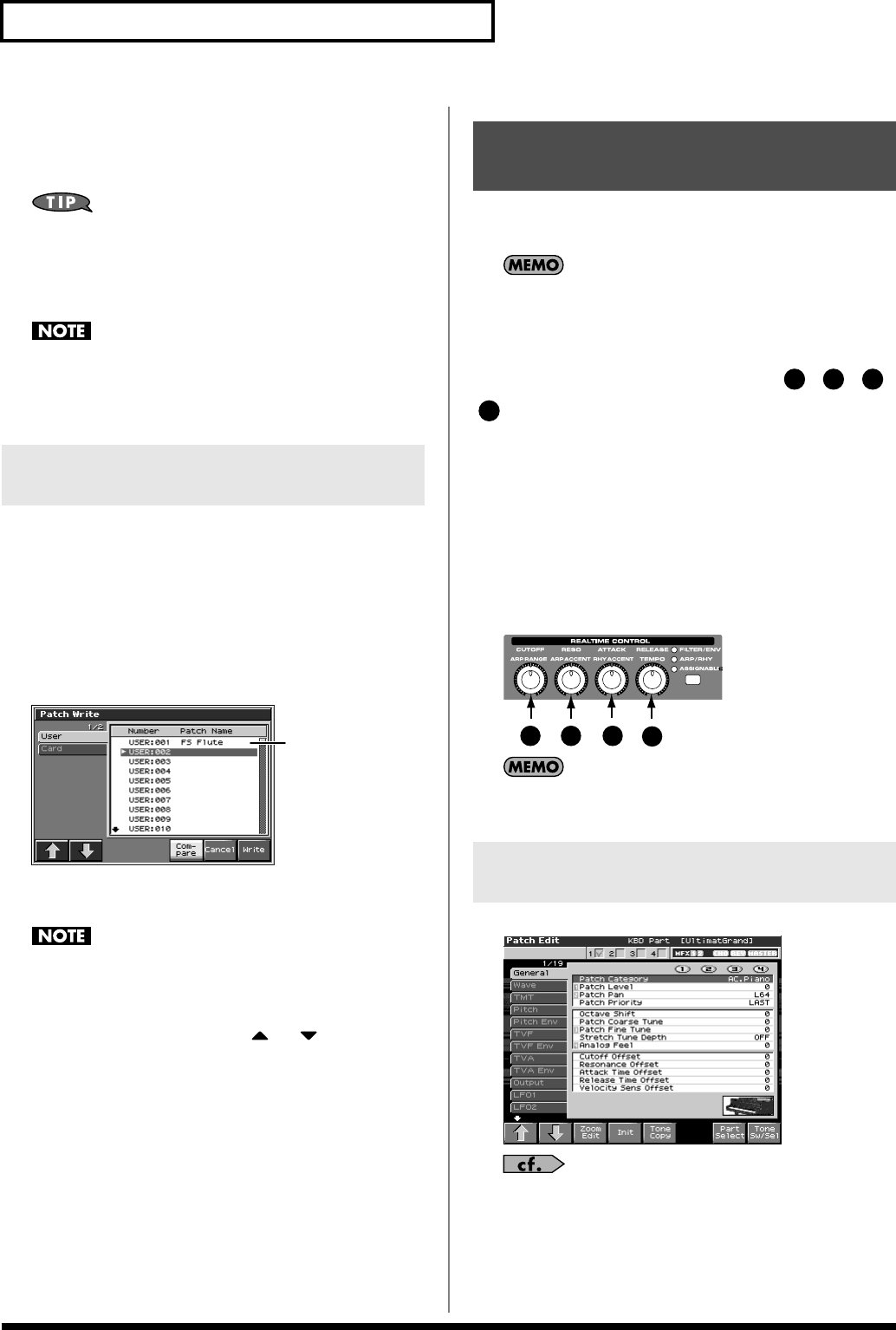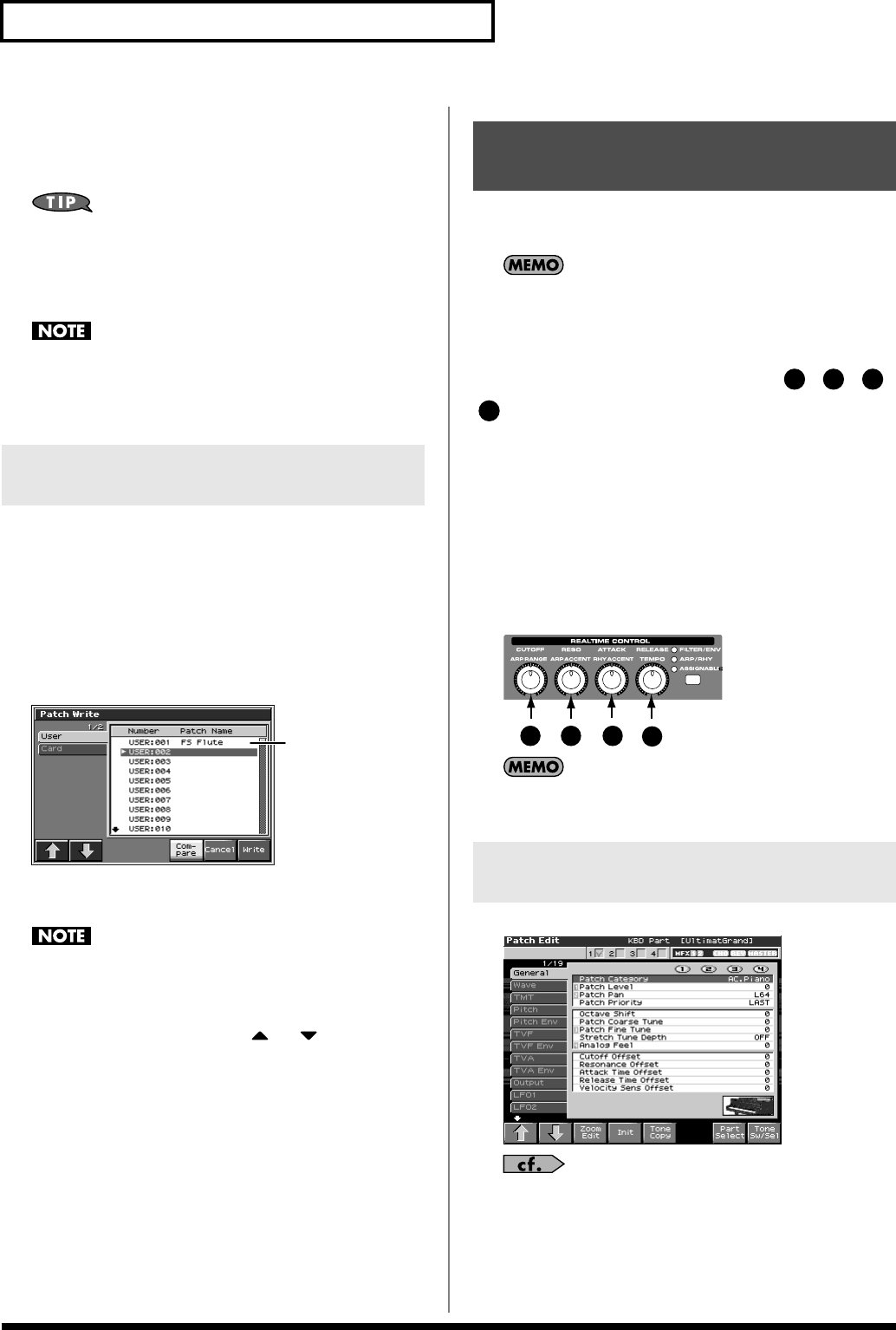
60
Creating a Patch
6.
Turn the VALUE dial or use [INC][DEC] and [F2 (
⇑
)][F3 (
⇓
)]
to select the write destination and patch number.
The write destination can be either the Fantom-X’s internal user
area (User), or a memory card (Card).
By pressing [F6 (Compare)] you can check the save-destination
patch (Compare function).
7.
Press [F8 (Write)].
A message will ask you for confirmation.
Never switch off the Fantom-X while data is being saved.
8.
Press [F8 (Exec)] to execute the save operation.
* To cancel the operation, press [F7 (Cancel)].
Before you save a patch, you can audition the patch which currently
occupies the save destination to make sure that it is one you don’t
mind overwriting. This can help prevent important patches from
being accidentally overwritten and lost.
1.
Follow the procedure in “Saving Patches You’ve Created
(Write)” through step 6 to select the save destination.
2.
Press [F6 (Compare)] to light it into red.
fig.06-009.e
3.
Play the keyboard or pad to sound the save destination
patch, then check whether you really want to overwrite it.
The patch auditioned using the Compare function may sound
slightly different than when it is played normally.
4.
If you wish to change the save destination, re-specify the
save-destination patch by using or .
5.
Press [F8 (Write)].
A message will ask you for confirmation.
6.
Press [F8 (Exec)] once again to execute the Save operation.
This section explains the functions the different patch parameters
have, as well as the composition of these parameters.
Parameters marked with a “
★
” can be controlled using
specified MIDI messages (Matrix Control). Settings in the
Control screen will determine how these parameters are
controlled (p. 80).
If a number is displayed for the parameter name, ( , , ,
), you can use the realtime controller knob of the corresponding
number (the left most knob is number 1, the right most knob is
number 4) to set the value.
When you enter the Patch Edit screen, the indicator at the right of the
Realtime Control knobs will go out, and the Realtime Control knobs
can be used to edit the parameters of the patch or rhythm set. If you
once again press the button located at the right of the Realtime
Control knobs to make the indicator light, the knobs will control
their original functions. When you exit the Patch Edit screen, the
indicator will automatically return to its previous lit state.
fig.06-010
You can use the same knobs to edit the values in the Zoom Edit
screen as well.
fig.05-015_50
For details on these settings, refer to
“How to Make Patch
Settings”
(p. 56).
Auditioning the Save-Destination
Patch (Compare)
Save-destination patch
Functions of Patch
Parameters
Settings Common to the Entire Patch
(General)
1 2
3
Fantom-X678_r_e.book 60 ページ 2005年5月12日 木曜日 午後4時40分