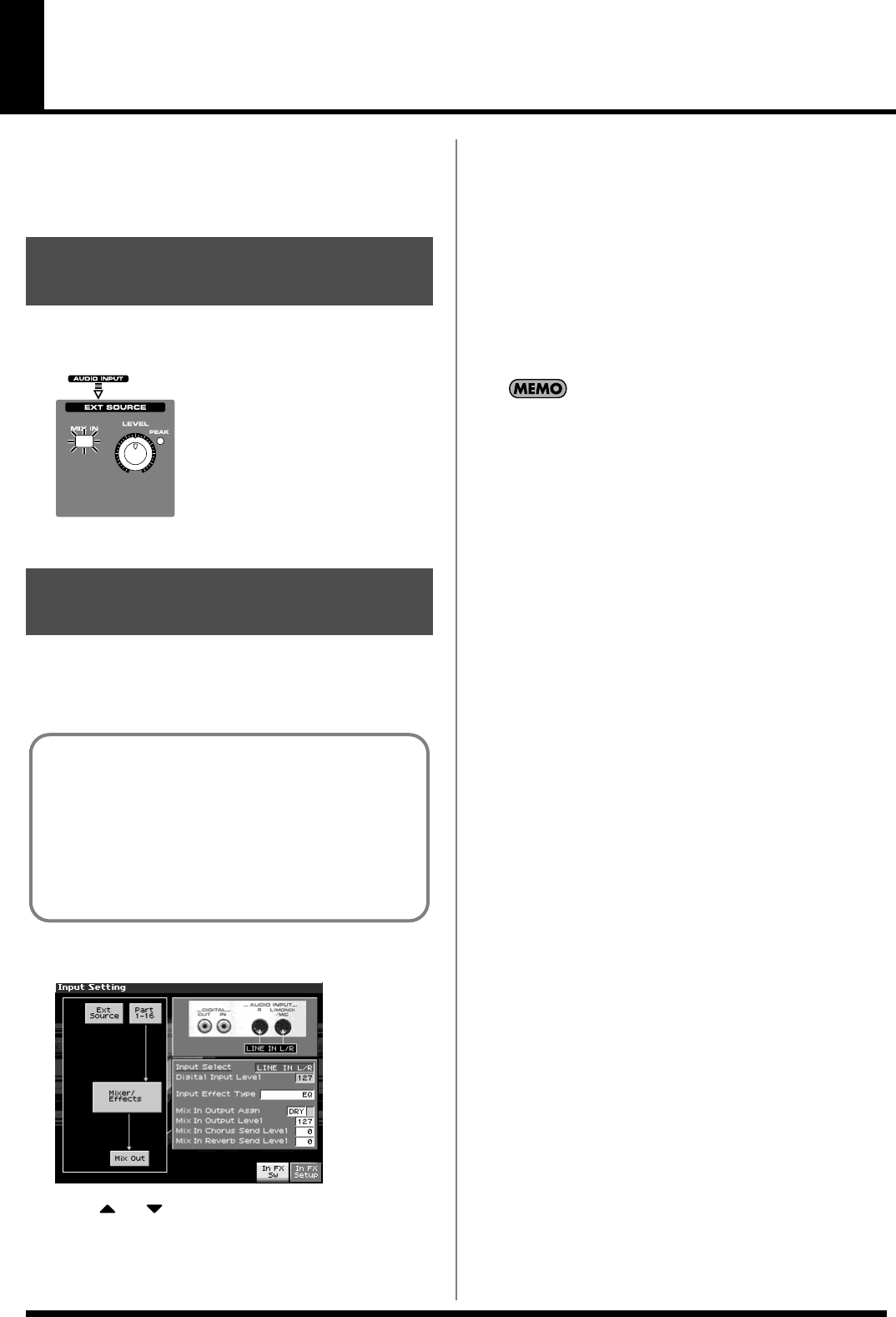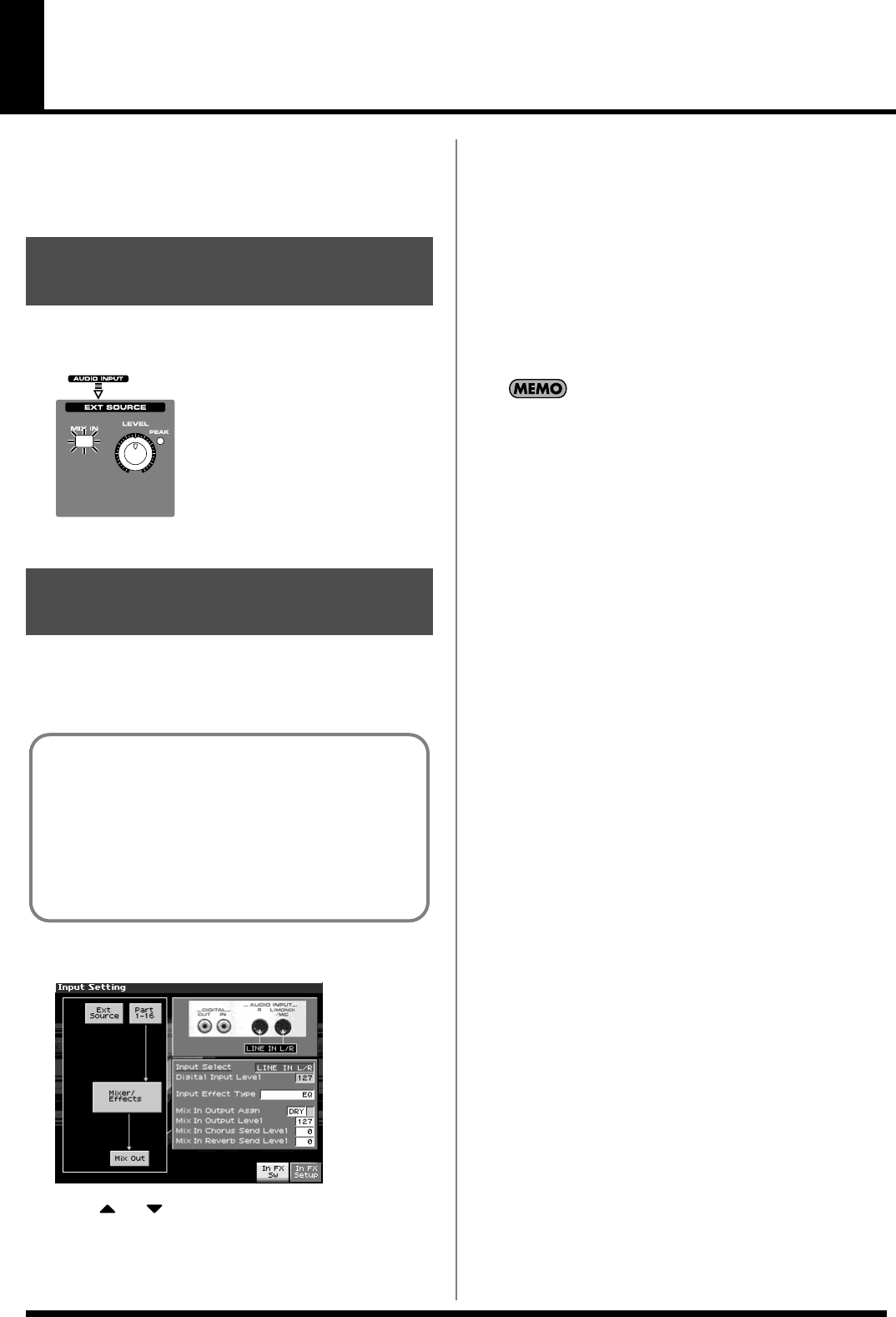
141
Sampling
The Fantom-X lets you sample audio sources, such as an audio
device, mic, or CD.
This section explains the sampling procedure and what the
parameters do.
1.
Press [MIX IN] to turn it on.
The button will light.
fig.11-000
2.
To turn it off, press [MIX IN] again.
1.
Connect your CD player, mic, or other audio source to the
AUDIO INPUT jacks or to the DIGITAL IN connector located
on the rear panel of the Fantom-X.
2.
Hold down [SHIFT] and press [MIX IN].
fig.14-001_50
3.
Press or to select the parameter that you want to
set.
4.
Turn the VALUE dial or press [INC]/[DEC] to set the value.
• Input Select
Specifies the input source of the sound to be sampled.
Value
DIGITAL IN:
DIGITAL IN connector
LINE IN L/R:
INPUT jacks L/R (stereo)
LINE IN L:
INPUT jack L (mono)
MICROPHONE:
INPUT jack L (mono, mic level)
•
Digital Input Level
If you’ve set Input Select to DIGITAL IN, this adjusts the input
level from the DIGITAL IN connector.
Value:
0–127
You can also control the Digital Input Level using an assignable
knob (p. 125).
• Input Effect Type
Selects the type of effect that will be applied to the external
input source.
Value:
EQ, ENHANCER, COMPRESSOR, LIMITER, NOISE
SUP, C CANCELLER
When you press [F8 (In FX Setup)], the parameter setting screen
for the currently selected input effect will be displayed
“Making
Input Source Settings (Input Setting)”
(p. 141).
• Mix In Output Asgn (Mix In Output Assign)
Output destination of the external input sound that is mixed in
Value
DRY:
Output to OUTPUT (A) jacks without passing
through effects
MFX:
Output through multi-effects
When you select “MFX,” selects which of the three multi-effects
(1–3) will be used.
•
Mix In Output Level
Volume level of the external input sound.
Value:
0–127
•
Mix In Chorus Send Level
Adjusts the depth of chorus that will be applied to the external
input source. Set this to “0” if you do not want to apply chorus.
Value:
0–127
•
Mix In Reverb Send Level
Depth of reverb applied to the external input sound. Set this to 0
if you don’t want to apply reverb.
Value:
0–127
•
Input Effect SW
Specifies whether the external input sound will be sent through
the effects processor (Input Effect). You can switch this on by
pressing [F7 (In FX Sw)] so it lights red. Press it once again to
turn it off.
Value:
ON, OFF
5.
Play back the external input source.
Switching external input
on/off
Making Input Source
Settings (Input Setting)
Cautions when using a microphone
Howling could be produced depending on the location of
microphones relative to speakers. This can be remedied by:
1. Changing the orientation of the microphone(s).
2. Relocating microphone(s) at a greater distance from
speakers.
3. Lowering volume levels.
Fantom-X678_r_e.book 141 ページ 2005年5月12日 木曜日 午後4時40分