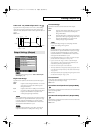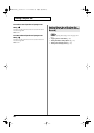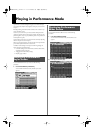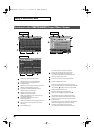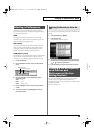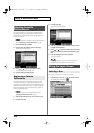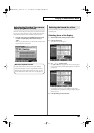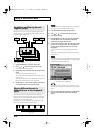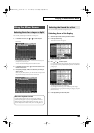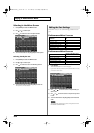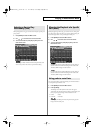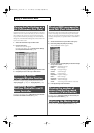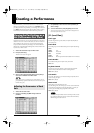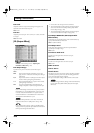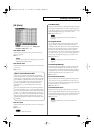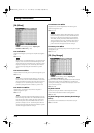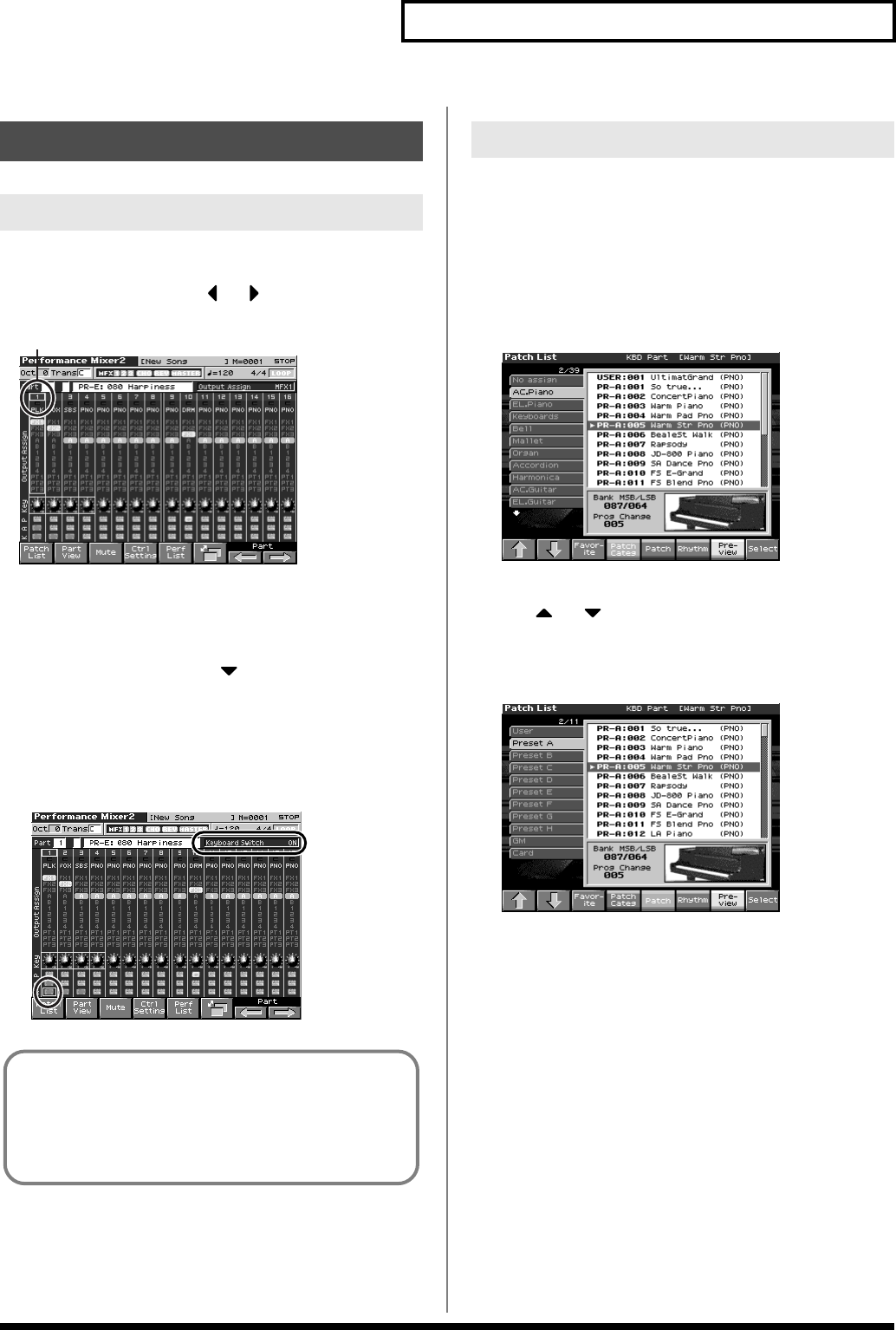
103
Playing in Performance Mode
The currently selected part is called the “current part.”
1.
In the Mixer 2 screen, use or to select the part.
fig.08-012
* Use [CURSOR] to move the “Part,” and turn VALUE dial or press
[INC] [DEC] to select the part.
You can also select multiple parts in the Mixer screen.
2.
In the Mixer 2 screen, press to move the cursor to the
bottom of the screen.
3.
Press [INC] to display “KBD,” and select the part that you
want to sound.
When you play the keyboard, you will hear the current part and
the parts whose keyboard switch has a check mark.
fig.08-013_50
You can switch the patch that is assigned to a part.
Selecting from a list display
1.
Select the part whose sound you want to switch.
2.
Press [F1 (Patch List)].
The Patch List screen will appear.
fig.05-008_50
* To cancel, press [EXIT].
3.
Use or to select a patch.
If you press [F4 (Patch Categ)], the list will show the categories.
If you press [F5 (Patch)] or [F6 (Rhythm)], the list will show the
patch groups.
fig.05-009_50
To switch groups, press [F1 (
⇑
)] [F2 (
⇓
)].
By pressing [F7 (Preview)] you can audition a patch using a
preselected phrase appropriate for that type (category) of patch
(Phrase Preview).
4.
Press [F8 (Select)] to select the patch.
Using the Mixer Screen
Selecting Parts for a Layer or Split
Current Part
About the keyboard switch
Use the keyboard switch when you want to play multiple
sounds layered together (Layer) or assign different sounds to
different regions of the keyboard (Split). Conversely, you can
turn off all keyboard switches when you are creating data, etc.
Selecting the Sound for a Part
Fantom-X678_r_e.book 103 ページ 2005年5月12日 木曜日 午後4時40分