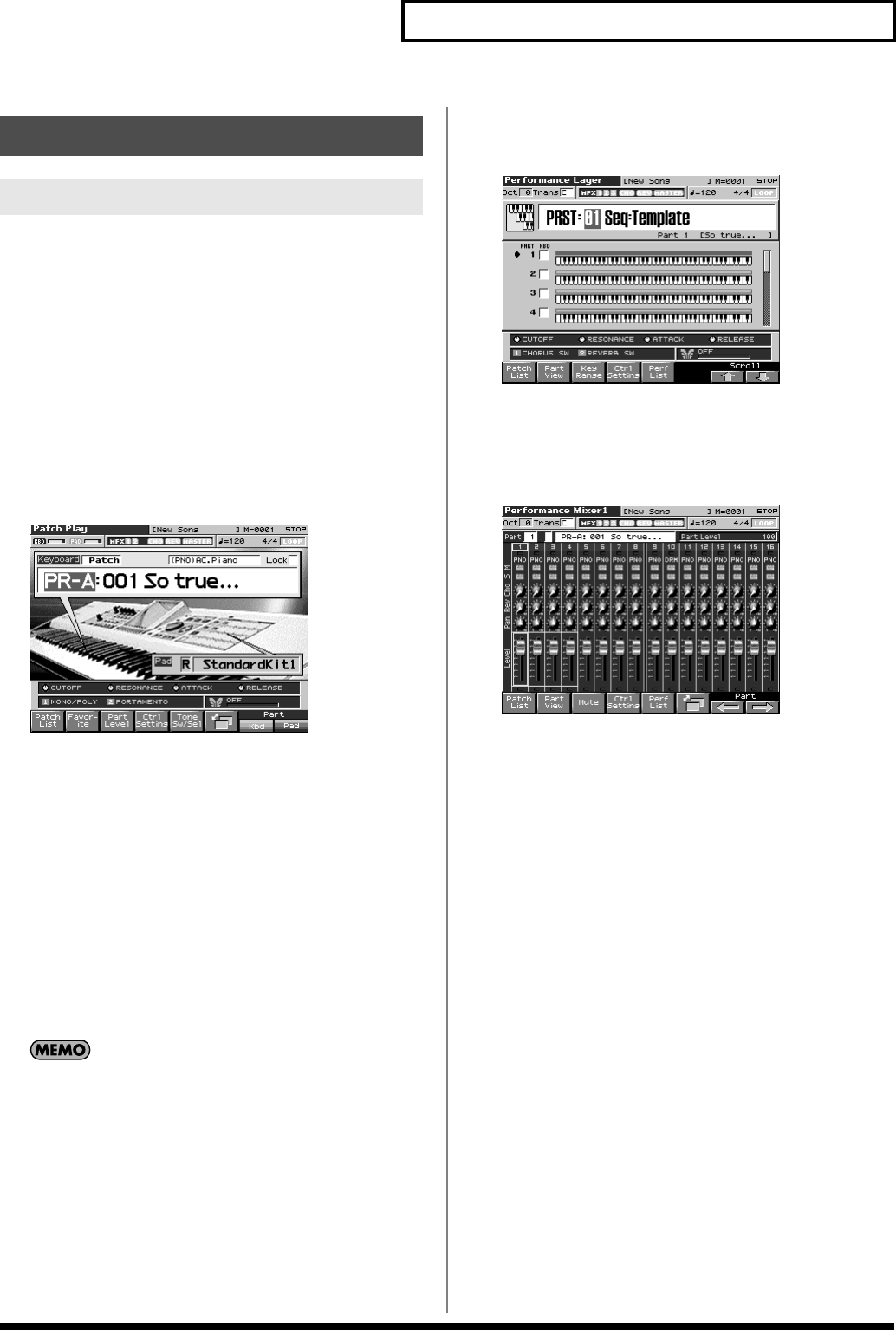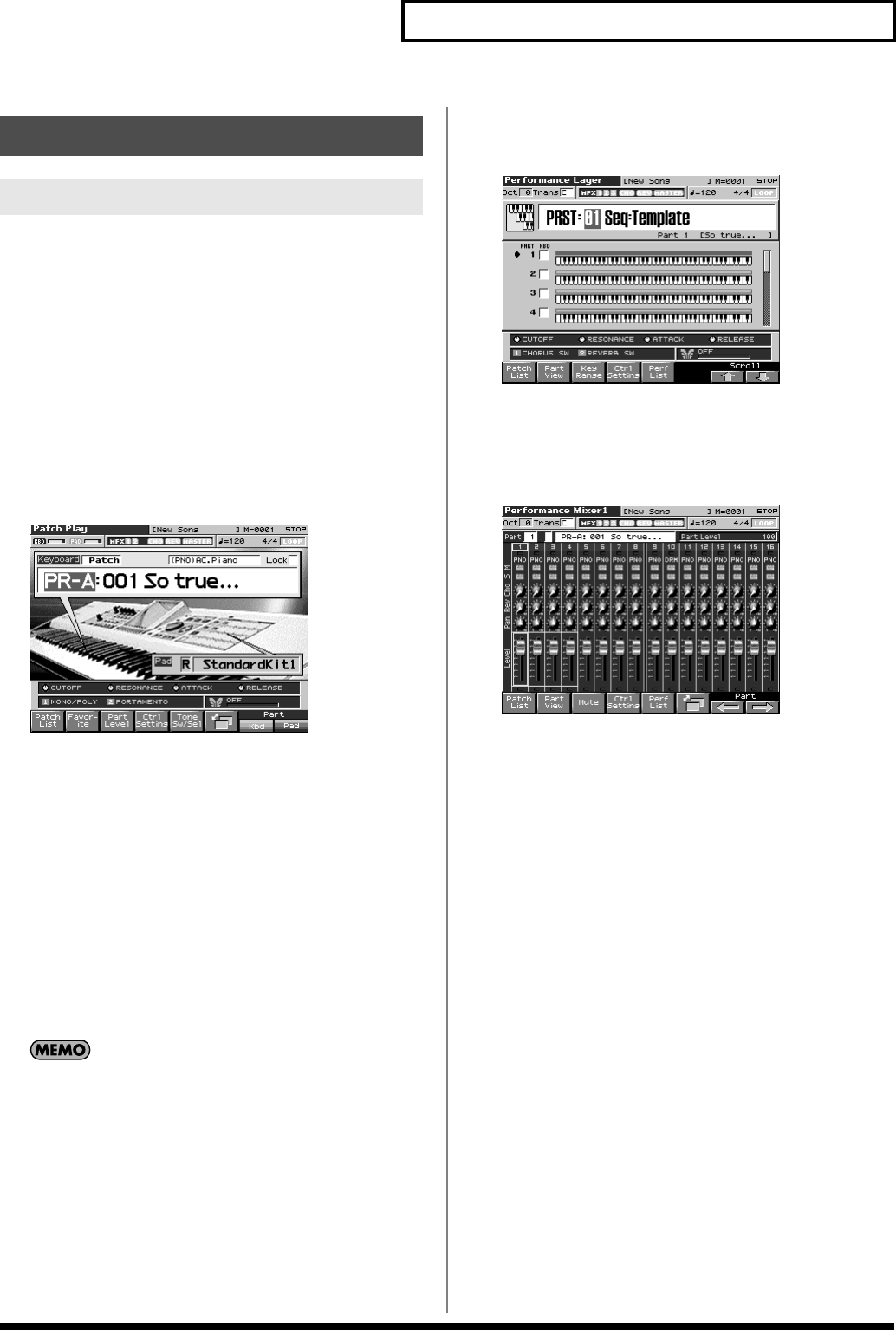
33
Overview of the Fantom-X
The Fantom-X has two sound generating modes: Patch mode,
Performance mode. You can select the sound generating mode (state)
that is most appropriate for how you are playing the Fantom-X.
Use the following procedure to switch between these modes.
Patch mode
In this mode you can use the keyboard and pads to play individual
sounds (patches/rhythm sets).
The keyboard and pads each have their own sound generator and
part, and are connected on a single MIDI channel.
To select Patch mode
1.
Press [PATCH/RHYTHM].
fig.04-014_50
Performance Mode
This mode allows you to combine multiple sounds (patches or
rhythm sets).
LAYER/SPLIT display
Use this screen when you want to play two or more sounds
(patches/rhythm sets) together.
You can play patches together (Layer) or divide the keyboard into
two regions and play different patches in each region (Split).
MIXER display
Use this screen when you want to mix the sounds by adjusting the
level and pan for each of the 16 parts.
The Layer screen and Mixer screen provide different views of
the same performance. For example, you’ll want to use the
Layer/Split screen when you’re setting up a keyboard split, or
use the Mixer screen when you’re adjusting the effect settings or
volume balance of the patches for each part.
To select the Layer screen
1.
Press [LAYER/SPLIT].
fig.04-015_50
To select the Mixer screen
1.
Press [MIXER].
fig.04-016_50
Basic Operation of the Fantom-X
Switching the Sound Generator Mode
Fantom-X678_r_e.book 33 ページ 2005年5月12日 木曜日 午後4時40分