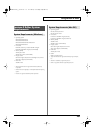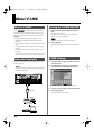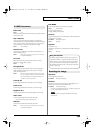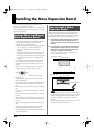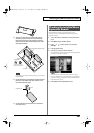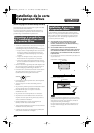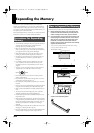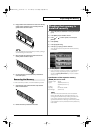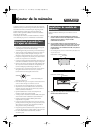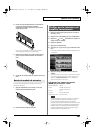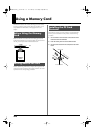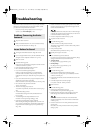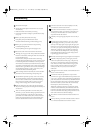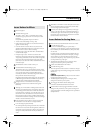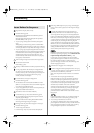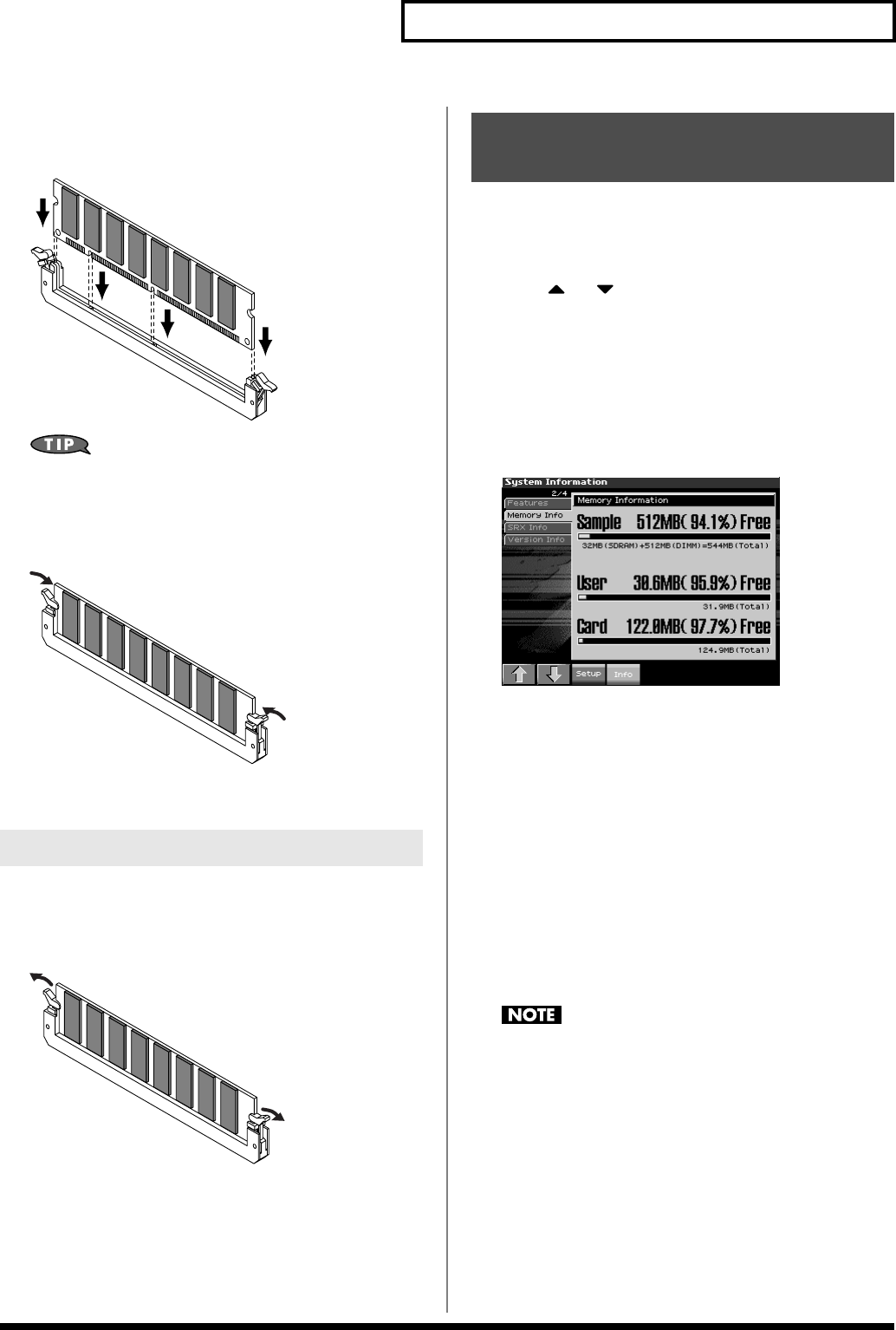
245
Expanding the Memory
4.
Paying attention to the location of the notch on the memory
module and the orientation, insert it vertically within the
guides at either side of the socket.
fig.31-004
If you have difficulty inserting the memory module, try tilting it
a bit and inserting one end at a time.
5.
Move the white clips upward, and press them until the
memory module is locked in place.
fig.31-005
6.
Use the screws that you removed in step 2 to fasten the
cover back in place.
To remove the memory module, reverse the installation procedure.
1.
Simultaneously press outward the white clips located at
either end of the socket.
fig.31-006
2.
Remove the memory module from the socket.
1.
Turn on the power, as described in “Turning On the Power”
(p. 21).
2.
Press [MENU] to open the Menu window.
3.
Press or to select “System,” and then press
[ENTER].
4.
Press [ENTER].
5.
Press [F4 (System Info)].
6.
Press [F1 (
⇑
)] or [F2 (
⇓
)] to select “SRX Info.”
Verify that the screen correctly shows the amount of memory
you installed.
fig.31-007_50
7.
Press [EXIT] to exit the System screen.
* If the correct amount of memory is not shown, it is possible that the
memory is not being recognized properly. Turn off the power as
described in
“Turning Off the Power”
(p. 22), and re-install the
memory correctly.
Specifications of the expansion memory
(DIMM) that can be used
Number of pins: 168-pin
Speed: 100 MHz (PC100 CL=2)
133 MHz (PC133 CL=3)
Voltage: 3.3 V
Capacity: 64/128/256/512 MB
Board height: 38 mm or less
The Fantom-X has been confirmed to work with standard
memory that meets the above specifications. However, we
cannot guarantee that all memory of these specifications will
work correctly. Please be aware that even with identical
specifications, differences in the design of the memory module
or the conditions of use may mean that a memory module may
not be usable.
Removing the Memory
Checking that memory is
installed correctly
Fantom-X678_r_e.book 245 ページ 2005年5月12日 木曜日 午後4時40分