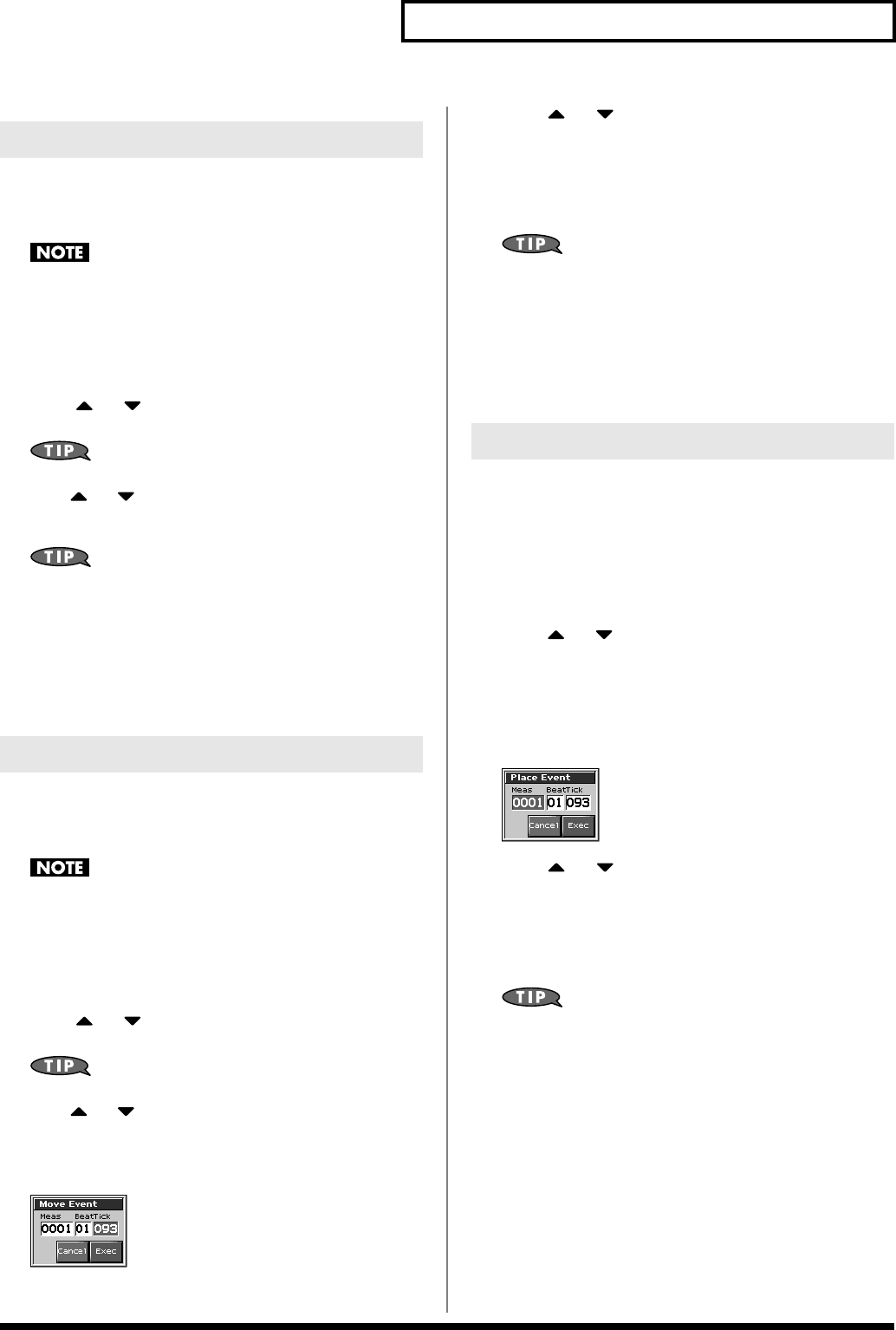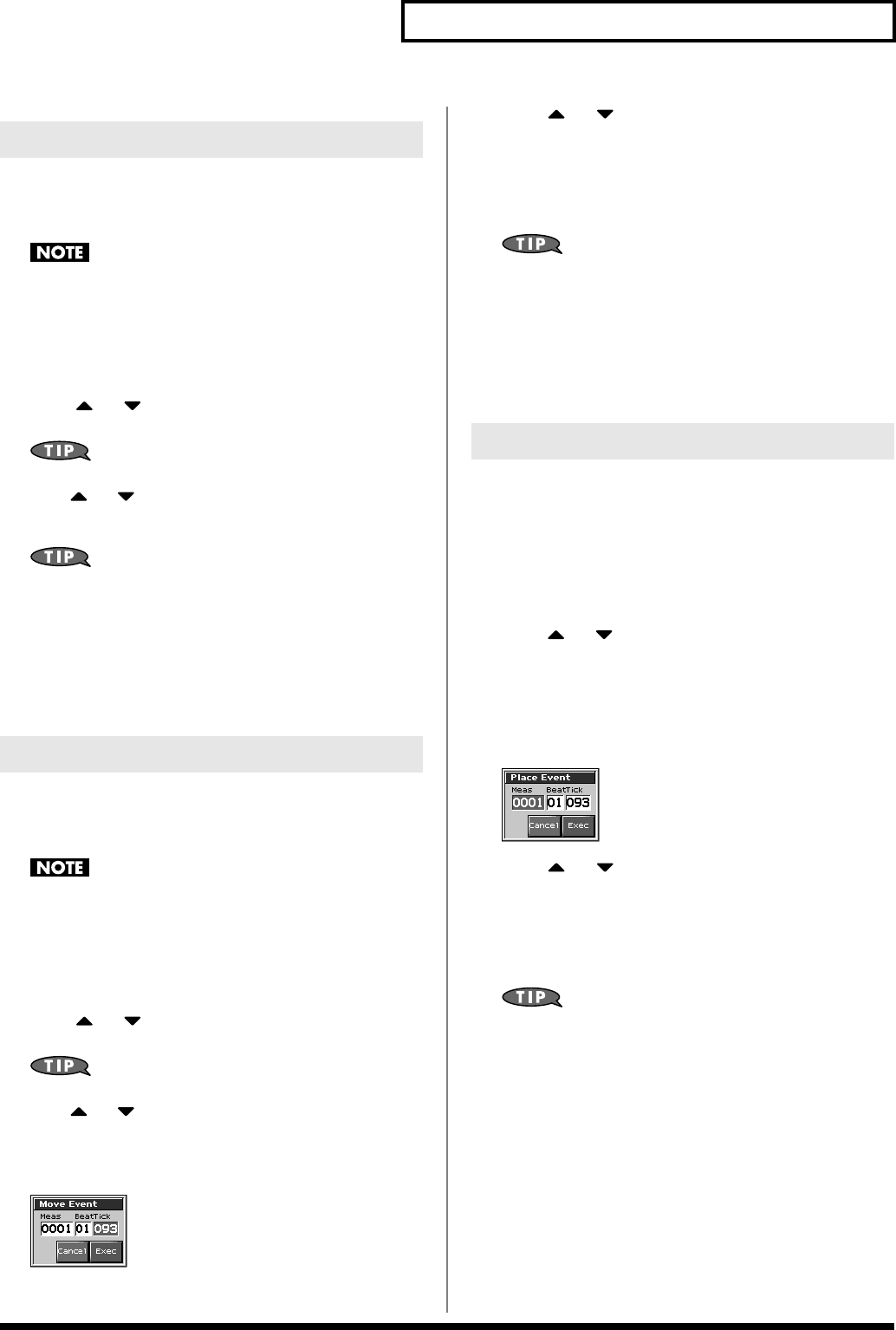
195
Editing Songs
If desired, you can erase just an individual event of sequencer data.
You can also use the same operation to erase individual items of data
from the tempo track or beat track.
It is not possible to erase the tempo change located at the
beginning of the tempo track, the beat change located at the
beginning of the beat track, or the pattern beat.
1.
Access the Microscope screen for the track or pattern from
which you want to erase sequencer data (p. 192).
2.
Press or to move the cursor to the sequencer data
that you want to erase.
To erase a multiple consecutive data, hold down [SHIFT] and
press or to select the sequencer data.
3.
Press [F2 (Erase)] to erase the sequencer data.
If you are not satisfied with the results of executing this
operation, from the Song Edit screen, press [MENU], and from
the Menu window that appears, select “Undo/Redo” to return
to the state prior to execution (Undo/Redo).After executing
Undo, you can use Redo to revert to the previous state. After
executing Undo, you can execute Redo by performing the above
procedure the above procedure once again.
You can move an individual item of sequencer data to a different
location. Data recorded in the tempo track or beat track can also be
moved in the same way.
It is not possible to move the tempo change located at the
beginning of the tempo track, the beat change and key signature
located at the beginning of the beat track, or the pattern beat.
1.
Access the Microscope screen for the track or pattern
whose data you want to move (p. 192).
2.
Press or to move the cursor to the sequencer data
that you want to move.
To move a multiple consecutive data, hold down [SHIFT] and
press or to select the sequencer data.
3.
Press [F3 (Move)].
The Move Event window appears.
fig.19-030_50
4.
Press or to move the cursor to the “measure,”
“beat,” and “tick” fields.
5.
Turn the VALUE dial or Press [INC]/[DEC] to specify the
location to which the data will be moved.
6.
Press [F8 (Exec)] to move the sequencer data.
If you are not satisfied with the results of executing this
operation, from the Song Edit screen, press [MENU], and from
the Menu window that appears, select “Undo/Redo” to return
to the state prior to execution (Undo).After executing Undo, you
can use Redo to revert to the previous state. After executing
Undo, you can execute Redo by performing the above
procedure the above procedure once again.
Sequencer data can be copied to the desired location. This is
convenient when you want to use the same sequencer data at
multiple locations. Data recorded in the tempo track or beat track
can also be copied in this way.
1.
Access the Microscope screen for the track or pattern
whose sequencer data you want to copy (p. 192).
2.
Press or to move the cursor to the sequencer data
that you want to copy
3.
Press [F3 (COPY)].
4.
Press [F4 (PLACE)].
The Place Event window appears.
fig.19-031_50
5.
Press or to move the cursor to the “measure,”
“beat,” and “tick” fields.
6.
Turn the VALUE dial or Press [INC]/[DEC] to specify the
location to which the data will be copied.
7.
Press [F8 (Exec)] to paste the data.
If you are not satisfied with the results of executing this
operation, from the Song Edit screen, press [MENU], and from
the Menu window that appears, select “Undo/Redo” to return
to the state prior to execution (Undo/Redo).After executing
Undo, you can use Redo to revert to the previous state. After
executing Undo, you can execute Redo by performing the above
procedure the above procedure once again.
Erasing Sequencer Data (Erase)
Moving Sequencer Data (Move)
Copying Sequencer Data (Copy)
Fantom-X678_r_e.book 195 ページ 2005年5月12日 木曜日 午後4時40分