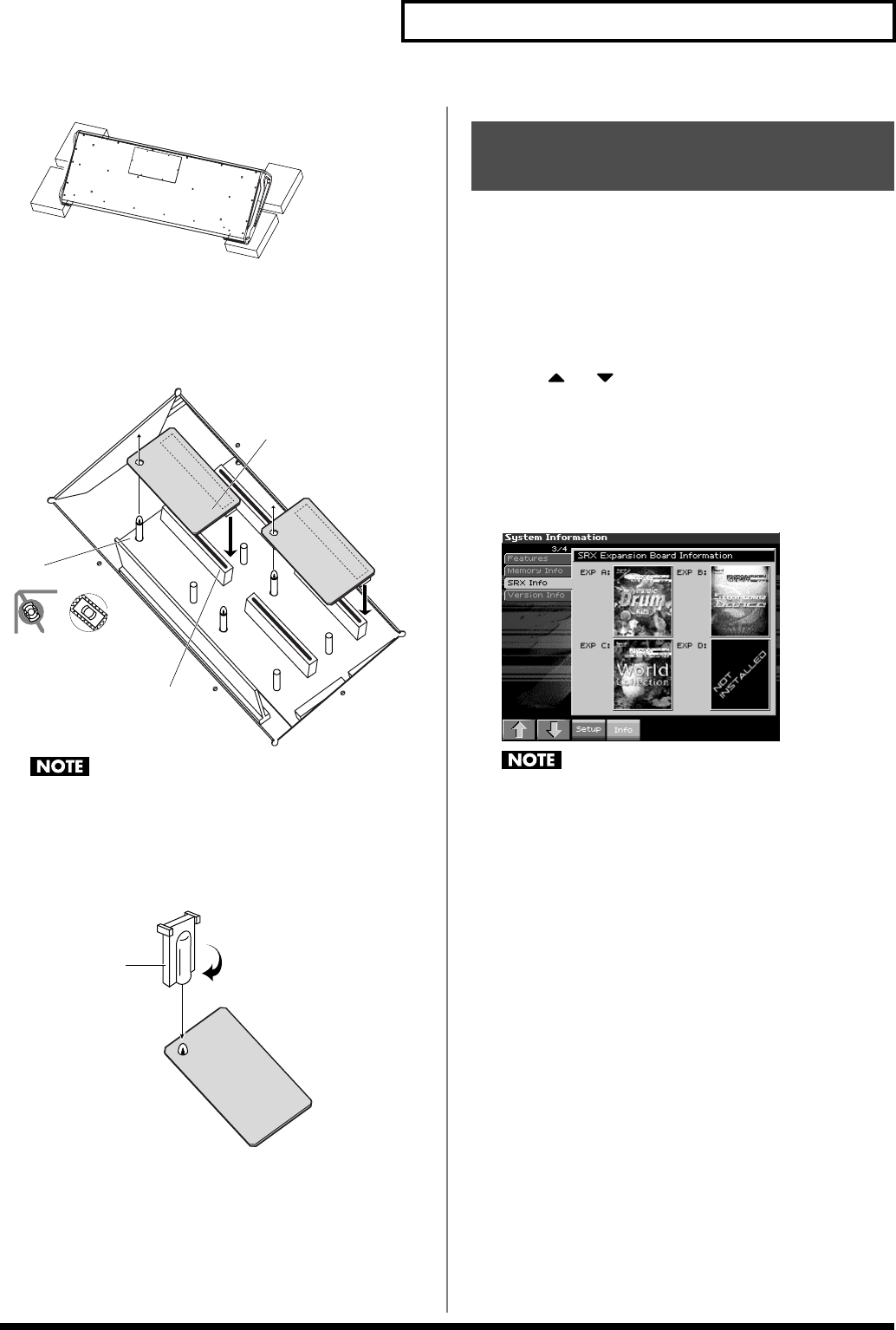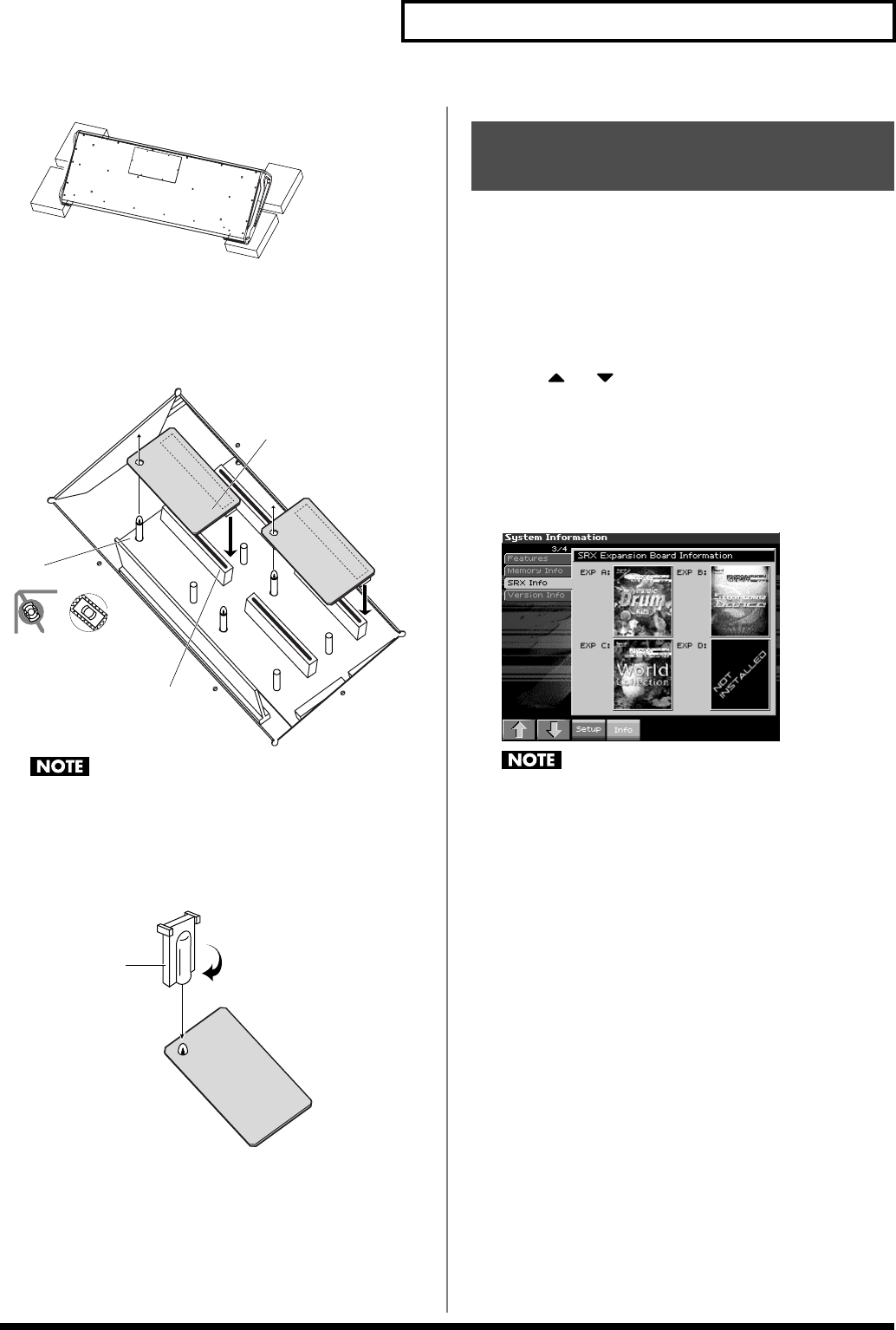
241
Installing the Wave Expansion Board
fig.30-004
3.
There are four slots inside. As shown in the following
illustration, plug the connector of the Wave Expansion
Board into the connector of the relevant slot, and at the
same time insert the board holder through the hole of the
Wave Expansion Board.
fig.30-005.e
If you install expansion boards of the same type, only one board
will be detected.
4.
Use the Installation Tool supplied with the Wave Expansion
Board to turn the holders in the LOCK direction, so the
board will be fastened in place.
fig.30-006.e
5.
Use the screws that you removed in step 2 to fasten the
cover back in place.
After installation of the Wave Expansion Boards has been
completed, check to confirm that the installed boards are being
recognized correctly.
1.
Turn on the power, as described in “Turning On the Power”
(p. 21).
2.
Press [MENU] to open the Menu window.
3.
Press or to select “System,” and then press
[ENTER].
4.
Press [F4 (System Info)].
5.
Press [F1 (
⇑
)] or [F2 (
⇓
)] to select “SRX Info.”
The System screen appears. Verify that the name of the installed
Wave Expansion Board is displayed.
fig.30-007_50
If an indication of “NOT INSTALLED” appears for a slot in
which you installed a wave expansion board, it is possible that
the board is not being recognized correctly. Re-install the Wave
Expansion Board correctly.
6.
Press [EXIT] to exit the System Menu screen.
Board holder
Position them as shown
before you install the board.
Connector
Wave Expansion Board (SRX series)
Installation tool
LOCK
Checking the Installed Wave
Expansion Boards
Fantom-X678_r_e.book 241 ページ 2005年5月12日 木曜日 午後4時40分